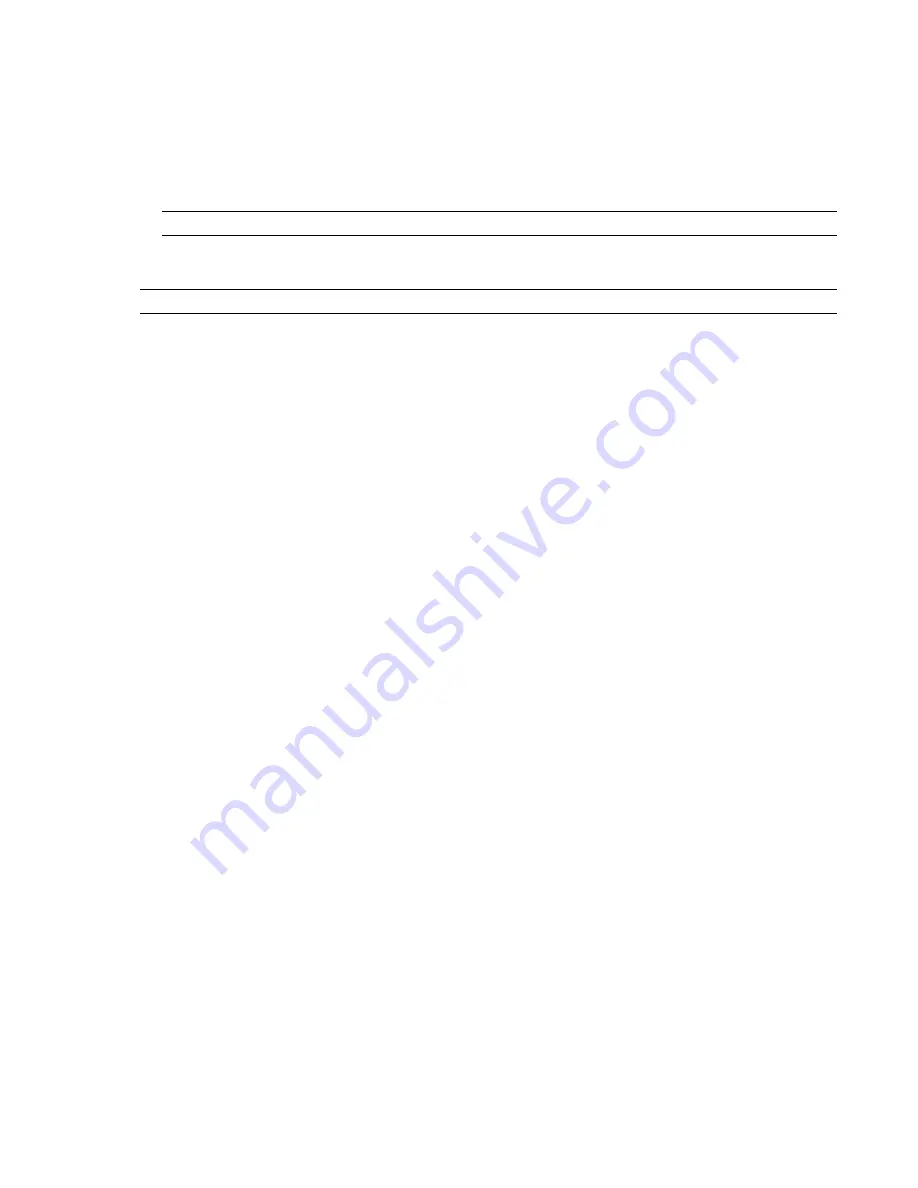
Hotspot Type
Position
The position of the hotspot point. If the chosen hotspot is Sphere on Selection, this field is not available.
Pick
Enables you to pick the position of the hotspot point. If the chosen hotspot is Sphere on Selection, this
button is not available. Click the button, and then pick a point for the hotspot in the Scene Area.
Selection
Click the Set button, and use the shortcut menu to define the hotspot objects:
■
Clear
- clears the current selection.
■
Set From Current Selection
- the hotspot is set to your current object selection in the Scene Area.
NOTE
This option is not available until you make a selection in the Scene Area.
■
Set From Current Selection Set
- the hotspot is set to your current search set or selection set.
NOTE
If the chosen hotspot is Sphere, this button is not available.
Show
This is a read-only field, which displays the number of geometry objects linked to the hotspot. If the
chosen hotspot is Sphere, this field is not available.
Radius
Radius of hotspot.
On Variable
Variable
The alphanumeric name of the variable to be evaluated.
Value
An operand to use. Enter a value to be tested against your variable. Alternatively, enter a name of another
variable. Its value will be tested against the value in your variable.
The following rules apply:
■
If you enter a number (for example 0, 400, 5.3), the value is treated as a numeric value. If it’s got a decimal
place, the floating-point formatting is preserved up to the user-defined decimal places.
■
If you enter an alphanumeric string between single or double quote marks, such as “hello” or ‘testing’, the
value is treated as a sting.
■
If you enter an alphanumeric string without single or double quote marks, such as counter1 or testing, the
value is treated as another variable. If this variable has never been used before, it's assigned a numerical value
of 0.
■
If you enter the word true or false without any quotes, the value is treated as a boolean (true = 1, false = 0).
Evaluation
Operators used for variable comparison. You can use any of the following operators with numbers
and boolean values. However, comparing strings is limited to the 'Equal To' and 'Not Equal To' operators only.
■
Equal To
■
Not Equal To
■
Greater Than
■
Less Than
■
Greater Than or Equal To
■
Less Than or Equal To
On Animation
Animation
Selects the animation that triggers the event. If you don’t have any object animation in your
Navisworks file, this field is not available.
Trigger On
Defines how the event is triggered. Choose from:
■
Starting
- an event is triggered when the animation starts.
■
Ending
- an event is triggered when the animation ends. This is useful for chaining animations together.
Scripter Window | 283
Содержание 507B1-90A211-1301 - NavisWorks Manage 2010
Страница 1: ...Autodesk Navisworks Manage 2010 User Guide March 2009 ...
Страница 12: ...xii Contents ...
Страница 14: ...2 Part 1 Welcome to Autodesk Navisworks Manage 2010 ...
Страница 64: ...52 Chapter 3 Installation ...
Страница 97: ...Get a Whole Project View 85 ...
Страница 98: ...86 Part 2 Get a Whole Project View ...
Страница 136: ...124 Chapter 5 Work with Files ...
Страница 178: ...To toggle ViewCube Click View Head Up Display ViewCube 166 Chapter 6 Explore Your Model ...
Страница 262: ...250 Chapter 9 Use Viewpoints and Sectioning Modes ...
Страница 270: ...258 Chapter 11 Work Within a Team ...
Страница 282: ...270 Chapter 12 Share Data ...
Страница 346: ...334 Chapter 14 Create Photorealistic Visualizations ...
Страница 460: ...448 Chapter 17 Autodesk Navisworks Reference ...
Страница 466: ...454 Glossary ...






























