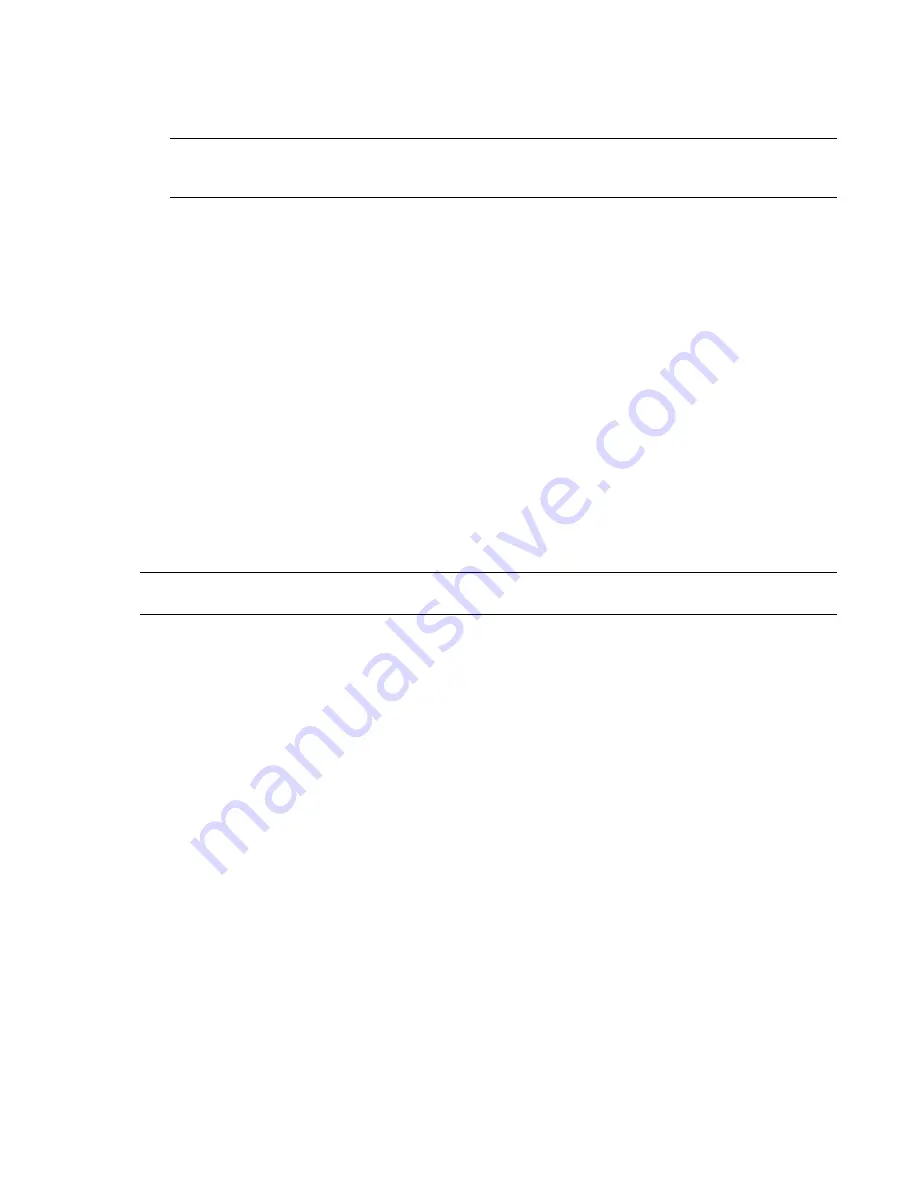
To install and use an OE with Navisworks
1
Obtain the required OE, and run the installer.
2
On the OE Setup page, select the check box for the relevant Autodesk Navisworks products.
NOTE
Some OEs have dependencies on other OEs, and, therefore, must be installed in a specific order. For
example, the AutoCAD MEP 2009 OE has a dependency on the AutoCAD Architecture 2009 OE. As a result, the
AutoCAD MEP 2009 OE must be installed after the AutoCAD Architecture OE.
3
Click Install. When the OE is installed, click Finish.
4
Run Autodesk Navisworks.
5
Click Tools
➤
Global Options.
6
In the Options Editor, expand the File Readers node, and click DWG/DXF/SAT.
7
Ensure the value in the DWG Loader Version field is the same as the version of the installed OE, and close
the dialog box. For example, if you’ve installed OE for AutoCAD Architecture 2007, you must set the DWG
Loader Version to ‘2007’.
When you open a DWG file in Autodesk Navisworks, the file reader uses the configured OE.
How do I know if I need to use an Object Enabler with Autodesk Navisworks 2010?
When a DWG file is opened in Autodesk Navisworks 2010, and the objects are displayed as wireframe geometry,
it usually means that an Object Enabler is missing.
Additionally, the Scene Statistics dialog box reports any missing or failed to load OEs.
Where do I obtain Object Enablers from?
The recommended way to obtain OEs is to request them from the persons authoring the DWG file. This ensures
that the correct version of OE is used.
TIP
You can also download many OEs from the vendor websites for the authoring applications. For example, you can
download Autodesk OEs from http://www.autodesk.com/oe.
What do I do when Object Enablers are not reported as missing but I can only see wireframe geometry?
1
Click Tools
➤
Global Options.
2
In the Options Editor, expand the File Readers node, and click DWG/DXF/SAT.
3
Select ‘Shaded’ in the Render Type field.
4
Ensure the Use ADT Standard Configuration check box is selected.
5
Click OK to save the changes and close the dialog box.
6
Click File
➤
New, and then open the DWG file again.
DWF File Reader
Autodesk DWF was specifically developed by Autodesk as a file format for architects, engineers, and GIS
professionals to share design data. The DWF file reader reads all 3D geometry, as well as textures and properties.
Supported Entities
■
All 3D geometry
■
Texture maps
■
Texture coordinates
■
Colors (per-vertex, per-face)
■
Property fields
■
Categories
DWF File Reader | 97
Содержание 507B1-90A211-1301 - NavisWorks Manage 2010
Страница 1: ...Autodesk Navisworks Manage 2010 User Guide March 2009 ...
Страница 12: ...xii Contents ...
Страница 14: ...2 Part 1 Welcome to Autodesk Navisworks Manage 2010 ...
Страница 64: ...52 Chapter 3 Installation ...
Страница 97: ...Get a Whole Project View 85 ...
Страница 98: ...86 Part 2 Get a Whole Project View ...
Страница 136: ...124 Chapter 5 Work with Files ...
Страница 178: ...To toggle ViewCube Click View Head Up Display ViewCube 166 Chapter 6 Explore Your Model ...
Страница 262: ...250 Chapter 9 Use Viewpoints and Sectioning Modes ...
Страница 270: ...258 Chapter 11 Work Within a Team ...
Страница 282: ...270 Chapter 12 Share Data ...
Страница 346: ...334 Chapter 14 Create Photorealistic Visualizations ...
Страница 460: ...448 Chapter 17 Autodesk Navisworks Reference ...
Страница 466: ...454 Glossary ...






























