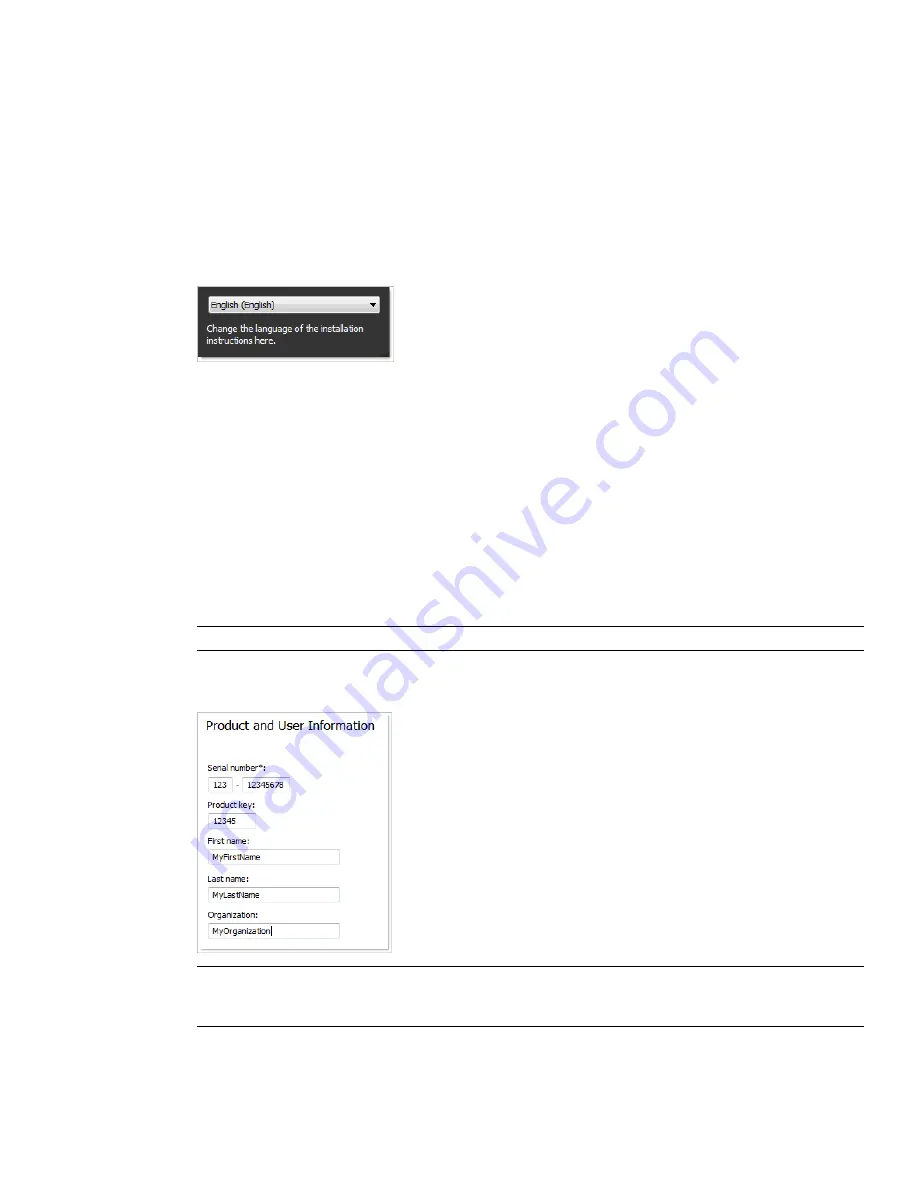
Only default values are used which means it is a typical installation being installed to
C:\Program
Files\Autodesk\Navisworks Manage 2010
.
To install Autodesk Navisworks using default values on a stand-alone computer
1
Insert the Autodesk Navisworks Manage 2010 DVD into your computer's DVD drive.
The Autodesk Navisworks Manage 2010 Installation wizard launches in the language that best matches the
settings on your computer.
If the Installation wizard does not start automatically, double-click
Setup.exe
at the root of the Autodesk
Navisworks DVD.
2
In the Installation wizard, select a language for the install instructions or accept the default language. Click
Install Products.
3
Select the products and the languages for the products you want to install:
■
On a 64-bit version of Windows, you can install both 32-bit and 64-bit versions of Autodesk Navisworks,
64-bit version of Autodesk Navisworks Freedom, and both 32-bit and 64-bit versions of exporter plugins.
■
On a 32-bit version of Windows, you can install 32-bit version of Autodesk Navisworks, 32-bit version
of Autodesk Navisworks Freedom, and 32-bit version of exporter plugins.
Click Next.
In order to choose a language for an individual product, you first must click the Select Language for Individual
Products check box, then select the language from the drop-down list. In some cases, additional languages
may not be available for the products you choose to install.
4
Review the Autodesk software license agreement for your country or region. You must accept this agreement
to proceed with the installation. Choose your country or region, click I Accept, and then click Next.
NOTE
If you do not agree to the terms of the license and want to terminate the installation, click Cancel.
5
On the Product and User Information page, enter your serial number, product key, and user information.
Review the
Privacy Policy
from the link at the bottom of the dialog box. After reviewing, click Next.
IMPORTANT
The information you enter here is permanent and is displayed in the Autodesk Navisworks Manage
2010 window (accessed by Help
➤
About) on your computer. Because you can't change this information later
without uninstalling the product, make sure you enter the correct information now.
6
On the Review - Configure - Install page, click Install to begin installing.
22 | Chapter 3 Installation
Содержание 507B1-90A211-1301 - NavisWorks Manage 2010
Страница 1: ...Autodesk Navisworks Manage 2010 User Guide March 2009 ...
Страница 12: ...xii Contents ...
Страница 14: ...2 Part 1 Welcome to Autodesk Navisworks Manage 2010 ...
Страница 64: ...52 Chapter 3 Installation ...
Страница 97: ...Get a Whole Project View 85 ...
Страница 98: ...86 Part 2 Get a Whole Project View ...
Страница 136: ...124 Chapter 5 Work with Files ...
Страница 178: ...To toggle ViewCube Click View Head Up Display ViewCube 166 Chapter 6 Explore Your Model ...
Страница 262: ...250 Chapter 9 Use Viewpoints and Sectioning Modes ...
Страница 270: ...258 Chapter 11 Work Within a Team ...
Страница 282: ...270 Chapter 12 Share Data ...
Страница 346: ...334 Chapter 14 Create Photorealistic Visualizations ...
Страница 460: ...448 Chapter 17 Autodesk Navisworks Reference ...
Страница 466: ...454 Glossary ...






























