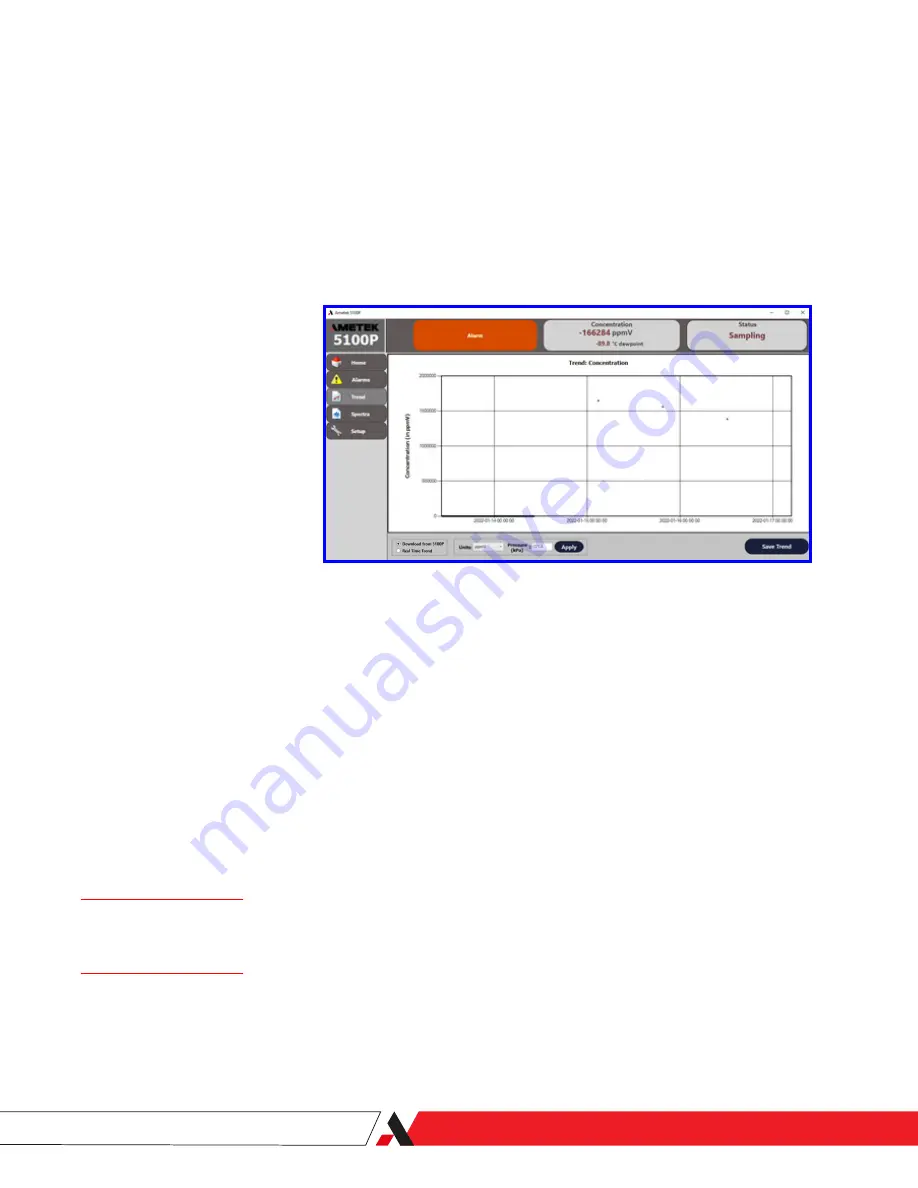
PN 9000-246-VE, Rev D
Uploading and Saving Historical Trend Data From the 5100P
To upload, view, and save historical 5100P Trend data:
1. From the
Trend
screen, select
Download from 5100P
. When you select
this option, all previously logged 5100P Trend
data will be retrieved from
the analyzer and plotted on the Trend screen in the 5100P Application
Software, up to the maximum number of data points (1,440 records). Dur-
ing this time, the "
Downloading Concentration Trend
" progress screen
will be displayed.
The
Units
drop-down list and
Pressure
field are also displayed, allowing
you to select the units and change the pressure (value) that will be dis-
played in the 5100P Trend
data. Unit options include ppmV, Lb/MMscf,
mg/Nm3, Dewpoint C, Dewpoint F, ppmW, and %.
2. To save this data to your hard drive, click
Save Trend
to view the
Save As
dialog box.
Navigate to the desired folder in which to save the file, enter a
File Name
,
and click
Save
to begin saving the
historical
Trend data. The default file
type is an Excel file (.CVS).
To zoom in on a data point:
Move the cursor over a data point on the graph and click the right mouse but-
ton. A vertical line will appear. If you click and drag outward, the data entry will
zoom in and you will be able to view more detail about that data point.
When using the Zoom
function, press
Esc
to return
to the main Trend screen.
Figure 3-18.4.
Trend screen, downloading
Trend data from the 5100P.
User Interface/5100P Application Software
|
3-27
Содержание 5100P
Страница 1: ...5100P TDLAS Analyzer USER MANUAL PN 9000 246 VE Rev D 5000 016 PI REV A...
Страница 10: ...PN 9000 246 VE Rev D This page intentionally left blank x 5100P TDLAS Analyzer...
Страница 28: ...PN 9000 246 VE Rev D This page intentionally left blank 2 14 5100P TDLAS Analyzer...
Страница 64: ...PN 9000 246 VE Rev D This page intentionally left blank 3 36 5100P TDLAS Analyzer...
Страница 82: ...PN 9000 246 VE Rev D This page intentionally left blank 5 4 5100P TDLAS Analyzer...






























