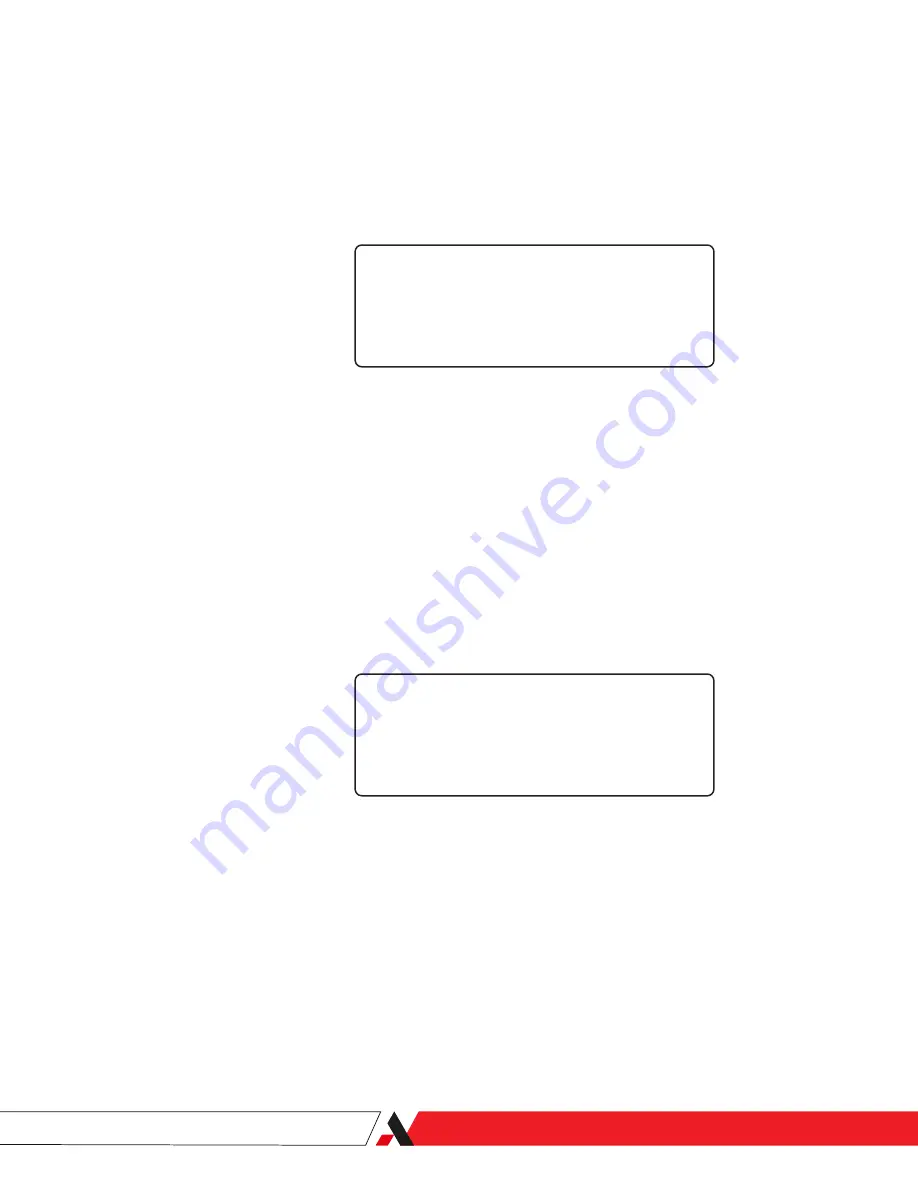
PN 9000-246-VE, Rev D
Changing the Analyzer Clock Settings
This option is used to view or set the analyzer’s internal clock, which is used to
timestamp system Alarms and Data Log events.
1. From the
CONFIG
menu, use the
Up
or
Down
arrow keys to select
Clock
.
Press
Enter
to view the
Clock
sub-menu parameters.
Figure 3-7.1.
Clock Settings sub-menu.
CLOCK
( YEAR )
MONTH
2. Use the
Up/Down
arrow keys to view the list of Clock parameters:
Year
,
Month
,
Day
,
Hour
,
Minute
,
Sec(ond)
.
3. Select the parameter you wish to view or change and press
Enter
to en-
able Edit mode for that parameter (you will be prompted with “
NEW? _
”.
Figure 3-7.2 illustrates the Year parameter in Edit mode. Continue below to
review the descriptions of each Clock parameter, in the order they are seen
when scrolling down the list.
If you wish to only view the parameter (no changes), you can back out of
the screen by pressing the
Esc
key.
Figure 3-7.2.
Setting the Year,
Clock Settings sub-menu.
CLOCK
YEAR
22
NEW? _
The Clock parameters and how to change them include:
Year
The Year is entered using only the last two digits. For example, to
change the Year to ‘2022’, use the
Numeric
keys to enter ‘
22
’.
Month
The Month is entered using one or two digits, 1–12 (‘1’ = January ...
‘12’ = December). For example, to change the Month to ‘September’,
use the
Numeric
keys to enter ‘
9
’.
User Interface/5100P Application Software
|
3-9
Содержание 5100P
Страница 1: ...5100P TDLAS Analyzer USER MANUAL PN 9000 246 VE Rev D 5000 016 PI REV A...
Страница 10: ...PN 9000 246 VE Rev D This page intentionally left blank x 5100P TDLAS Analyzer...
Страница 28: ...PN 9000 246 VE Rev D This page intentionally left blank 2 14 5100P TDLAS Analyzer...
Страница 64: ...PN 9000 246 VE Rev D This page intentionally left blank 3 36 5100P TDLAS Analyzer...
Страница 82: ...PN 9000 246 VE Rev D This page intentionally left blank 5 4 5100P TDLAS Analyzer...






























