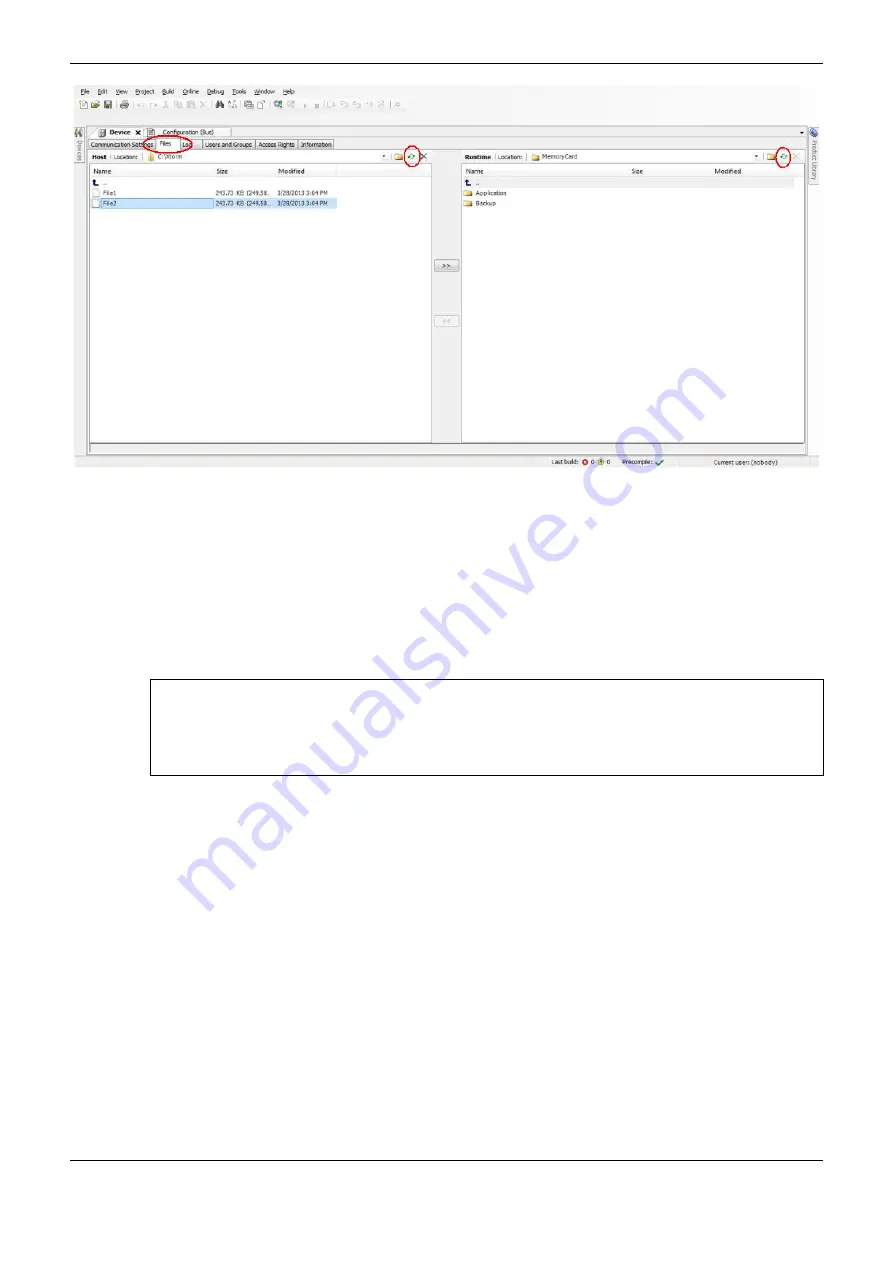
4. Configuration
184
Figure 4-53. User Files Access
After updating the CPU files column, the root directory of the CPU stored files will be shown. Then,
select the folder where the files should be transfer to. Use the default “InternalMemory” folder to
store the files in the CPU’s internal memory (32 Mbytes), since it is not possible to transfer them to
the root directory. If necessary, create other folders in the root directory or subfolders inside the
“InternalMemory”. As to the “MemoryCard” folder, it concerns the directory where the memory card
is mounted in (in case it is inserted into the CPU). Files which are transferred to this folder are being
transferred directly into the memory card.
ATTENTION:
In the case where the memory card is inserted after the CPU startup, an username and password will
be requested to perform the MasterTool Xtorm access and/or file transfers to the memory card or
vice versa. The standard user with privileges to access the CPU is “Owner” and the default password
for that user is “Owner” as well.
In order to perform a file transfer from the microcomputer to the CPU just select the desired file in
the left column and press “>>” (screen center), as shown in Figure 4-54. The download time varies
depending on the file size and cycle time (execution) of the current CPU application, and may take
several minutes.
The user does not need to be in Run Mode nor connected to the CPU to perform the transfers, since it
has the ability to connect automatically in such processes.
















































