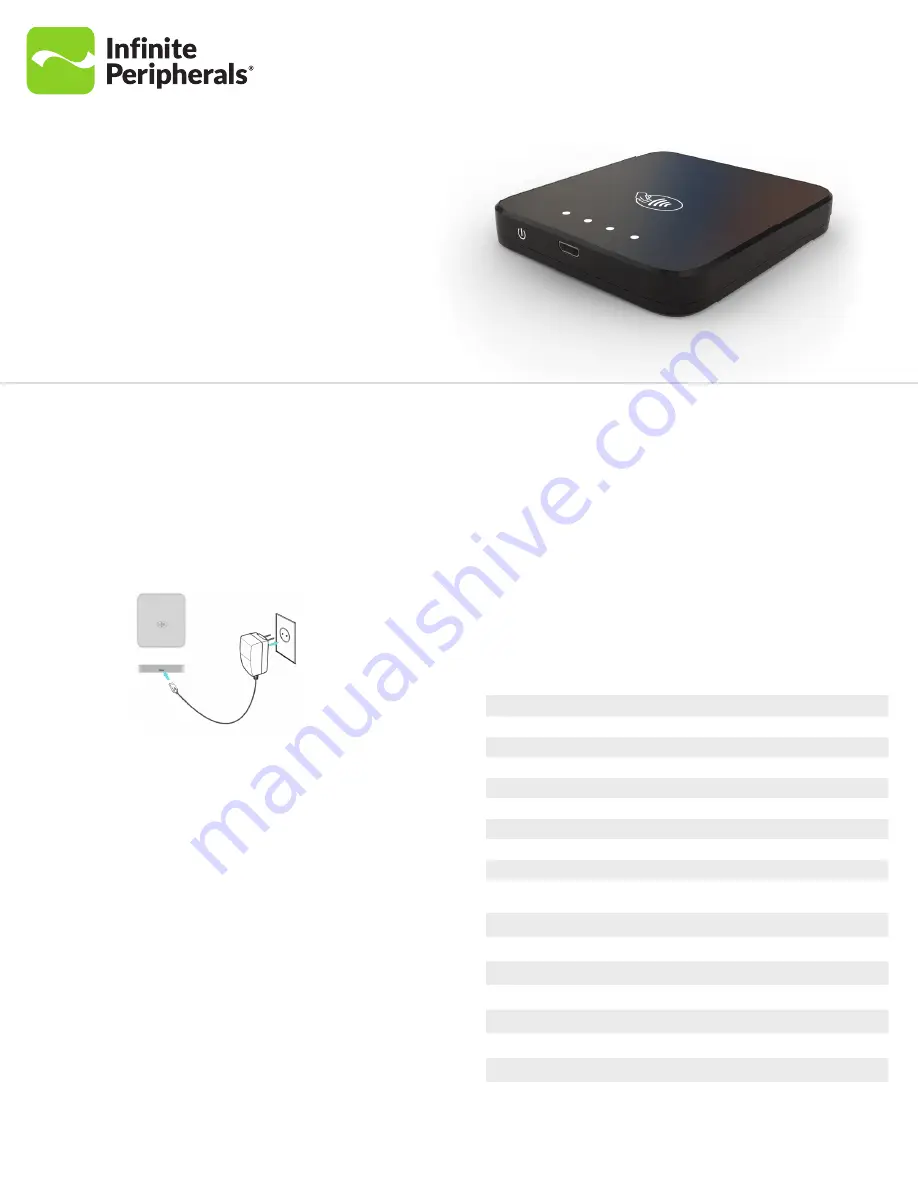
Mobi 100
QUICK START GUIDE
For Apple® iOS/Android™/Microsoft® Windows®
Charge Mobi 100
Before first use, the rechargeable lithium-Polymer 3.7V, 500mAh battery must be
charged using the micro USB port.
Note:
If the unit is fully discharged, charging time to fully charge is approximately 1 hour and
30 minutes.
•
Plug the included USB-A to USB-B micro cable into the micro USB port, and then
into the appropriate power outlet.
Note:
To replace the main battery, contact your Infinite Peripherals’ account representative or
access https://ipcmobile.com/support for help.
Pair Bluetooth with Mobi 100
•
Before using your unit, pair it with a Bluetooth device and the installed software.
•
Download the latest SDK from https://developer.ipcmobile.com or contact your
Infinite Peripherals’ account representative.
•
Two methods are available to pair Mobi 100 with the Bluetooth Apple iOS Device
or BLE (Scan to Pairing).
Bluetooth Pairing
1.
Turn on the Mobi 100.
2.
Connect to a computer using the USB cable to create a virtual COM port.
3.
Verify which port is connected via the device manager.
4.
On the app, tap Search, and then locate the COM port.
5.
Once located, tap Connect to device.
6.
Select Connect to Mobi 100 from Bluetooth management on the device. The
passkey is displayed.
7.
When the white LEDs light one at a time continually and display the passkey, tap
the Pairing button, if correct. The Devices are Connected message is displayed.
If the passkey is not correct, press the On/Off button on Mobi to cancel and start over.
LED Status Indicators
Status
Description
Press Power button
Normal operating mode
First white LED on continuously
Boot loader mode
Second white LED on continuously
System mode
Third white LED on continuously
Clears Bluetooth mode
Fourth white LED on continuously
Unit is turned on
First red LED flashing
Battery is charging
Second red LED continuously on
Bluetooth status
Waiting to confirm Bluetooth
status
All four with LEDs are flashing one after another
Bluetooth is connected
Fourth red LED is flashing
System errors
Unit in tampered state
First and second red LEDs flashing continuously
General exception error
All four red LEDs are continuously on
Operation
No LED lit
Unit is turned off
Turned on
First red LED is flashing
Battery is charging
Second red LED is continuously on
Bluetooth Pairing to Apple Device (iOS) with BLE (Scan to Pair)
1.
Turn on the Mobi 100 by holding the On/Off button for approximately two
seconds.
2.
Activate the iOS app in Settings > Scan Barcode.
3.
Start the phone camera by scanning the serial number on the label of the Mobi
100. The Bluetooth Pairing Request indicates the pairing operation is in progress.
4.
Confirm the passkey is correct on Mobi 100 and your iOS device.
5.
Tap Pair.


