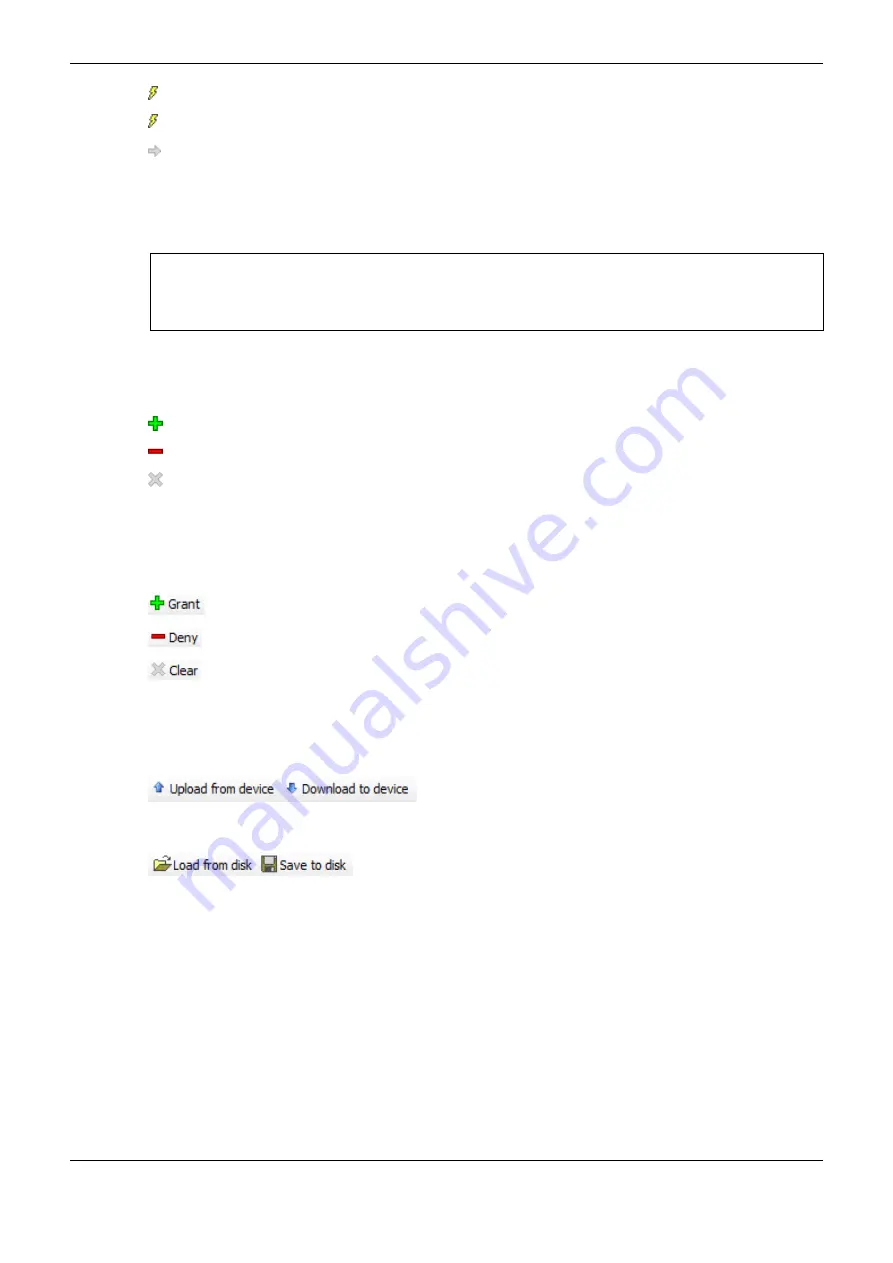
4. Configuration
217
Modify
(for example, send applications, etc.)
View
(monitoring)
Objects (action “devices”)
In each action node type, are the "devices" (objects) of action (e.g., Device).
These objects mapped in the device tree or structure of the file system, are displayed in a structured
way.
ATTENTION:
Assign a right of access to a "main node" in the object tree, usually means the "children node" will
inherit this setting until you get a very specific definition. However, depending on the device, it may
be treated differently. Anyway, the inheritances are not displayed in the dialogues..
Permissions
This field shows the defined user groups. Each group is preceded by icons indicating the permission
assigned when referring to the currently selected device in the window
Actions
.
: the currently selected actions in the window
Actions
are granted to the group.
: the actions currently selected in the
Actions
window are denied for the group.
: there is no explicit definition of access rights to the shares currently selected in the window
Actions
.
If several actions without unique settings (for the group) are selected, no icon is displayed.
Button bar: after selecting the objects and the desired group (
Actions and Permissions window
), one
of the following buttons can be used:
: explicitly granted access permission.
: explicitly denied access permission.
: the right of access granted to the shares currently selected in the Actions window will be
deleted, i.e. it returns to the default.
Applying and Storing the Current Configuration
See the respective buttons on the top bar of the dialog.
: The definitions of the configured access rights should be
sent to the device to take effect. The currently applied on the device settings are loaded in the
configuration dialog.
: the current configuration can be stored in a file-xml (* .drm) and
reloaded from this file, which is useful to define the same user configuration on multiple systems.
Thus, the standard dialog to search the file system will be provided. The file filter is automatically set
to "* .drm" (file "device access rights").
The current settings can also be documented in printed versions via command
(menu
Archive
)
or
Document
(menu
Project
).
Old Projects Access Rights
To keep the old project access rights on new projects after the firmware update of the CPU or of a
new Xtorm CPU, is needed in the old project with the original firmware run the command
Upload
From Device
, thus seeking the CPU settings, and after, the command
Save to Disk
, thus saving the
current configuration to a file.
















































