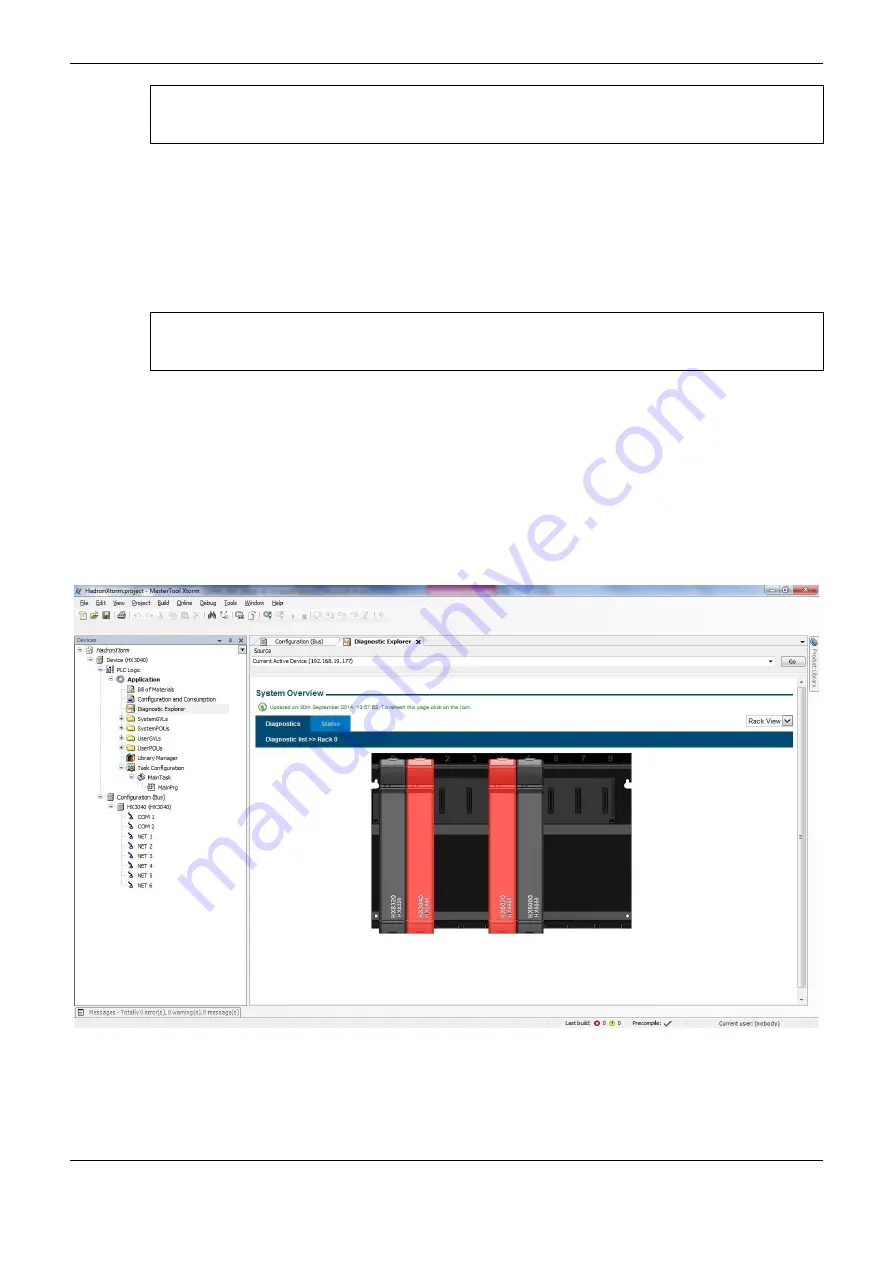
7. Maintenance
318
ATTENTION:
The diagnostic list of each Hadron Xtorm Series module can be found in the Technical
Characteristics document of each module. The documents are listed in Table 1-1. Related Document.
In case the Status tab is selected, the state of all detailed diagnostics is shown on the screen.
Besides, the user can choose one out of three languages: Portuguese, English and Spanish. Select the
desired option in upper right corner.
The correspondent Firmware Updating tab is restricted to the user, that is, for Altus internal use only.
In cases of remote updating (radio or satellite connection, for instance) the minimum speed of the
link must be 128Kbps).
ATTENTION:
Visualization of Web diagnostics is supported only up to version 9 (compatibility view mode) of
Internet Explorer browser. Otherwise the display of some pages may be affected.
Diagnostic Explorer
The Diagnostic Explorer is the inclusion of the diagnostics via WEB inside MasterTool Xtorm, in
order to make the process faster and direct.
The access to this feature happens in two ways:
Access the “Diagnostic Explorer” option in the device tree, placed on the MasterTool Xtorm left
corner. Enter the correct IP (Figure 7-7). Make sure to be connected to the CPU, so the
diagnostics page can be shown (Login).
Figure 7-7. Diagnostic Explorer Screen
Right-click on the module and select “Diagnostic”. The Diagnostic Explorer will be opened,
directing the user to the status page of the module.
















































