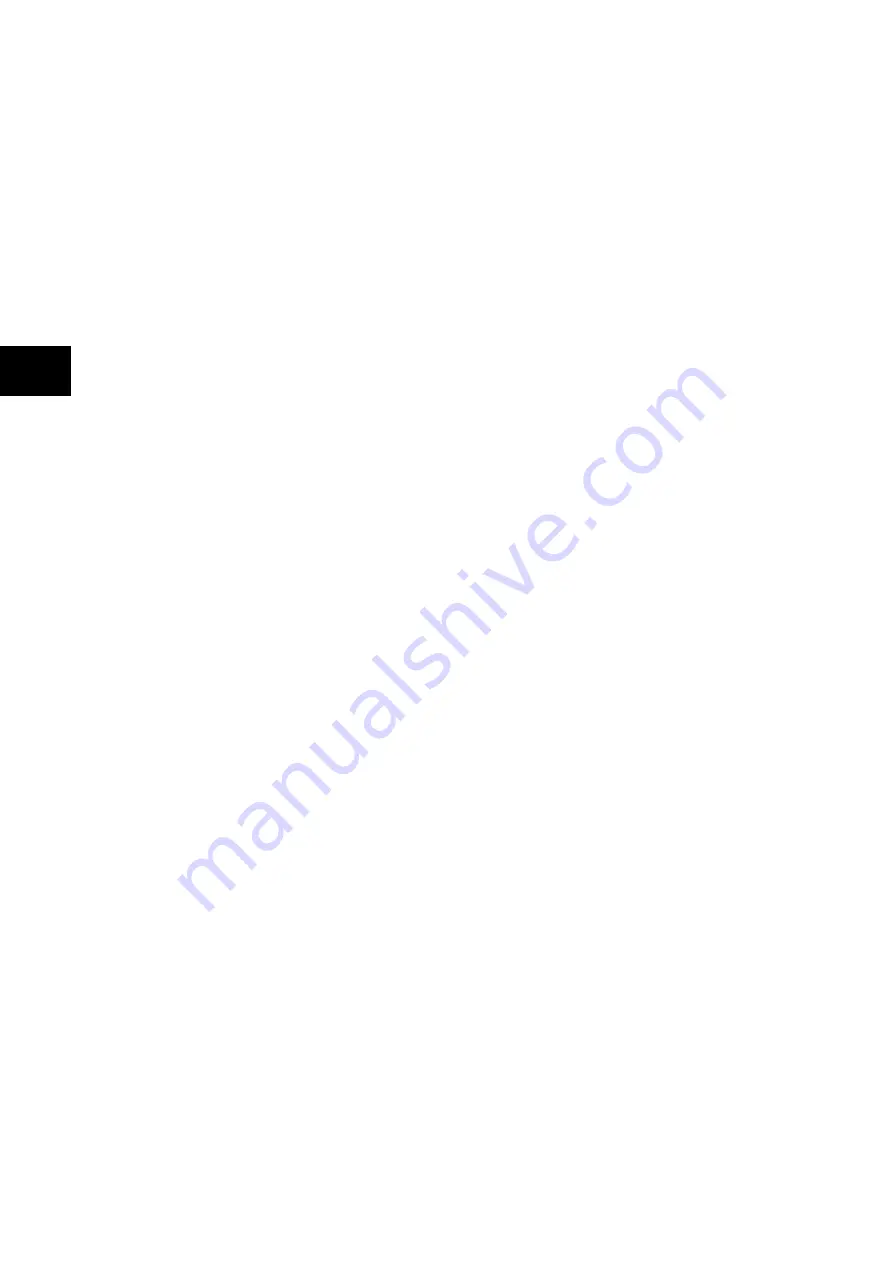
P846/EN GS/D
Getting Started
(GS) 3-10
MiCOM P846
GS
Entry to the menu structure of the rel
e from the default display and is not affected if
the display is showing the ‘Ala
ent’ message.
1.8.2
Menu navigation and setting browsing
y the first column heading. To
the
and
keys. The setting data contained in
g the
and
keys. It is possible to return to the
1.8.3
d
directly above them on the LCD. Thus, to access the hotkey menu from the default display
w the “HOTKEY” text must be pressed. Once in the hotkey menu
1.8.3.1
available setting groups or
tton is pressed a screen confirming the current setting group is
s before the user is prompted with the <<NXT GRP>> or
1.8.3.2
s – user assignable functions
“CTRL I/P CONFIG” column. The chosen inputs can
be SET/RESET using the hotkey menu.
s” section in the Operation section (P846/EN
1.8.3.3
ption of the CB control via the hotkey menu refer to the “Circuit breaker control” section
of the Operation section (
P846/EN OP
).
ay is mad
rms/Faults pres
The menu can be browsed using the four arrow keys, following the structure shown in Figure
4. Thus, starting at the default display the
key will displa
select the required column heading use
the column can then be viewed by usin
column header either by holding the [up arrow symbol] key down or by a single press of the
clear key
.
It is only possible to move across columns at the column heading level. To
return to the default displaypress the
key or the clear key
from any of the column
headings. It is not possible to go straight to the default display from within one of the column
cells using the auto-repeat facility of the
key, as the auto-repeat will stop at the column
heading. To move to the default display, the
key must be released and pressed again.
Hotkey menu navigation
The hotkey menu can be browsed using the two keys directly below the LCD. These are
known as direct access keys. The direct access keys perform the function that is displaye
the direct access key belo
the
⇐
and
⇒
keys can be used to scroll between the available options and the direct access
keys can be used to control the function currently displayed. If neither the
⇐
or
⇒
keys are
pressed with 20 seconds of entering a hotkey sub menu, the relay will revert to the default
display. The clear key
will also act to return to the default menu from any page of the
hotkey menu. The layout of a typical page of the hotkey menu is described below:
•
The top line shows the contents of the previous and next cells for easy menu navigation
•
The center line shows the function
•
The bottom line shows the options assigned to the direct access keys
The functions available in the hotkey menu are listed below:
Setting group selection
The user can either scroll using <<NXT GRP>> through the
<<SELECT>> the setting group that is currently displayed.
When the SELECT bu
displayed for 2 second
<<SELECT>> options again. The user can exit the sub menu by using the left and right
arrow keys.
For more information on setting group selection refer to “Changing setting group” section in
the Operation section (
P846/EN OP
).
Control input
The number of control inputs (user assignable functions – USR ASS) represented in the
hotkey menu is user configurable in the
For more information refer to the “Control Input
OP).
CB control
The CB control functionality varies from one Px40 relay to another. For a detailed
descri
Содержание MiCOM P846
Страница 2: ......
Страница 4: ......
Страница 5: ...Safety Section P846 EN SS H11 SS SAFETY SECTION...
Страница 6: ...P846 EN SS H11 Safety Section SS...
Страница 8: ...P846 EN SS H11 Safety Section SS 2 SS...
Страница 16: ...P846 EN IT D Introduction MiCOM P846 IT...
Страница 18: ...P846 EN IT D Introduction IT 1 2 MiCOM P846 IT...
Страница 26: ...P846 EN TD D Technical Data MiCOM P846 TD...
Страница 38: ...P846 EN GS D Getting Started MiCOM P846 GS...
Страница 58: ...P846 EN ST D Getting Started MiCOM P846 ST...
Страница 60: ...P846 EN ST D Settings ST 4 2 MiCOM P846 ST...
Страница 78: ...P846 EN OP D Operation MiCOM P846 OP...
Страница 104: ...P846 EN OP D Operation OP 5 26 MiCOM P846 OP...
Страница 106: ...P846 EN AP D Application Notes MiCOM P846 AP...
Страница 108: ...P846 EN AP D Application Notes AP 6 2 MiCOM P846 AP...
Страница 122: ...P846 EN AP D Application Notes AP 6 16 MiCOM P846 AP...
Страница 124: ...P846 EN PL D Programmable Logic MiCOM P846 PL...
Страница 126: ...P846 EN PL D Programmable Logic PL 7 2 MiCOM P846 PL...
Страница 144: ...P846 EN MR D Measurements and Recording MiCOM P846 MR...
Страница 146: ...P846 EN MR D Measurements and Recording MR 8 2 MiCOM P846 MR...
Страница 160: ...P846 EN FD D Firmware Design MiCOM P846 FD...
Страница 182: ...P846 EN CM D Commissioning MiCOM P846 CM...
Страница 228: ...P846 EN CM D Commissioning CM 10 46 MiCOM P846 CM...
Страница 230: ...P846 EN MT D Maintenance MiCOM P846 MT...
Страница 232: ...P846 EN MT D Maintenance MT 11 2 MiCOM P846 MT...
Страница 238: ...P846 EN TS D Troubleshooting MiCOM P846 TS...
Страница 240: ...P846 EN TS D Troubleshooting TS 12 2 MiCOM P846 TS...
Страница 252: ...P846 EN SC D SCADA Communications MiCOM P846 SC...
Страница 272: ...P846 EN SG D Symbols and Glossary MiCOM P846 SG...
Страница 280: ...P846 EN SG D Symbols and Glossary SG 14 8 MiCOM P846 SG...
Страница 282: ...P846 EN IN D Installation MiCOM P846 IN...
Страница 284: ...P846 EN IN D Installation IN 15 2 MiCOM P846 IN...
Страница 293: ...Installation P846 EN IN D MiCOM P846 IN 15 11 7 P846 CASE DIMENSIONS Figure 3 Case dimensions IN...
Страница 295: ...Installation P846 EN IN D MiCOM P846 IN 15 13 P1756ENa IN Figure 5 Model B with 32 output contacts and 24 digital inputs...
Страница 296: ...P846 EN IN D Installation IN 15 14 MiCOM P846 IN...
Страница 297: ......







































