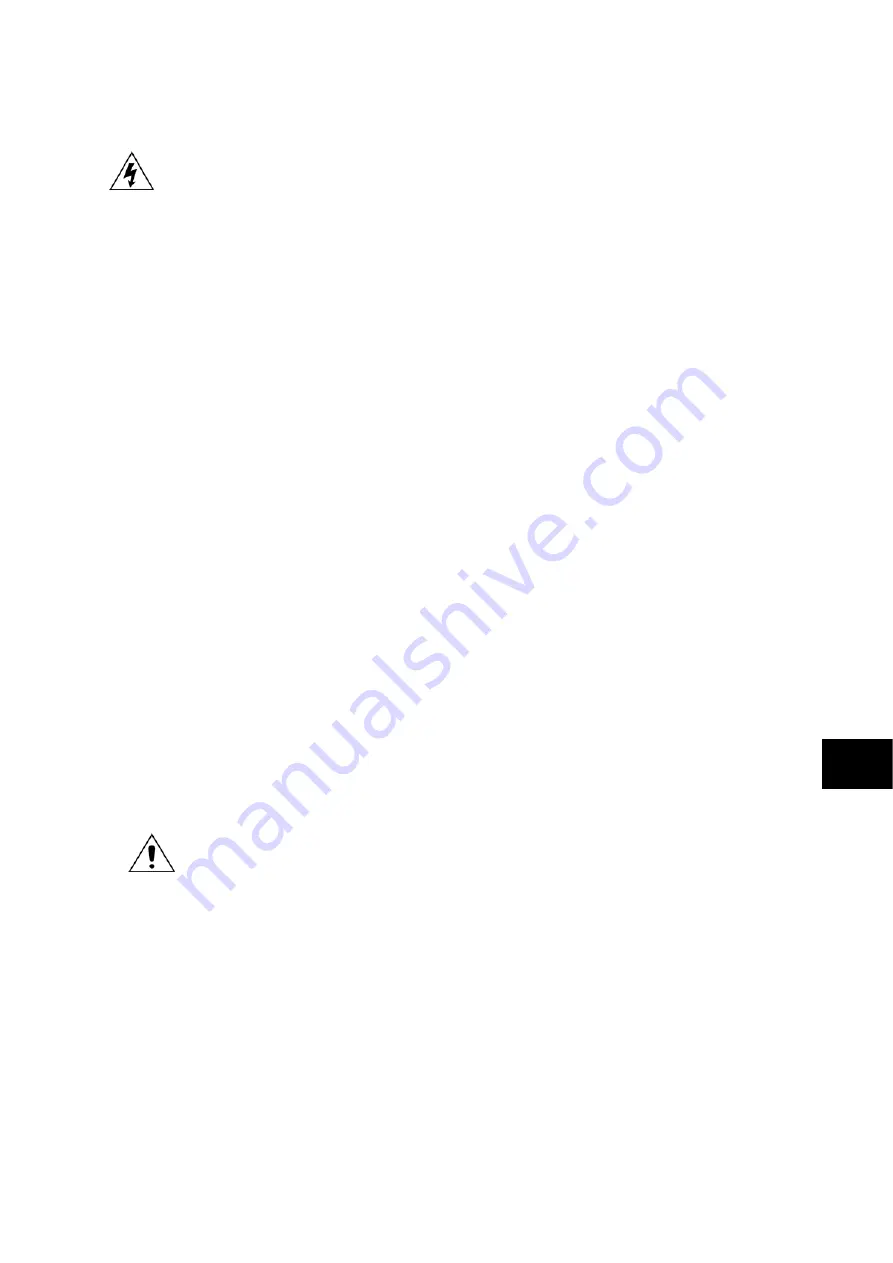
Commissioning
P846/EN CM/D
MiCOM P846
(CM) 10-21
When the relay is energized with no input volts or currents applied, the ‘Open Line Detect’
trip will be active.
Connect the three voltage outputs of the test set to the three phase voltage transformer
inputs of the relay and apply rated voltage to terminals C19, C20 and C21.
Connect the three current outputs of the test set to the three phase current transformer
inputs of the relay (terminals D3, D6, D9 and D2 where 1A current transformers are being
used and terminals D1, D4, D7 and D2 for 5A current transformers) and apply rated current.
The ‘Open Line Detect’ trip should reset.
6.2.1.2 Security test
Connect the output relay so that its operation will trip the test set and stop the timer.
Ensure that the timer is reset.
Reduce the injected voltage to 50% of the nominal secondary voltage and apply a current of
twice the nominal current rating in cell [0A08: CT AND VT RATIOS, Phase CT Sec'y] to the
relay. Note that no relay trip operation occurs for this fault condition.
Re-apply nominal current and voltage to the relay.
Reduce the applied current to 0.1 x Inom. noting that ‘Open Line Detect’ trip does not
operate and the relay remains secure for this low load condition.
Re-apply nominal current and voltage to the relay.
Reduce the applied voltage to 0V noting that the ‘Open Line Detect’ trip does not operate
and the relay remains secure for this loss of voltage condition.
6.2.1.3 Check the operating time
Re-apply nominal current and voltage to the relay.
Reduce the current to 0Amps ensuring the timer initiates when the current falls to zero and
ensure the timer stops when the open line detector operates.
Check that the operating time recorded by the timer is within 35msec.
±
10%
CM
−
For operating time accuracy, allowance must be made for the accuracy of the test
equipment being used.
6.3
Disable all commissioning testing options
Ensure that all Test Mode options have been
disabled
.
Clear, then re-read any alarms
present to be certain that no alarms relating to these test options remain.
6.4
Check application settings
The settings applied should be carefully checked against the required application-specific
settings to ensure that they are correct, and have not been mistakenly altered during the
injection test.
There are two methods of checking the settings:
−
Extract the settings from the relay using a portable PC running the appropriate software
via the front EIA(RS)232 port, located under the bottom access cover, or rear
communications port (with a KITZ protocol converter connected). Compare the settings
transferred from the relay with the original written application-specific setting record.
(For cases where the customer has only provided a printed copy of the required settings
but a portable PC is available).
Содержание MiCOM P846
Страница 2: ......
Страница 4: ......
Страница 5: ...Safety Section P846 EN SS H11 SS SAFETY SECTION...
Страница 6: ...P846 EN SS H11 Safety Section SS...
Страница 8: ...P846 EN SS H11 Safety Section SS 2 SS...
Страница 16: ...P846 EN IT D Introduction MiCOM P846 IT...
Страница 18: ...P846 EN IT D Introduction IT 1 2 MiCOM P846 IT...
Страница 26: ...P846 EN TD D Technical Data MiCOM P846 TD...
Страница 38: ...P846 EN GS D Getting Started MiCOM P846 GS...
Страница 58: ...P846 EN ST D Getting Started MiCOM P846 ST...
Страница 60: ...P846 EN ST D Settings ST 4 2 MiCOM P846 ST...
Страница 78: ...P846 EN OP D Operation MiCOM P846 OP...
Страница 104: ...P846 EN OP D Operation OP 5 26 MiCOM P846 OP...
Страница 106: ...P846 EN AP D Application Notes MiCOM P846 AP...
Страница 108: ...P846 EN AP D Application Notes AP 6 2 MiCOM P846 AP...
Страница 122: ...P846 EN AP D Application Notes AP 6 16 MiCOM P846 AP...
Страница 124: ...P846 EN PL D Programmable Logic MiCOM P846 PL...
Страница 126: ...P846 EN PL D Programmable Logic PL 7 2 MiCOM P846 PL...
Страница 144: ...P846 EN MR D Measurements and Recording MiCOM P846 MR...
Страница 146: ...P846 EN MR D Measurements and Recording MR 8 2 MiCOM P846 MR...
Страница 160: ...P846 EN FD D Firmware Design MiCOM P846 FD...
Страница 182: ...P846 EN CM D Commissioning MiCOM P846 CM...
Страница 228: ...P846 EN CM D Commissioning CM 10 46 MiCOM P846 CM...
Страница 230: ...P846 EN MT D Maintenance MiCOM P846 MT...
Страница 232: ...P846 EN MT D Maintenance MT 11 2 MiCOM P846 MT...
Страница 238: ...P846 EN TS D Troubleshooting MiCOM P846 TS...
Страница 240: ...P846 EN TS D Troubleshooting TS 12 2 MiCOM P846 TS...
Страница 252: ...P846 EN SC D SCADA Communications MiCOM P846 SC...
Страница 272: ...P846 EN SG D Symbols and Glossary MiCOM P846 SG...
Страница 280: ...P846 EN SG D Symbols and Glossary SG 14 8 MiCOM P846 SG...
Страница 282: ...P846 EN IN D Installation MiCOM P846 IN...
Страница 284: ...P846 EN IN D Installation IN 15 2 MiCOM P846 IN...
Страница 293: ...Installation P846 EN IN D MiCOM P846 IN 15 11 7 P846 CASE DIMENSIONS Figure 3 Case dimensions IN...
Страница 295: ...Installation P846 EN IN D MiCOM P846 IN 15 13 P1756ENa IN Figure 5 Model B with 32 output contacts and 24 digital inputs...
Страница 296: ...P846 EN IN D Installation IN 15 14 MiCOM P846 IN...
Страница 297: ......
















































