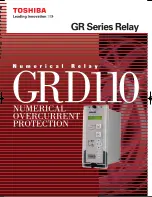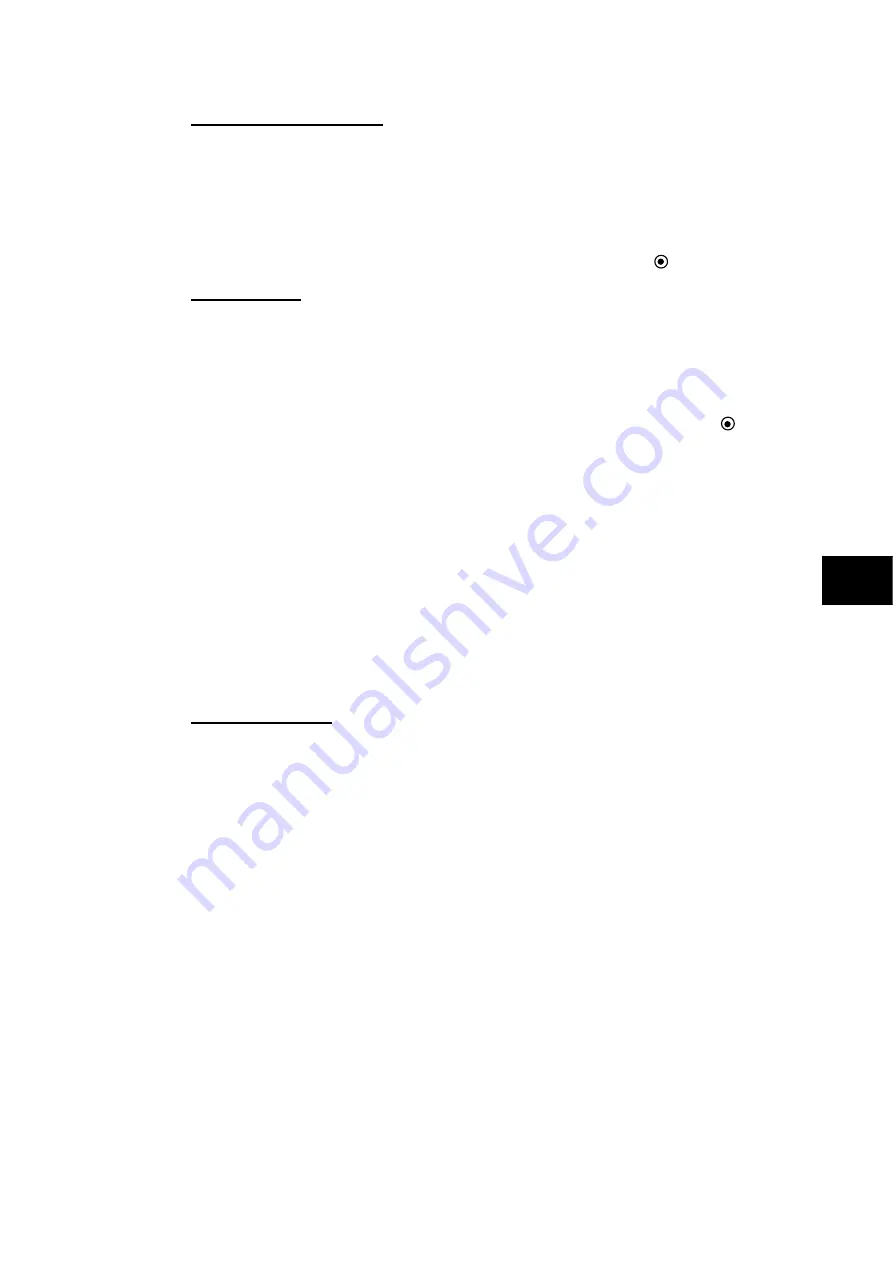
Application Notes
P846/EN AP/D
MiCOM P846
(AP) 6-9
Matlab files default names:
Variable name for time: t
Seconds
Variable name for vabc: vabc (matrix) or [va vb vc] (3 vectors)
Volts
Variable name for iabc: iabc (matrix) or [ia ib ic] (3 vectors)
Amps
Variable name for iabc Inductance: iabc (matrix) or [ia ib ic] (3 vectors) Amps
(When reactor currents are not used, corresponding GUI button is not selected)
Comtrade files:
User must specify the index of the:
3
φ
-
N line voltages
3 breaker
φ
currents
3 inductance
φ
currents (optional if the
Analog channel Index for
I
ind
button has been
selected)
These indexes correspond to the signal sequential numbers as listed in the Comtrade
.cfg
file.
The DLOsimulator is automatically scaling the input variables in seconds, Volts and Amps
according to the
.cfg
file scaling data.
C – Directory and name
AP
Specify the data input file directory and name either manually or using the browser.
D – Loading
Voltage and current are loaded in memory and plotted as shown in figure 4 by double
clicking
the
Load data file and plot V and I signals
button. Before doing so, the line
parameters, as described below, must be specified.
2 – Line parameters
There are 6 parameters the user needs to specify before loading and running a test case:
Nominal frequency (Hz):
either 50 Hz or 60 Hz
Nominal line voltage (kV):
φ
-
φ
Voltage such as 735.0 or 315.0 kV
Line charging (MVar)
Line base power (MVA):
Surge Impedance Loading (such as 2081 MVA for a
735kV
transmission
line)
Line initial state:
Close or open
Description text:
used as the legend for the graphical outputs. By default is the
name of the input file.
Содержание MiCOM P846
Страница 2: ......
Страница 4: ......
Страница 5: ...Safety Section P846 EN SS H11 SS SAFETY SECTION...
Страница 6: ...P846 EN SS H11 Safety Section SS...
Страница 8: ...P846 EN SS H11 Safety Section SS 2 SS...
Страница 16: ...P846 EN IT D Introduction MiCOM P846 IT...
Страница 18: ...P846 EN IT D Introduction IT 1 2 MiCOM P846 IT...
Страница 26: ...P846 EN TD D Technical Data MiCOM P846 TD...
Страница 38: ...P846 EN GS D Getting Started MiCOM P846 GS...
Страница 58: ...P846 EN ST D Getting Started MiCOM P846 ST...
Страница 60: ...P846 EN ST D Settings ST 4 2 MiCOM P846 ST...
Страница 78: ...P846 EN OP D Operation MiCOM P846 OP...
Страница 104: ...P846 EN OP D Operation OP 5 26 MiCOM P846 OP...
Страница 106: ...P846 EN AP D Application Notes MiCOM P846 AP...
Страница 108: ...P846 EN AP D Application Notes AP 6 2 MiCOM P846 AP...
Страница 122: ...P846 EN AP D Application Notes AP 6 16 MiCOM P846 AP...
Страница 124: ...P846 EN PL D Programmable Logic MiCOM P846 PL...
Страница 126: ...P846 EN PL D Programmable Logic PL 7 2 MiCOM P846 PL...
Страница 144: ...P846 EN MR D Measurements and Recording MiCOM P846 MR...
Страница 146: ...P846 EN MR D Measurements and Recording MR 8 2 MiCOM P846 MR...
Страница 160: ...P846 EN FD D Firmware Design MiCOM P846 FD...
Страница 182: ...P846 EN CM D Commissioning MiCOM P846 CM...
Страница 228: ...P846 EN CM D Commissioning CM 10 46 MiCOM P846 CM...
Страница 230: ...P846 EN MT D Maintenance MiCOM P846 MT...
Страница 232: ...P846 EN MT D Maintenance MT 11 2 MiCOM P846 MT...
Страница 238: ...P846 EN TS D Troubleshooting MiCOM P846 TS...
Страница 240: ...P846 EN TS D Troubleshooting TS 12 2 MiCOM P846 TS...
Страница 252: ...P846 EN SC D SCADA Communications MiCOM P846 SC...
Страница 272: ...P846 EN SG D Symbols and Glossary MiCOM P846 SG...
Страница 280: ...P846 EN SG D Symbols and Glossary SG 14 8 MiCOM P846 SG...
Страница 282: ...P846 EN IN D Installation MiCOM P846 IN...
Страница 284: ...P846 EN IN D Installation IN 15 2 MiCOM P846 IN...
Страница 293: ...Installation P846 EN IN D MiCOM P846 IN 15 11 7 P846 CASE DIMENSIONS Figure 3 Case dimensions IN...
Страница 295: ...Installation P846 EN IN D MiCOM P846 IN 15 13 P1756ENa IN Figure 5 Model B with 32 output contacts and 24 digital inputs...
Страница 296: ...P846 EN IN D Installation IN 15 14 MiCOM P846 IN...
Страница 297: ......