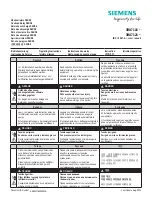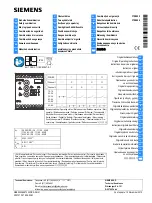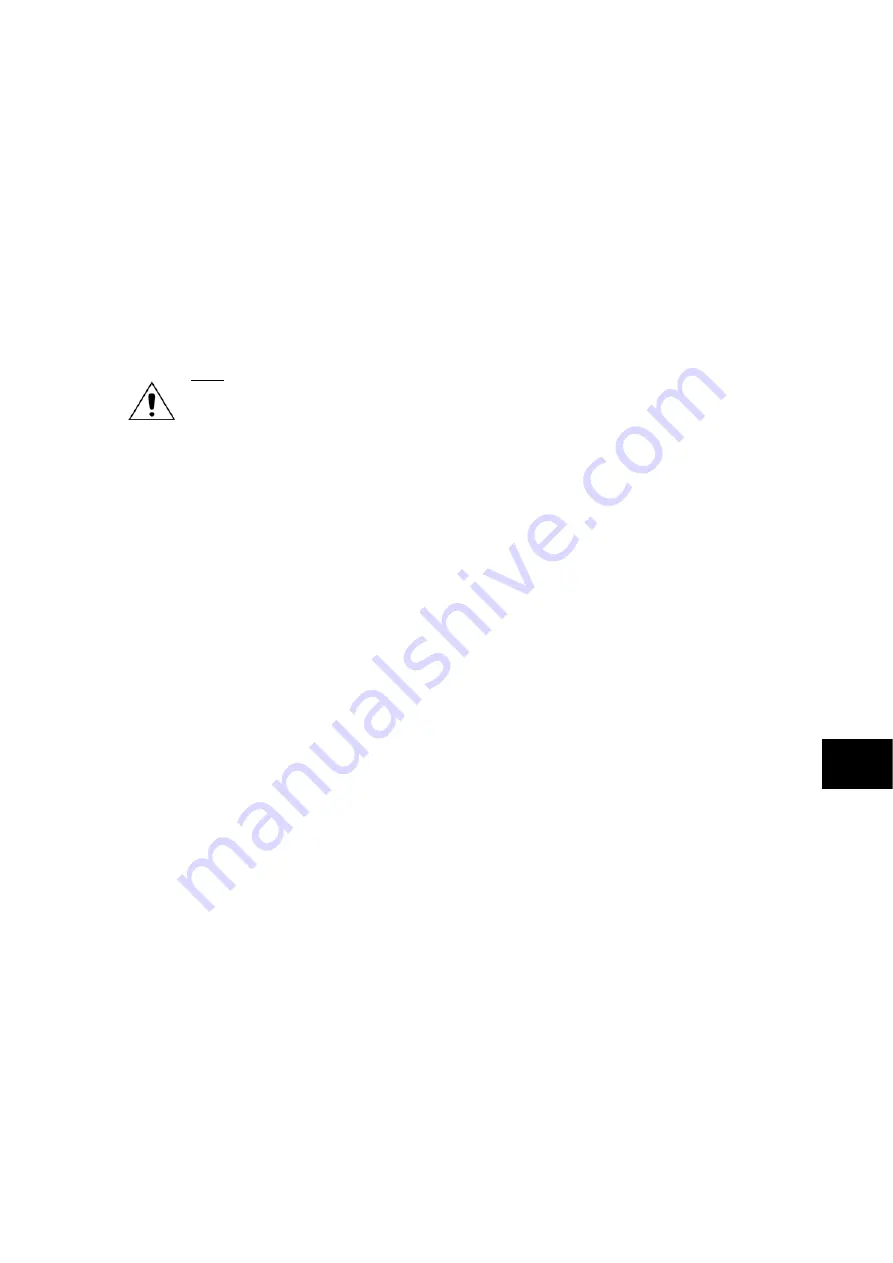
Commissioning
P846/EN CM/D
MiCOM P846
(CM) 10-13
5.2.1
Watchdog contacts
Using a continuity tester, check the watchdog contacts are in the states given in Table 2 for
an energized relay.
5.2.2
LCD front panel display
The liquid crystal display is designed to operate in a wide range of substation ambient
temperatures. For this purpose, the Px40 relays have an “
LCD Contrast”
setting. This
allows the user to adjust how light or dark the characters displayed will be. The contrast is
factory pre-set to account for a standard room temperature, however it may be necessary to
adjust the contrast to give the best in-service display. To change the contrast, cell [09FF:
LCD Contrast] at the bottom of the CONFIGURATION column can be incremented (darker)
or de-cremented (lighter), as required.
Care: Before applying a contrast setting, ensure that it will not render the display too light or
dark such that menu text becomes unreadable. Should such a mistake be made, it is
possible to restore a visible display by downloading a S1 setting file, with the LCD
Contrast set within the typical range of 7 - 11.
5.2.3
Date and time
Before setting the date and time, ensure that the factory-fitted battery isolation strip, that
prevents battery drain during transportation and storage, has been removed. With the lower
access cover open, presence of the battery isolation strip can be checked by a red tab
protruding from the positive side of the battery compartment. Whilst lightly pressing the
battery, to prevent it from falling out of the battery compartment, pull the red tab to remove
the isolation strip.
The date and time should now be set to the correct values. The method of setting will
depend on whether accuracy is being maintained via the optional Inter-Range
Instrumentation Group standard B (IRIG-B) port on the rear of the relay.
5.2.3.1 With an IRIG-B signal
If a satellite time clock signal conforming to IRIG-B is provided and the relay has the optional
IRIG-B port fitted, the satellite clock equipment should be energized.
To allow the relay’s time and date to be maintained from an external IRIG-B source cell
[0804: DATE and TIME, IRIG-B Sync.] must be set to ‘Enabled’.
CM
Ensure the relay is receiving the IRIG-B signal by checking that cell [0805: DATE and TIME,
IRIG-B Status] reads ‘Active’.
Once the IRIG-B signal is active, adjust the time offset of the universal co-ordinated time
(satellite clock time) on the satellite clock equipment so that local time is displayed.
Check the time, date and month are correct in cell [0801: DATE and TIME, Date/Time]. The
IRIG-B signal does not contain the current year so it will need to be set manually in this cell.
In the event of the auxiliary supply failing, with a battery fitted in the compartment behind the
bottom access cover, the time and date will be maintained. Therefore, when the auxiliary
supply is restored, the time and date will be correct and not need to be set again.
To test this, remove the IRIG-B signal, and then remove the auxiliary supply from the relay.
Leave the relay de-energized for approximately 30 seconds. On re-energization, the time in
cell [0801: DATE and TIME, Date/Time] should be correct.
Reconnect the IRIG-B signal.
Содержание MiCOM P846
Страница 2: ......
Страница 4: ......
Страница 5: ...Safety Section P846 EN SS H11 SS SAFETY SECTION...
Страница 6: ...P846 EN SS H11 Safety Section SS...
Страница 8: ...P846 EN SS H11 Safety Section SS 2 SS...
Страница 16: ...P846 EN IT D Introduction MiCOM P846 IT...
Страница 18: ...P846 EN IT D Introduction IT 1 2 MiCOM P846 IT...
Страница 26: ...P846 EN TD D Technical Data MiCOM P846 TD...
Страница 38: ...P846 EN GS D Getting Started MiCOM P846 GS...
Страница 58: ...P846 EN ST D Getting Started MiCOM P846 ST...
Страница 60: ...P846 EN ST D Settings ST 4 2 MiCOM P846 ST...
Страница 78: ...P846 EN OP D Operation MiCOM P846 OP...
Страница 104: ...P846 EN OP D Operation OP 5 26 MiCOM P846 OP...
Страница 106: ...P846 EN AP D Application Notes MiCOM P846 AP...
Страница 108: ...P846 EN AP D Application Notes AP 6 2 MiCOM P846 AP...
Страница 122: ...P846 EN AP D Application Notes AP 6 16 MiCOM P846 AP...
Страница 124: ...P846 EN PL D Programmable Logic MiCOM P846 PL...
Страница 126: ...P846 EN PL D Programmable Logic PL 7 2 MiCOM P846 PL...
Страница 144: ...P846 EN MR D Measurements and Recording MiCOM P846 MR...
Страница 146: ...P846 EN MR D Measurements and Recording MR 8 2 MiCOM P846 MR...
Страница 160: ...P846 EN FD D Firmware Design MiCOM P846 FD...
Страница 182: ...P846 EN CM D Commissioning MiCOM P846 CM...
Страница 228: ...P846 EN CM D Commissioning CM 10 46 MiCOM P846 CM...
Страница 230: ...P846 EN MT D Maintenance MiCOM P846 MT...
Страница 232: ...P846 EN MT D Maintenance MT 11 2 MiCOM P846 MT...
Страница 238: ...P846 EN TS D Troubleshooting MiCOM P846 TS...
Страница 240: ...P846 EN TS D Troubleshooting TS 12 2 MiCOM P846 TS...
Страница 252: ...P846 EN SC D SCADA Communications MiCOM P846 SC...
Страница 272: ...P846 EN SG D Symbols and Glossary MiCOM P846 SG...
Страница 280: ...P846 EN SG D Symbols and Glossary SG 14 8 MiCOM P846 SG...
Страница 282: ...P846 EN IN D Installation MiCOM P846 IN...
Страница 284: ...P846 EN IN D Installation IN 15 2 MiCOM P846 IN...
Страница 293: ...Installation P846 EN IN D MiCOM P846 IN 15 11 7 P846 CASE DIMENSIONS Figure 3 Case dimensions IN...
Страница 295: ...Installation P846 EN IN D MiCOM P846 IN 15 13 P1756ENa IN Figure 5 Model B with 32 output contacts and 24 digital inputs...
Страница 296: ...P846 EN IN D Installation IN 15 14 MiCOM P846 IN...
Страница 297: ......