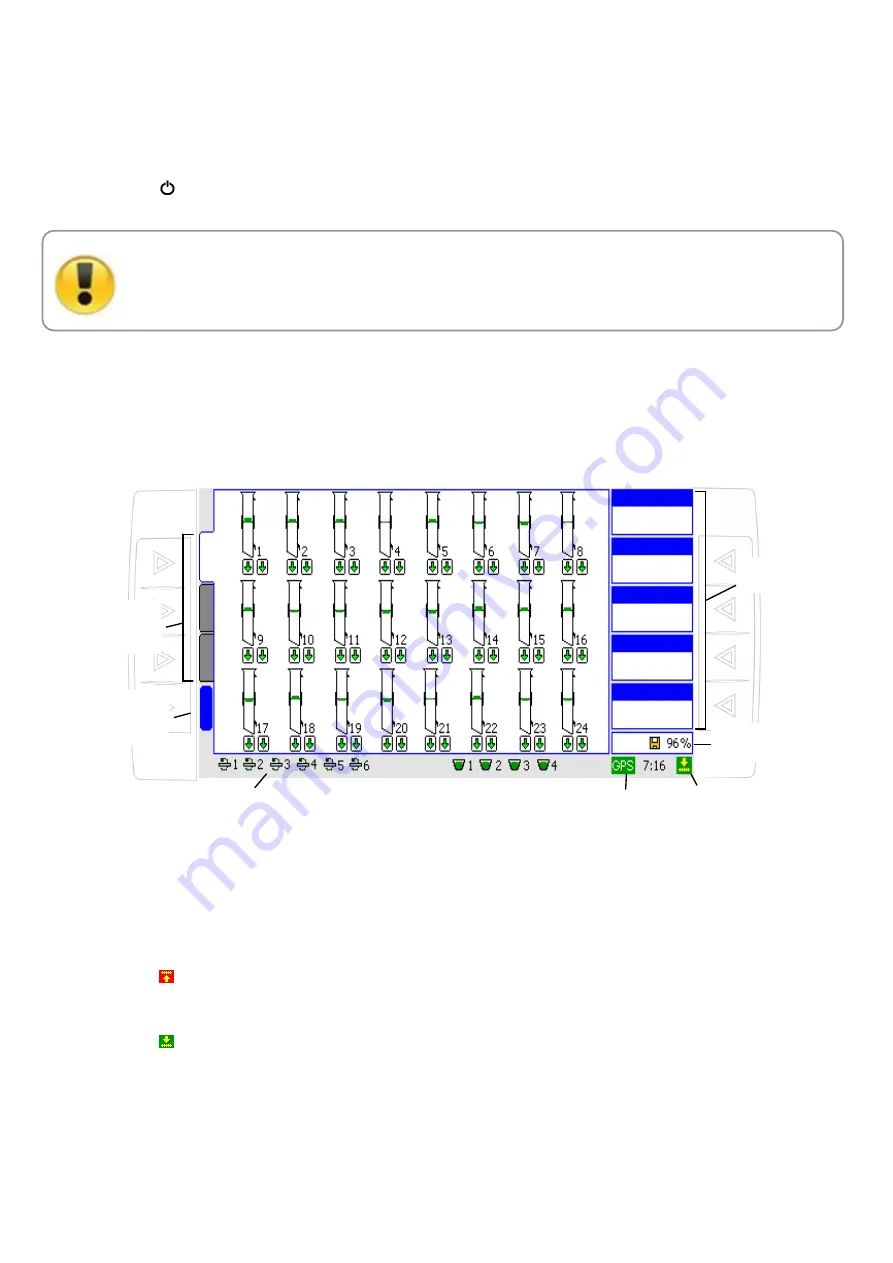
7
1. Turn ON and OFF
Press the key (
) to turn the computer ON. Press the same key for a few seconds to turn it OFF while the Job
Screen is displayed.
Do not start the tractor while the computer is on. If the computer is on, turn it off first and then
start the tractor engine. Once the tractor is running, you may turn the computer on. It is also
recommended to turn the computer off first and then the tractor’s engine.
2. Job Screen
Once the computer is turned ON, the initial screen will be shown while an internal checking is being conducted.
Then, Job Screen will appear as in Figure 1. Here, different parts or areas with a particular type of information
are presented. Next, each of these areas is described in more detail.
Figure 1.Job Screen
.
2.1. Implement Status
At the bottom right hand corner of the screen, the symbol representing the implement status is shown. There
are two possible statuses:
Elevated implement, not working position or stopped.
Working implement, When the planter is working (sowing and/or fertilizing).
Implement
Status
Mapping
Status
Main
Menu
Access
Tabs
Selection
Numerical
Information
GPS
Status
Shafts and hoppers monitored
(optional)
M
e
n
u
R
at
e
C
h
ar
t
P
ip
es
Speed
Km/h
8.4
Density 12.0
S/m
12.2
Hectares
Plot
Ha
0.2
Plot 1
Fert L 110
Kg/ha
110
Fert A 95
Kg/ha
95






















