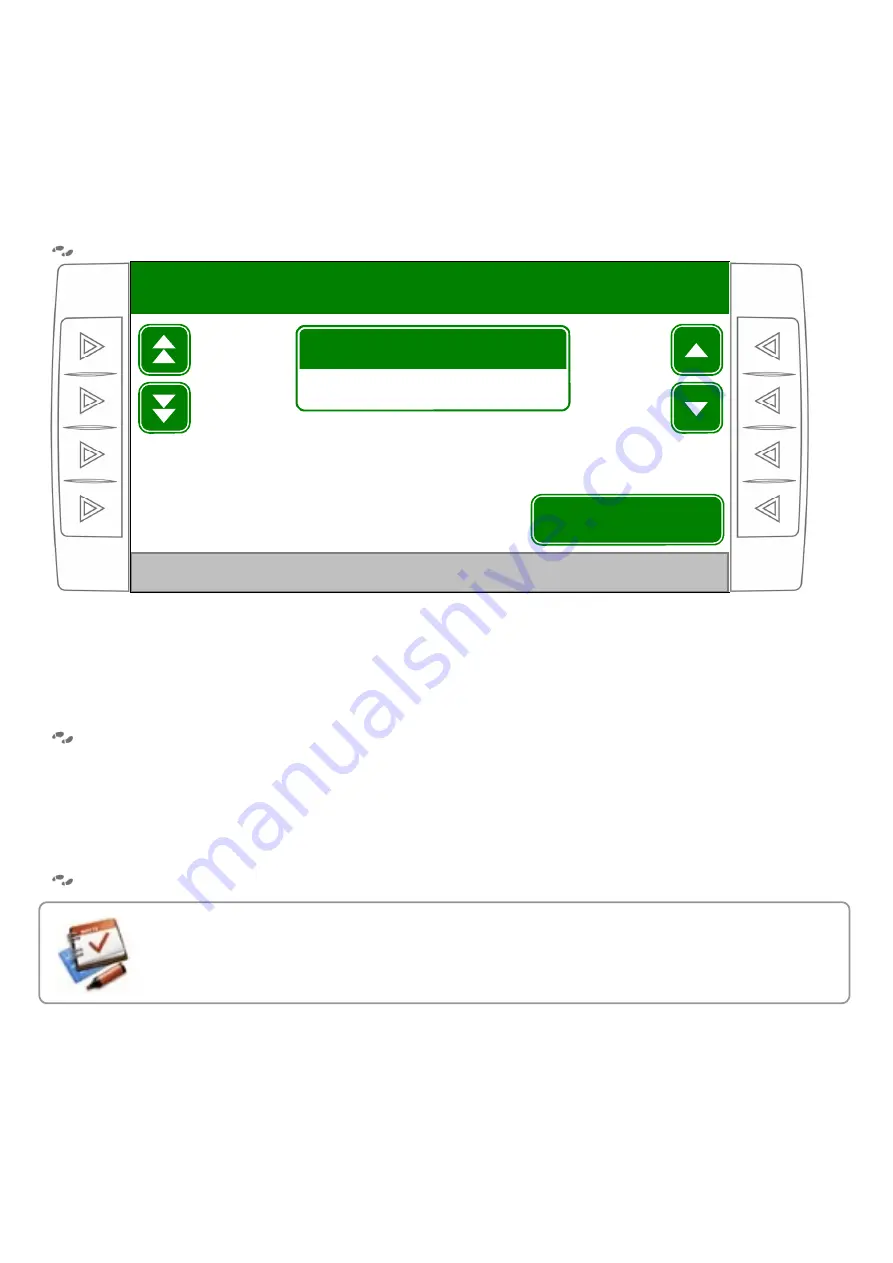
16
4. Screen backlight
The computer has a graphic backlight which helps to improve screen visibility, making possible to work at night.
Light intensity can be regulated according to the user’s preferences. This one can be modified entering in
“Screen backlight” option in “Main Menu” (
Figure 7
).
MAIN MENU > SCREEN BACKLIGHT
Figure 7. Screen backlight configuration.
5. Speed Limit
Speed limit can be modified entering in “Speed Limit” option in “Main Menu”. If this value is exceeded during
seed/fertilization, a corresponding alarm will go off.
MAIN MENU > SPEED LIMIT
6. Setting Profiles
In case the implement can use more than one configuration (Fine crop and coarse crop), the setting profiles
according to the installation moment will be saved. In this way, the user can recover them at any time, just
selecting the desired profile in “Setting Profiles” option.
MAIN MENU > SETTING PROFILES
Remember that setting profiles include data job values in the plot and in total saved during
computer’s installation. When recovering a setting profile, all the stored data in the job register
will start from scratch.
Diminish backlight when working at night. Increase backlight when working
during day to get a better visibility.
Screen backlight
Use las flechas para modificar la
ILUMINACIÓN DE FONDO. Seleccione
100
%
SCREEN BACKLIGHT
Use the arrows to modify SCREEN BACKLIGHT.
Select "Back" to return to Main Menu.
Presione la tecla “Volver” para retornar al Menú Principal.
Volver
+
-
+
-






























