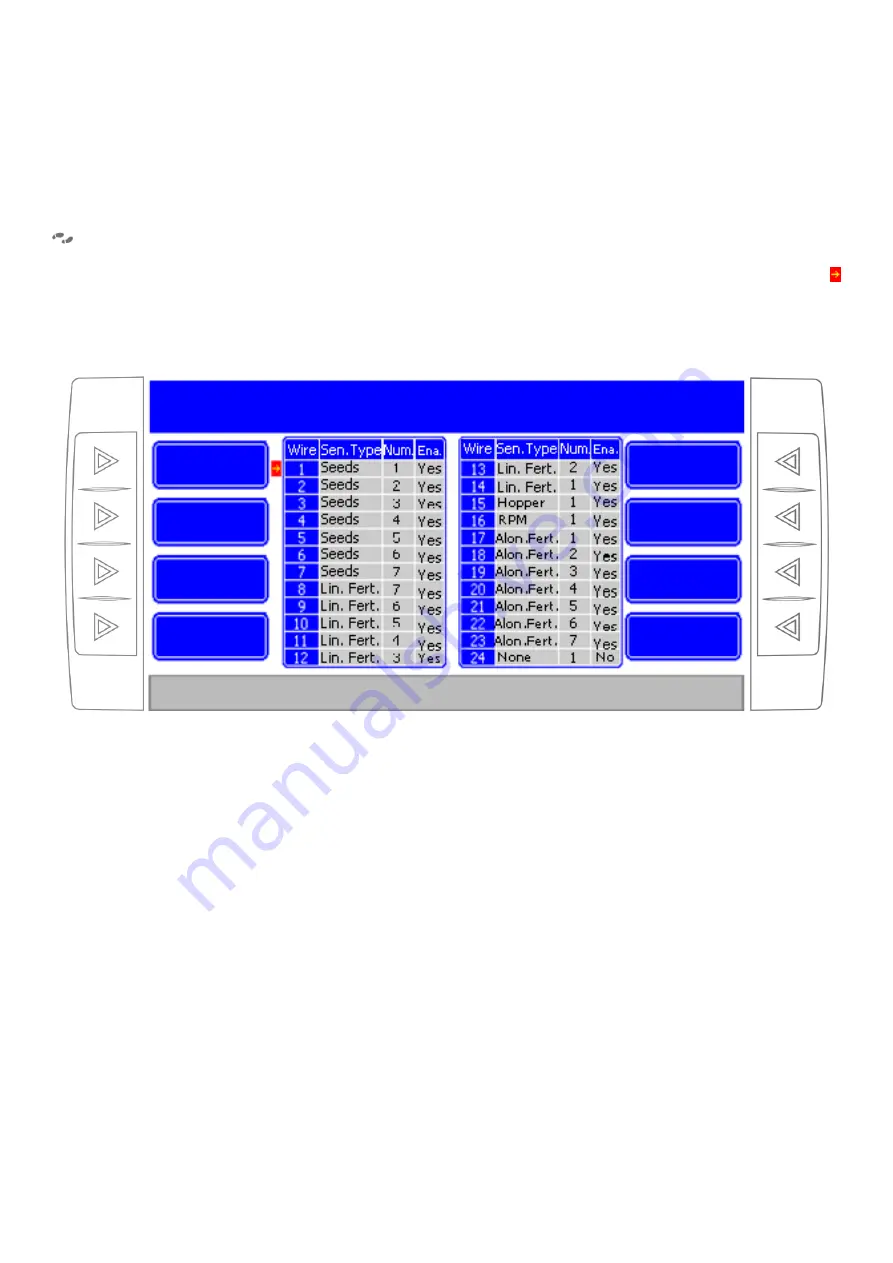
25
10. Enable/disable monitoring sensor
The user can enable/disable a particular monitoring sensor selecting “Enable/Disable” option in “Monitor” menu.
MENU > MONITOR > ENABLE/DISABLE SENSORS
Select the wire to be configured and press the “Previous Wire” or “Next Wire” key (In the chart, the arrow
will move indicating the selected sensor). If the sensor doesn’t appear in the chart because it is in another node,
press “Next Node” key to go to wiring configuration chart of the next node till localizes it. Pressing “Enable
(Yes/No)” will modify its status.
Figure 15
displays the corresponding menu.
Figure 15. Enable or Disable monitoring sensors. Seed sensor number 1 (connected to wire number 1 of the first node) is
selected (Arrow in red indicates it). Pressing “Enable Yes/No” changes its status.
Next Wire
Previous Wire
Next Node
Back
Increase Num.
Sensor Type
Diminish Num.
Enable (Yes/No)
ENABLE SENSORS. Node 1
Select the sensor to be enabled or disabled and then select "Enable (Yes/No)" option to
change its status (Enabled/Disabled)




























