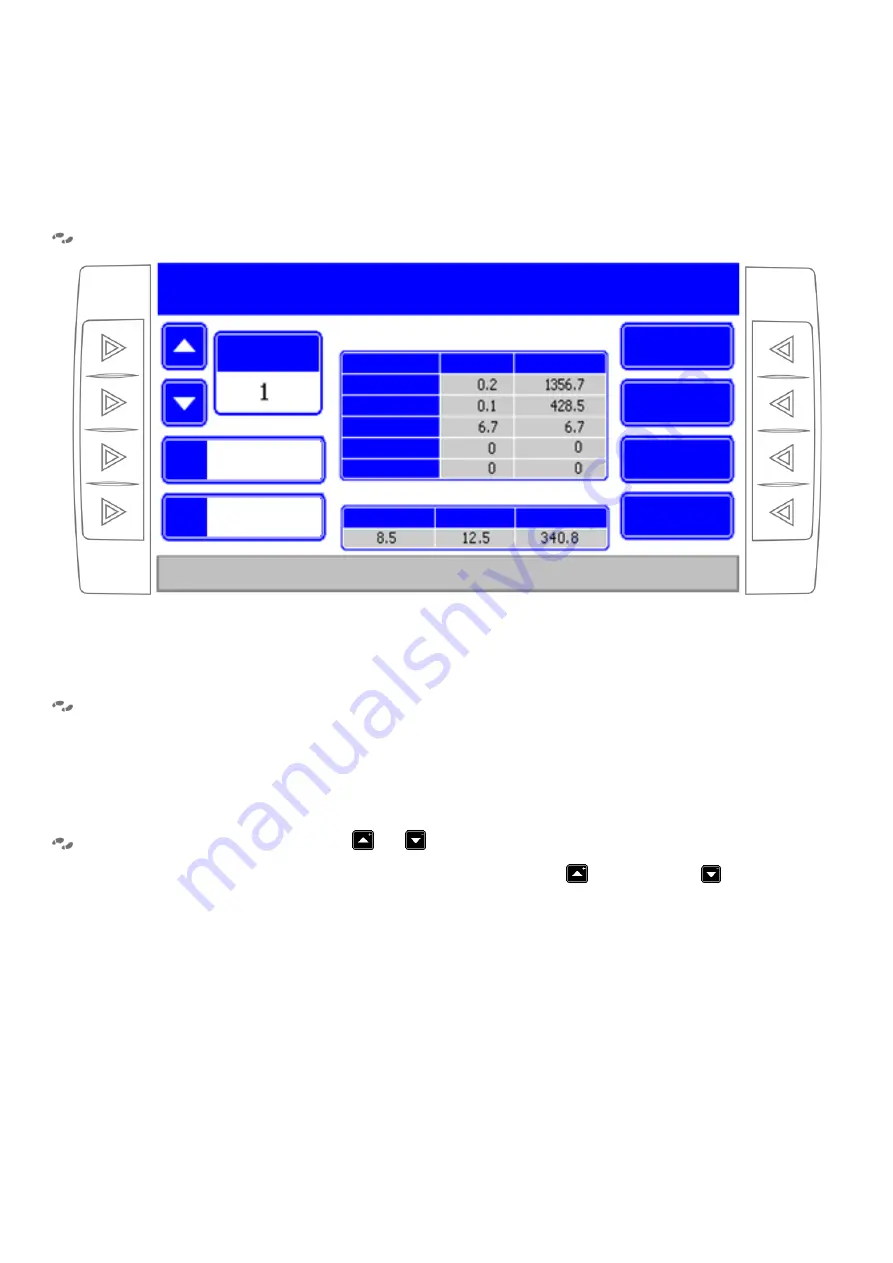
17
7. Job Register
When entering to Job Register two charts will be displayed. One chart displays the data job on the plot and in
total and the other chart will display the average seed data on the plot. (
Figure 8
).
MENU > JOB REGISTER
Figure 8. Job Register. It allows changing the plot number; it presents information about the job done and clears it. It is
also possible to access to mapping enabling/disabling, or copy onto the pen-drive the information stored into the SD card.
7.1. Clear job register data
MENU > JOB REGISTER > CLEAR PLOT / CLEAR TOTALS
“Clear Plot” and “Clear Totals” options allow starting from scratch all stored data of the job done on the
selected plot and in total, respectively.
7.2. Change plot number
MENU > JOB REGISTER > PLOT
/
To change the number of the plot to be worked on, use the up arrow
or down arrow
to increase or to
decrease the number, respectively.
If Job Mapping is activated, the data is stored in a file named according to the number of the plot. For example,
if plot number 2 is selected, the text file where mapping will be saved is:
lote02.txt.
When another plot is
selected, the computer automatically creates a new mapping file in case there isn’t one in the SD memory card;
instead, if there is already a file corresponding to that plot, a warning message will be displayed indicating that
the file already exists, as shown in Figure 8. The user must confirm to either continue adding data to the
existing file by selecting the option “Yes (continue with a previous file)” or “No (create a new file).”
Job done in the selected plot and in total
Average seed data on the plot
ON PLOT TOTAL
Hectares
Time (Hours)
Max. Speed
Seed dist. (cm) Seed/meter Seeds/Ha
Plot Nº
Mapp-
ing
Back
Copy
Clear Totals
Clear Plot
Use arrows to select the plot number of the job to be saved.
Select other option or press "Exit" to return to the Main Menu.
JOB REGISTER
Ref.
Linear Fert. Kg.
Alongs. Fert. Kg.
TERESITA
Enabled






























