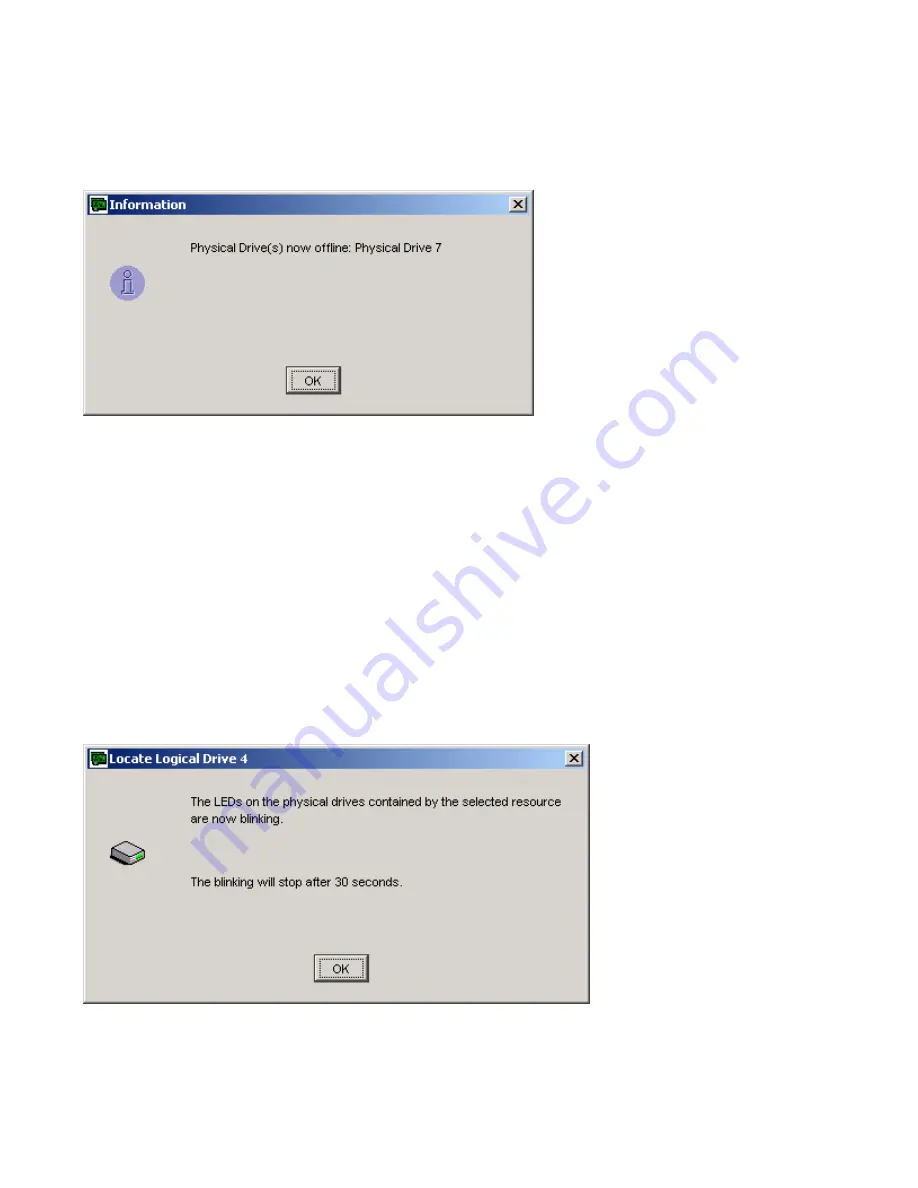
190
Spheras Storage Director Installation and User Guide
1 Select the physical drive that you want to force online/offline.
2 Click
Physical->Force Online
or
Physical->Force Offline
on the menu bar or right-click
Physical drive->Force
Online/Offline
. An information dialog box opens telling you that the physical drive you have selected is now
online/offline. The dialog box also displays the ID number of the physical drive.
Figure 101
Forcing a Physical Drive Online/Offline Information Dialog box
3 Click
OK
.
7.7
Locating a Logical Drive, Physical Drive, or Enclosure
When you are performing maintenance tasks, you may need to locate a drive or enclosure in order to replace it.
To locate a logical or physical drive do the following.
1 Select a logical or physical drive to locate.
2 Either right-click the logical or physical drive and select locate or from the Logical or Physical Menu, select Locate.
3 A message dialog box opens (this example shows the Logical Drive message dialog box) telling you that the LEDs
on the physical drives contained by the logical drive are now blinking. The blinking stops in 30 seconds. Look for
the blinking LEDs on the physical drives.
Figure 102
Locating a Logical Drive Message Box
Содержание MAN-00005-UG
Страница 11: ...12 Spheras Storage Director Installation and User Guide ...
Страница 28: ... 2003 Adaptec Inc 29 Figure 12 Installation Welcome ...
Страница 34: ... 2003 Adaptec Inc 35 Figure 19 Client installation complete ...
Страница 53: ...54 Spheras Storage Director Installation and User Guide ...
Страница 65: ...66 Spheras Storage Director Installation and User Guide ...
Страница 117: ...118 Spheras Storage Director Installation and User Guide Figure 87 Displaying Physical Drive Information text view ...
Страница 192: ... 2003 Adaptec Inc 193 Figure 105 Open Image File Dialog Box ...
Страница 199: ...200 Spheras Storage Director Installation and User Guide ...






























