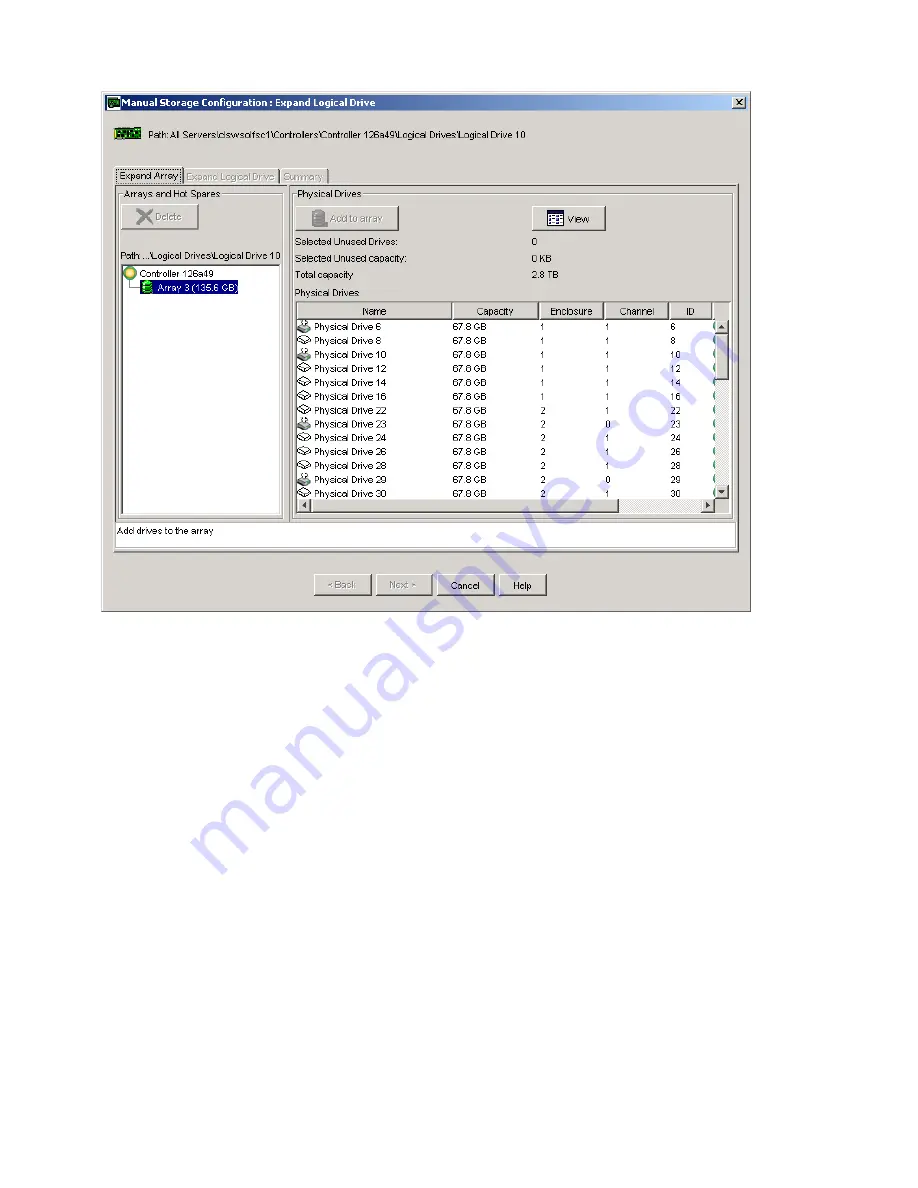
© 2003, Adaptec, Inc.
101
Figure 69
Manual Storage Configuration: Expand Logical Drive
Highlight the Physical Drive that you want to use in the expansion. Click the
Add to Array
button followed by the
Next
button.
Under the
Expand Logical Drive
tab, click
Next
followed by
Finish
to expand the capacity of your existing logical
drive. If you want to add an additional logical drive to the existing configuration, click on the
New Logical Drive
button, select the RAID type of the new logical drive, followed by
Next
and
Finish
.
Notes:
During the Expansion process, a new array is created containing the newly added physical drives. This array is only
present during the expansion process, and is removed upon completion of the expansion process.
When expanding a logical drive, you cannot create a new array or create another logical drive.
5.7
Deleting a Logical Drive
This feature allows you to delete one or more logical drives for rearranging your storage space.
It is recommended that you back up all of your user data on your arrays.
In the navigation area, right-click on the logical drive that you want to delete or select
Logical->Delete
from the menu.
Select Delete.
Содержание MAN-00005-UG
Страница 11: ...12 Spheras Storage Director Installation and User Guide ...
Страница 28: ... 2003 Adaptec Inc 29 Figure 12 Installation Welcome ...
Страница 34: ... 2003 Adaptec Inc 35 Figure 19 Client installation complete ...
Страница 53: ...54 Spheras Storage Director Installation and User Guide ...
Страница 65: ...66 Spheras Storage Director Installation and User Guide ...
Страница 117: ...118 Spheras Storage Director Installation and User Guide Figure 87 Displaying Physical Drive Information text view ...
Страница 192: ... 2003 Adaptec Inc 193 Figure 105 Open Image File Dialog Box ...
Страница 199: ...200 Spheras Storage Director Installation and User Guide ...






























