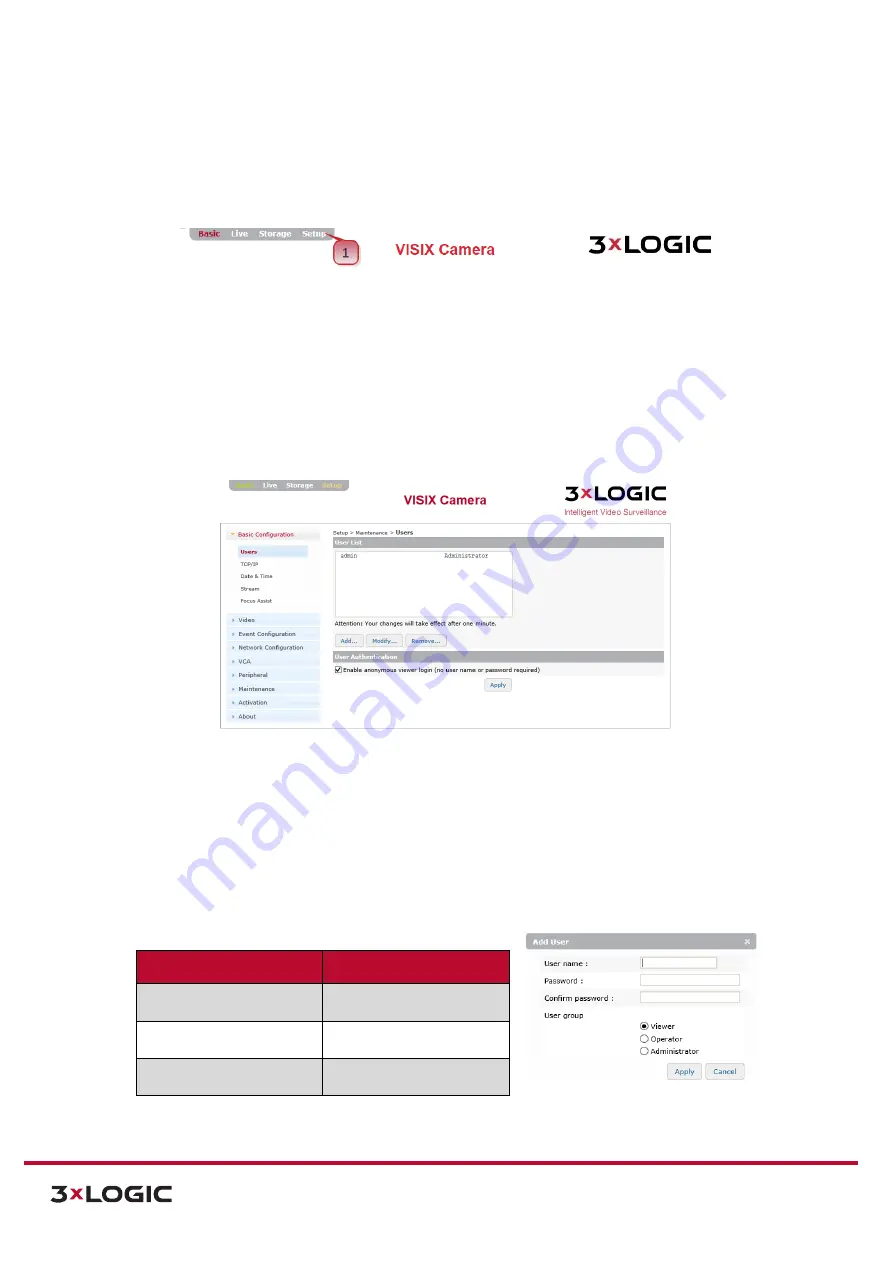
VIGIL Software v8.8 User Manual |
VISIX V-Series All-in-One Cameras
10225 Westmoor Drive, Suite 300, Westminster, CO 80021 | www.3xlogic.com | (877) 3XLOGIC
51
7
Setup (Advanced) Tab
To configure advanced device settings, select the
Setup
(displayed as
Advanced
on some firmware
versions) tab.
Figure 7-1:
Opening the Setup (Advanced Settings) Tab
The left-side drop-down menu will now be populated with several new settings categories for advanced
users wishing to customize advanced image/video, network, event, VCA and maintenance settings.
7.1
Basic Configuration Menu
USERS
Steps:
1).
Opening the
Setup Tab>Basic Configuration
drop-down menu and clicking the
Users
link will
open the
Users
settings page.
Figure 7-2:
Setup Tab – Basic Configuration Menu – Users Settings
2).
From the
Users
page, a user may view the camera’s list of user profiles. A user may also add,
modify or remove a user profile. Details regarding each action are outlined in the proceeding
sub-sections of this manual. User settings can also be edited from the
Basic Tab>Camera
Configuration>Users
settings page.
ADD A USER
Steps:
1).
Click the
Add…
to add a new user profile. The Add User form (pictured right) will deploy.
Form Field
Description
Username and Password
Enter a username and
password for the new user.
Confirm Password
Confirm the previously
entered password.
User Group
Choose a User Group for
the user.
Figure 7-3
: Add a User
2).
After finishing configuration, click
Apply
to save the new settings.






























