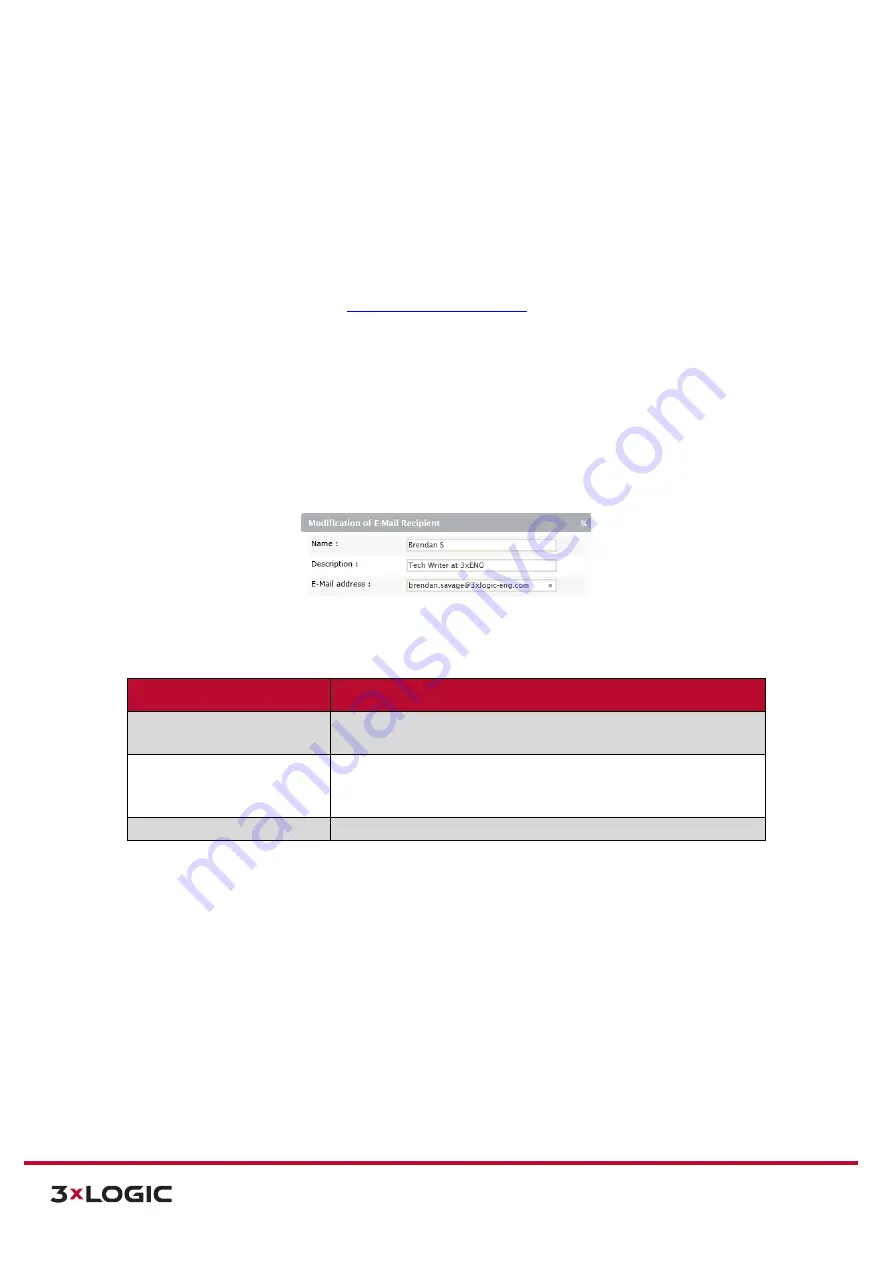
VIGIL Software v8.8 User Manual |
VISIX V-Series All-in-One Cameras
10225 Westmoor Drive, Suite 300, Westminster, CO 80021 | www.3xlogic.com | (877) 3XLOGIC
124
3).
Once notifications are enabled, a user may
Add, Modify or Remove
a counter reporting e-mail
notification recipient. When adding/modifying a recipient, recipient and report settings may
also be edited.
4).
Select a recipient from the list to display recipient information. To remove a recipient, select
the desired recipient from the list and click
Remove.
5).
SMTP (E-mail Server) Settings
must be configured in order for e-mail notifications to function.
Click the
Go to SMTP (E-Mail) Settings
link to open the SMTP settings form and configure
settings as necessary. See
for more info.
ADD/MODIFY A COUNTER REPORT E-MAIL NOTIFICATION RECIPIENT
Steps:
1).
To add a recipient, click the
Add…
button (if modifying, select the desired recipient from the
list and click
Modify…
). The
Add/Modify E-Mail Recipient
form will deploy.
E-MAIL CONFIGURATION
Steps:
1).
In the
E-Mail Configuration
section of the form, a user may enter basic recipient info.
Figure 7-79
: Setup Tab –VCA Menu - Counter Reporting Settings–E-Mail Notifications Tab – Add/Modify E-Mail Recipient
2).
Fill in the
Name, Description
and
E-mail Address
fields for the desired recipient.
E-Mail Recipient Setting
Description
Name
Name the recipient. This name will be used to identify this particular
recipient when assigning it to an e-mail notification.
Description
Provide a brief description of the recipient (intended use, etc…). This
description will be displayed when the schedule is selected on the
schedule settings page.
E-Mail Address
Enter the e-mail address of the recipient.






























