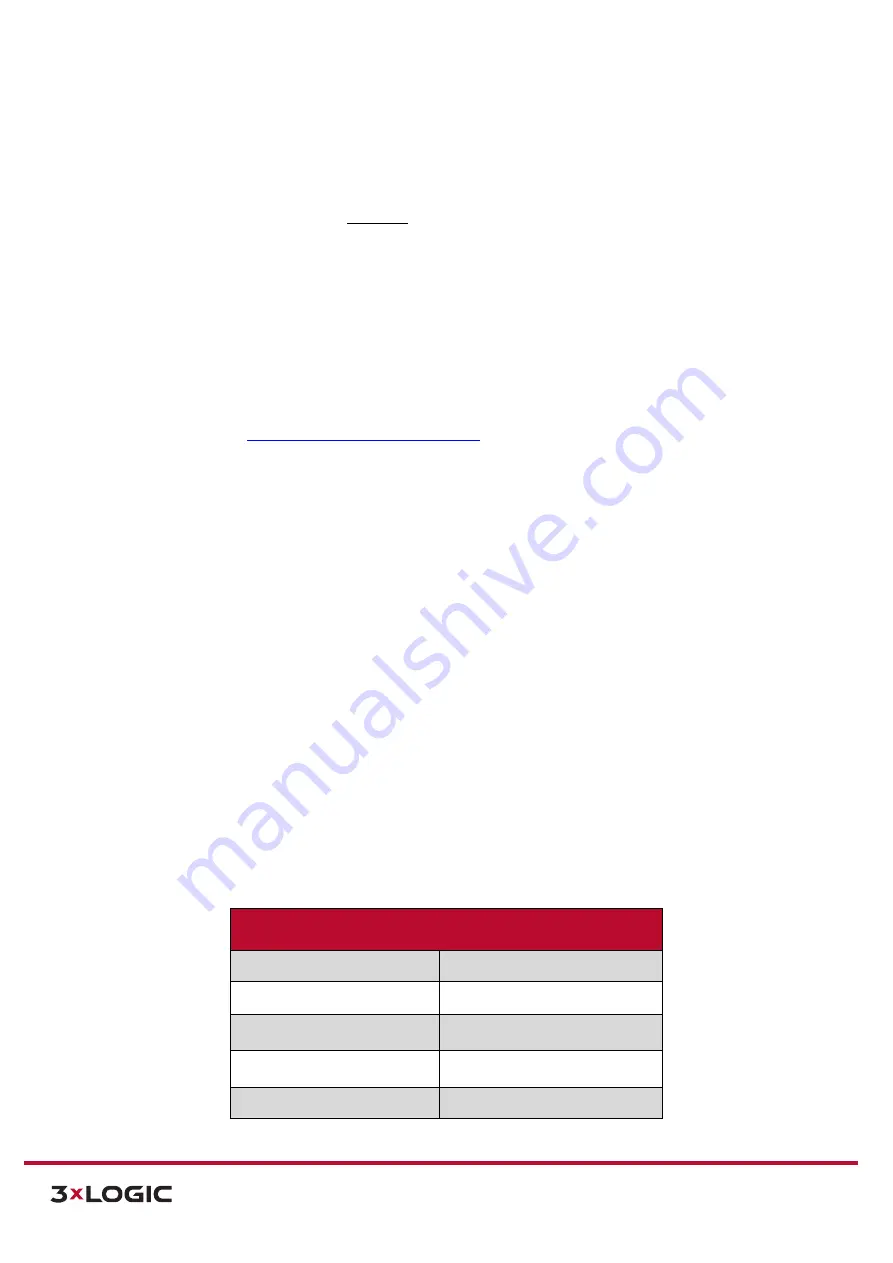
VIGIL Software v8.8 User Manual |
VISIX V-Series All-in-One Cameras
10225 Westmoor Drive, Suite 300, Westminster, CO 80021 | www.3xlogic.com | (877) 3XLOGIC
36
4.6
Reboot and Reset to Factory Default Procedures
REBOOTING THE CAMERA USING THE RESET BUTTON
Steps:
1).
Press the reset button for
2 seconds
while the device is active. See the VISIX V-Series All-in-
One Camera Hardware and Installation Manual for the location of your particular camera
model’s
Reset
button.
2).
Wait for the system to reboot.
NOTE:
Please do not hold the reset button for more than 2 seconds. Otherwise, the camera may be switched to
its Factory Default settings.
REBOOT THE CAMERA USING THE 3XLOGIC CAMERA SETUP UTILITY
Steps:
1).
3xLOGIC Camera (VSX-IP) Setup Utility
2).
Select your device.
3).
Open Advanced Settings
.
4).
Click Reboot
.
REBOOT THE CAMERA VIA WEB BROWSER INTERFACE
Steps:
1).
Login to the cameras web browser interface.
2).
Navigate to
Basic Tab> Camera Configuration Menu > Maintenance
.
3).
Click the
Reboot
button.
4).
You will be prompted to confirm the reboot process. Click
OK
to proceed.
RESETTING CAMERA SETTINGS TO FACTORY DEFAULT
Resetting the device back to the factory default will reinitialize all parameters including the IP address
back to the factory defaults. To reset back to the factory default:
Steps:
1).
Press the reset button and hold it while the device is in use.
2).
Release the button after 10 seconds.
3).
Wait for the system to reboot.
Factory Default Connection Settings
IP address
192.168.xx.yy
Network Mask
255.255.0.0
Gateway
192.168.0.1
Username
Admin
Password
12345






























