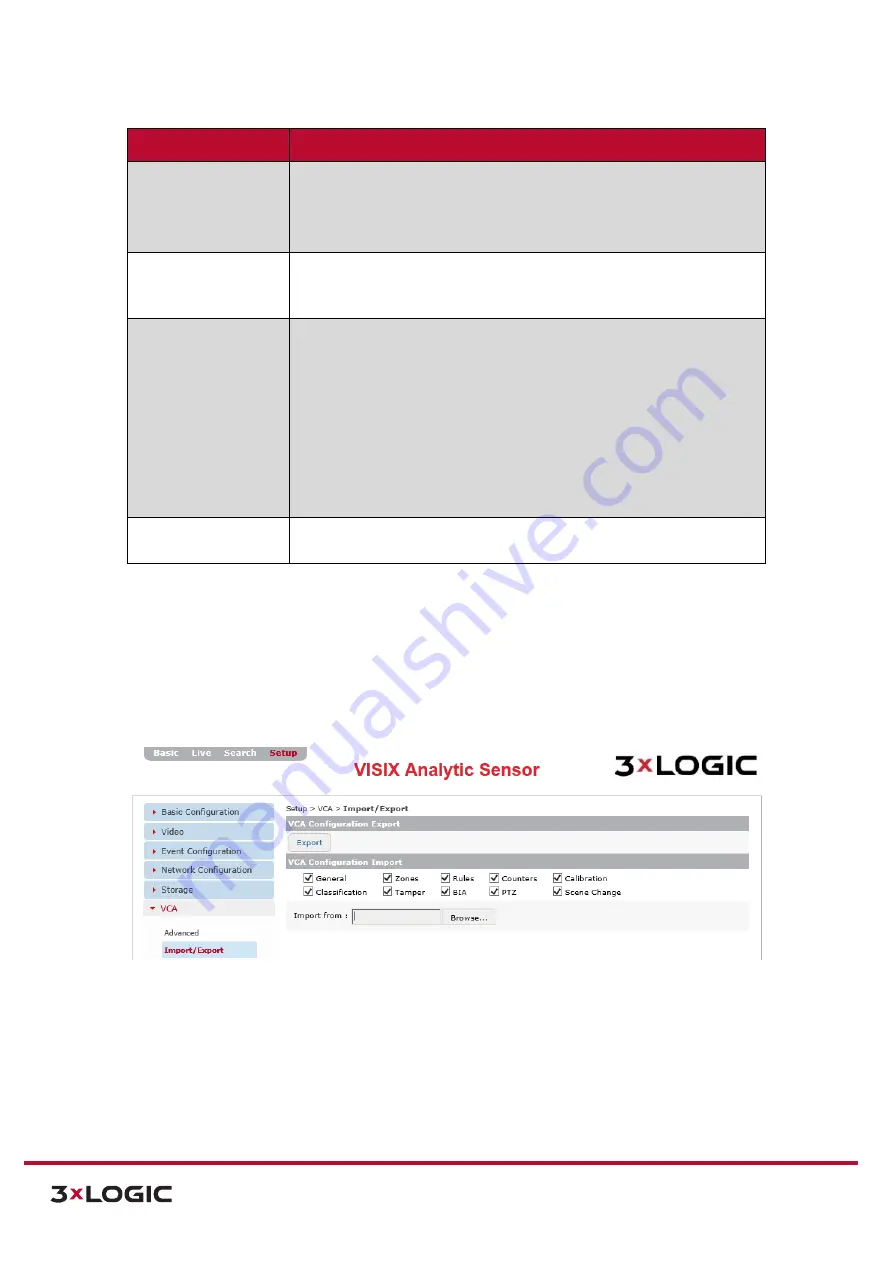
VIGIL Software v8.8 User Manual |
VISIX V-Series All-in-One Cameras
10225 Westmoor Drive, Suite 300, Westminster, CO 80021 | www.3xlogic.com | (877) 3XLOGIC
128
Advanced Settings
Description
Tracking Options
Configure the
Minimum Tracked Object Size
.
Select
Auto
to only track
objects equal to or larger than the smallest object classification.
To configure a custom size, select the
Blobmap Pixels
option and enter the
desired value.
Display Options
Configure a
Minimum Alarm Object Display Time
. Objects which have
triggered an event/alarm will display an alarm tracker (red object tracker)
for, at a minimum, the designated amount of time.
Detection Point of
Tracked Items
Configure a detection point for tracked objects:
1).
Default
- Default mode will use
Centroid
if calibrated as
overhead or
Midbottom
if calibrated as sideview or if the
camera is uncalibrated.
2).
Centroid
–
Detection point for objects is at centroid.
Recommended for overhead camera
3).
Midbottom
– Detection point for objects is the Midbottom
region. Recommended for sideview or uncalibrated cameras.
Global Restore
Defaults
Select
Restore All Default VCA Settings
to restore all VCA settings to their
factory default state.
3).
Click
Apply
to save settings. Click
Restore Defaults
to restore all VCA advanced settings to
their default state.
IMPORT/EXPORT SETTINGS
Steps:
1).
Opening the
Setup Tab>VCA
drop-down menu and clicking the
Import/Export
link will open
the
Import/Export VCA Settings
page.
Figure 7-83
: Setup Tab –VCA Menu –Import/Export Settings
2).
From the
Import/Export VCA Settings
page, a user may export or import an .xml containing
VCA configuration settings.
3).
Click the
Export
button to download an xml file
(vca_config.xml)
to your browsers downloads
destination. This file can be imported to other cameras to assign them the same VCA
configurations as the device from which is was exported.



























