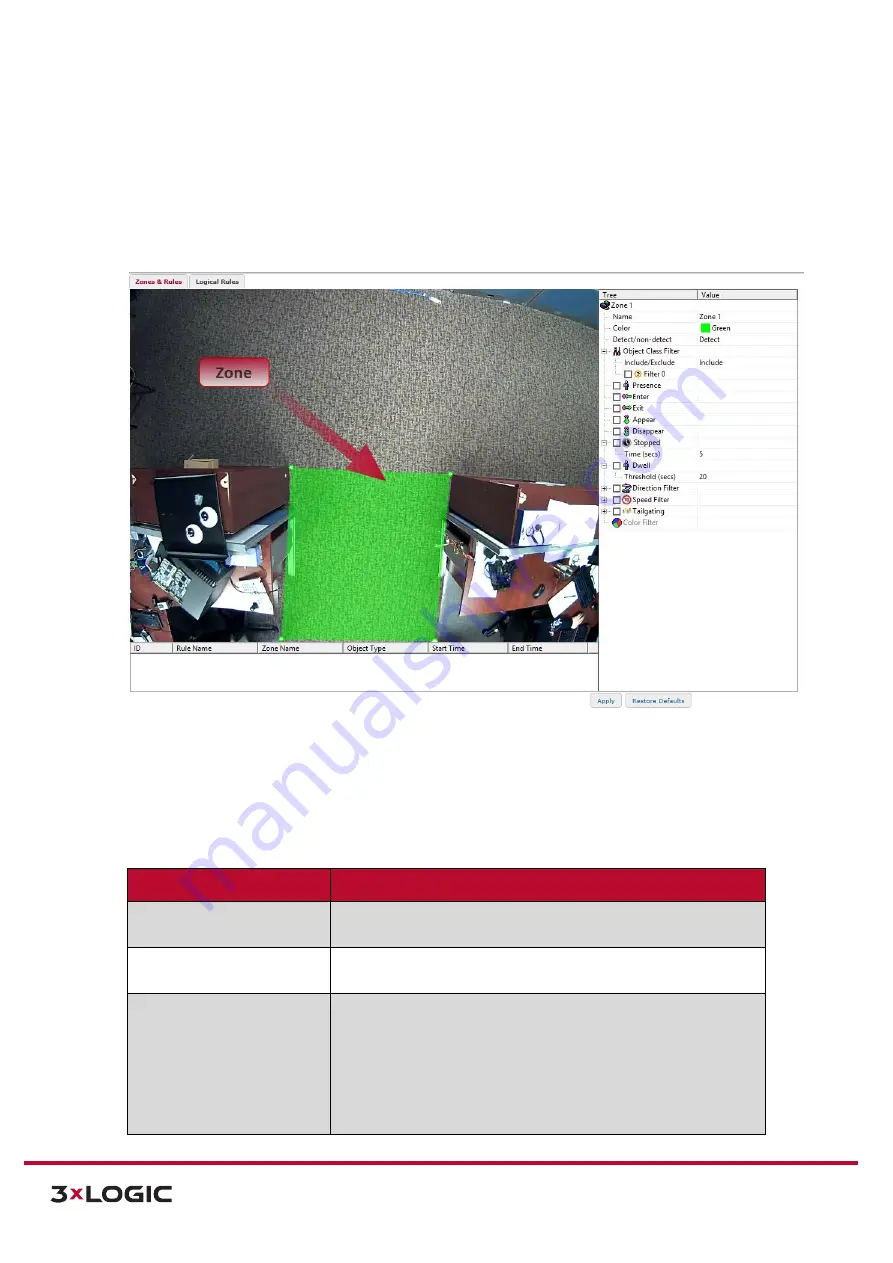
VIGIL Software v8.8 User Manual |
VISIX V-Series All-in-One Cameras
10225 Westmoor Drive, Suite 300, Westminster, CO 80021 | www.3xlogic.com | (877) 3XLOGIC
106
CREATE ZONE
Steps:
1).
To create a zone, right-click within the preview area and select
Zone/Line>Create Zone
.
2).
Draw the zone within the preview area as desired by clicking and dragging each corner until a
satisfactory shape and position is achieved.
Figure 7-67
: Setup Tab –VCA Menu –Zones and Rules Settings – Creating a Zone
3).
When a zone is selected, the following options will be available in the
Rule Configuration
Menu
:
VCA Zone – Rule Config.
Description
Name
Name the zone. This name will be used to refer to this particular
zone throughout the cameras browser interface.
Color
Assign a color to the zone. This will allow for fast visual recognition
when multiple zones are present.
Detect/Non-Detect
Select the zone’s detection mode.
Detect
- Detect object motion within the analytics zone.
Non-Detect
-Cease detecting objects within the camera’s
field of vision when they enter the analytics zone. Non-
Detect zones are often utilized as a mask.






























