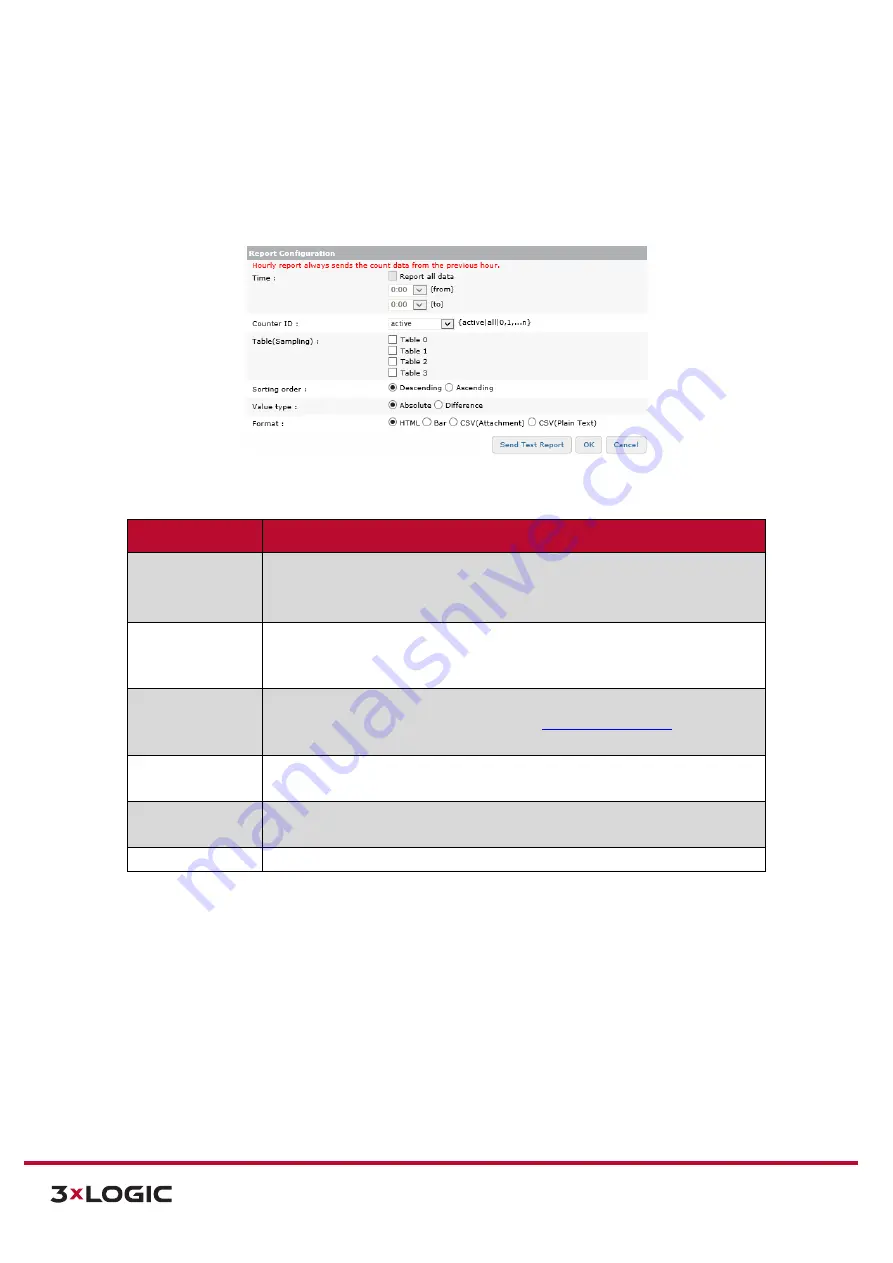
VIGIL Software v8.8 User Manual |
VISIX V-Series All-in-One Cameras
10225 Westmoor Drive, Suite 300, Westminster, CO 80021 | www.3xlogic.com | (877) 3XLOGIC
126
REPORT CONFIGURATION
Steps:
1).
In the
Report Configuration
section of the
Add/Modify Recipient
window, a user may
configure an email counter report settings.
Figure 7-81
: Setup Tab –VCA Menu - Counter Reporting Settings–E-Mail Notifications Tab – Report Configuration
Report Setting
Description
Time
Select
Report All Data
to report all counter data within the schedule range.
If a custom range is desired, fill out the
To
and
From
fields to designate a time
range for the counter report.
Counter ID
Select the counter to report data on. An individual counter may be chosen by
selecting its corresponding ID (1-19). Select
Active
to report on only active
counters. Select
All
to report on all counters.
Table (Sampling)
Select the table(s) to use in the report. Each table features a separate
Sampling Interval and Roll-Over Count
.
See
for more
information on configuring counter report tables.
Sorting Order
Select whether the results should be displayed in
Ascending
or
Descending
order.
Value Type
Select whether the displayed results should be
Absolute
value of each counter,
or the
Difference
between counters.
Format
Select the report format for the email counter report.
2).
Click
Send Test Report
to send a test report using the currently configured settings to the e-
mail entered in the
E-mail Configuration
section
.
3).
Click
OK
to save the new recipient. Click
Cancel
to close the window without saving the
recipient.





























