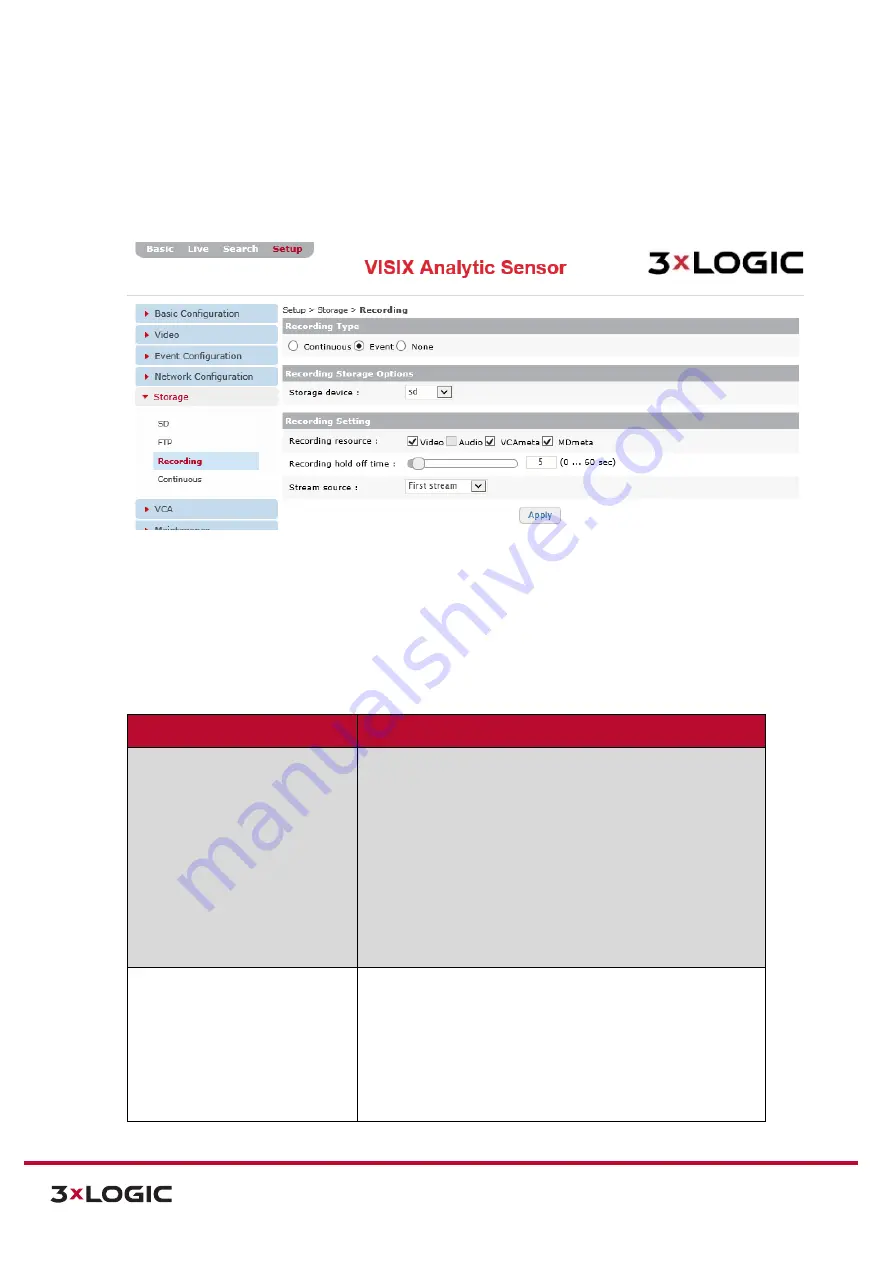
VIGIL Software v8.8 User Manual |
VISIX V-Series All-in-One Cameras
10225 Westmoor Drive, Suite 300, Westminster, CO 80021 | www.3xlogic.com | (877) 3XLOGIC
100
RECORDING
Steps:
1).
Opening the
Setup Tab>Storage
drop-down menu and clicking the
Recording
link will open the
Recording
storage settings page.
Figure 7-63
: Setup Tab –Storage Menu –Recording Settings
2).
From the
Recording
settings page, a user may configure settings related to the cameras
recording functionality.
Configurable recording settings include:
Recording Setting Category
Description
Recording Type
Select a recording mode for the cameras. The following modes
are:
Continuous –
Select
Continuous
recording mode to
have the camera constantly record.
Event
- Select
Event
recording mode to have the
camera begin recording based on an events (i.e.
motion detection, VCA tripwire, DIO etc…).
None
– Select the
None
mode to use the camera as a
live-view only device.
Recording Storage Options
Select a storage device from the drop-down menu.
If
Continuous
is selected as the
Recording Type
,
the user
must select the storage
Recycling
mode. Choose
Stop
Recording
to halt recording when storage is at full capacity.
Choose
Delete Files and Recycle (Oldest First)
to continue
recording and overwrite the oldest files on the storage
device when storage has reached full capacity.






























