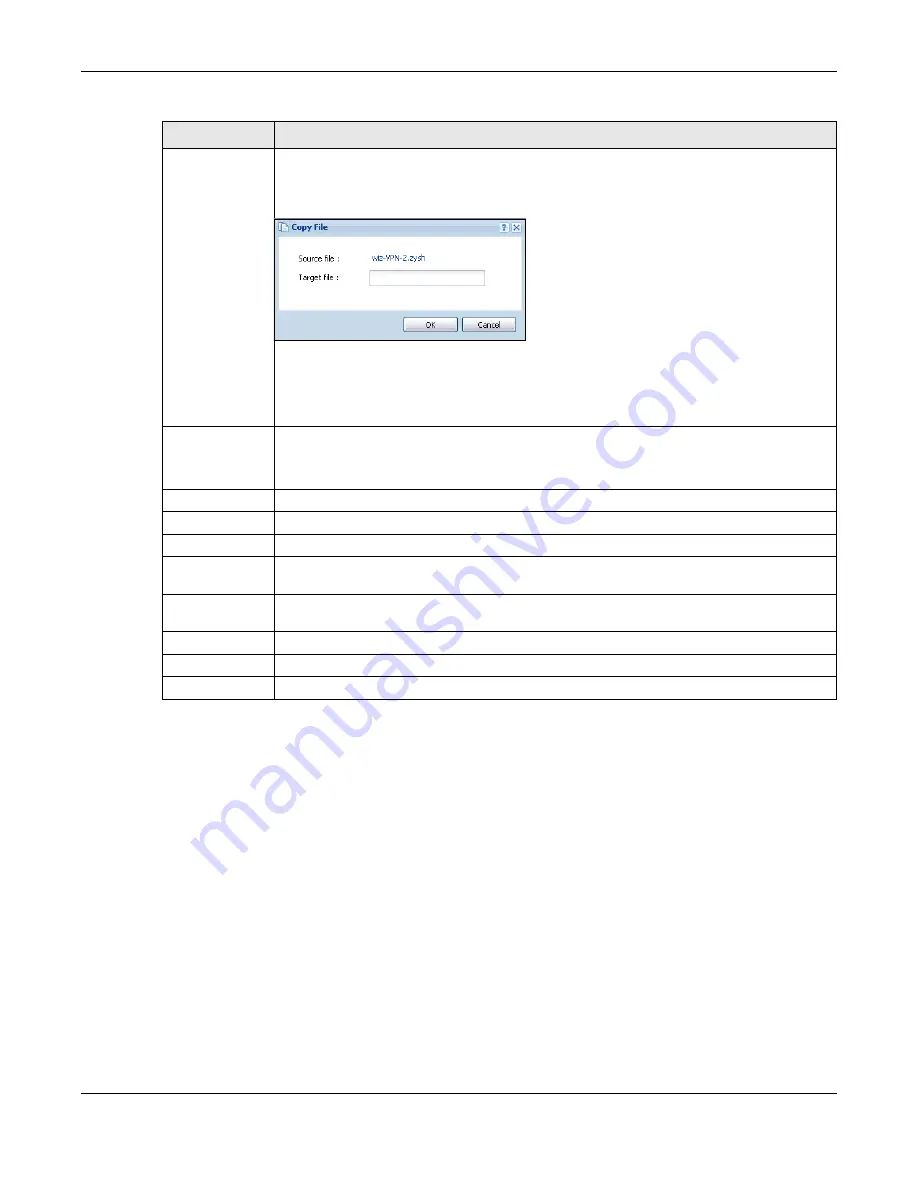
Chapter 32 File Manager
USG20(W)-VPN Series User’s Guide
615
Copy
Use this button to save a duplicate of a shell script file on the USG.
Click a shell script file’s row to select it and click
Copy
to open the
Copy File
screen.
Figure 436
Maintenance > File Manager > Shell Script > Copy
Specify a name for the duplicate file. Use up to 25 characters (including a-zA-Z0-
9;‘~!@#$%^&()_+[]{}’,.=-).
Click
OK
to save the duplicate or click
Cancel
to close the screen without saving a
duplicate of the configuration file.
Apply
Use this button to have the USG use a specific shell script file.
Click a shell script file’s row to select it and click
Apply
to have the USG use that shell
script file. You may need to wait awhile for the USG to finish applying the commands.
#
This column displays the number for each shell script file entry.
File Name
This column displays the label that identifies a shell script file.
Size
This column displays the size (in KB) of a shell script file.
Last Modified
This column displays the date and time that the individual shell script files were last
changed or saved.
Upload Shell
Script
The bottom part of the screen allows you to upload a new or previously saved shell script
file from your computer to your USG.
File Path
Type in the location of the file you want to upload in this field or click
Browse ...
to find it.
Browse...
Click
Browse...
to find the .zysh file you want to upload.
Upload
Click
Upload
to begin the upload process. This process may take up to several minutes.
Table 266
Maintenance > File Manager > Shell Script (continued)
LABEL
DESCRIPTION
Summary of Contents for ZyWall USG20-VPN
Page 17: ...17 PART I User s Guide ...
Page 18: ...18 ...
Page 99: ...99 PART II Technical Reference ...
Page 100: ...100 ...






























