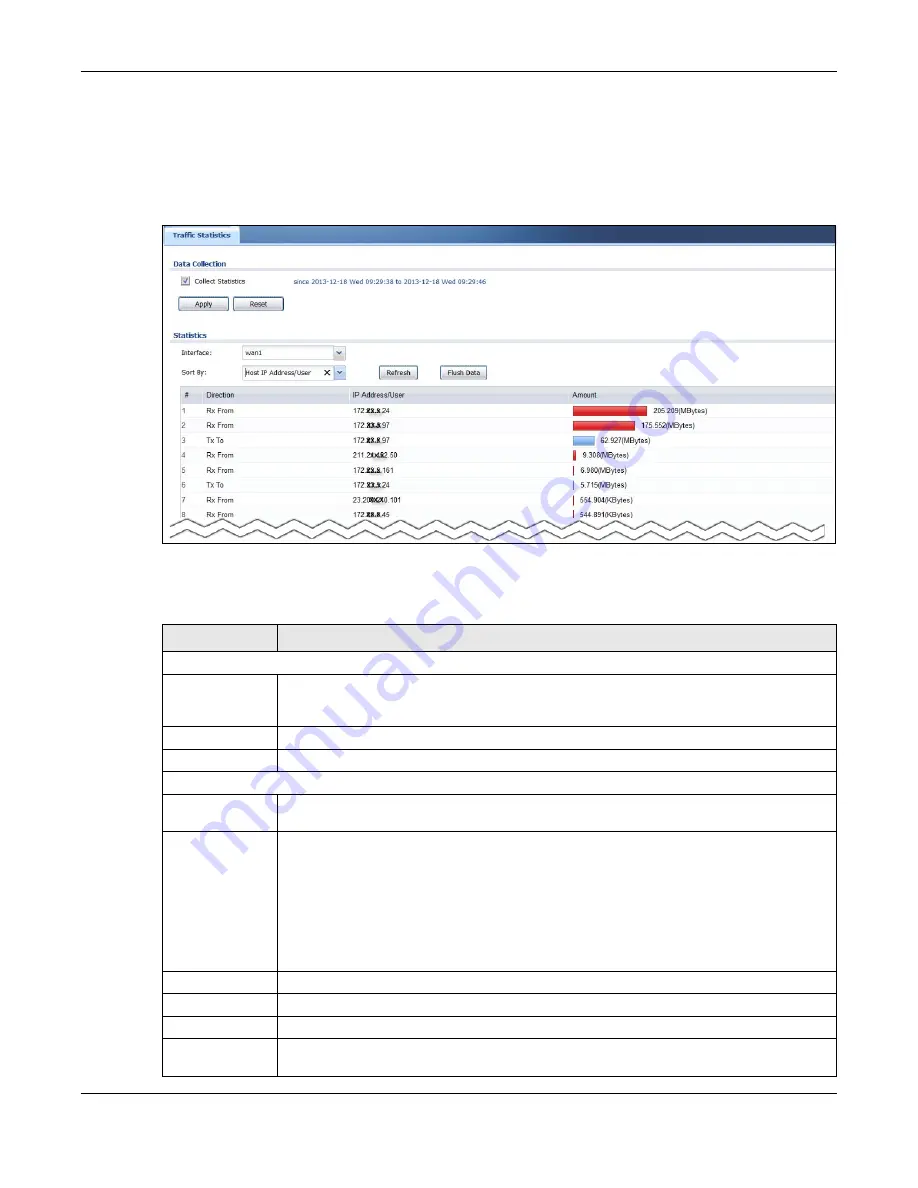
Chapter 6 Monitor
USG20(W)-VPN Series User’s Guide
107
• LAN IP with heaviest traffic and how much traffic has been sent to and from each one
You use the
Traffic Statistics
screen to tell the USG when to start and when to stop collecting
information for these reports. You cannot schedule data collection; you have to start and stop it
manually in the
Traffic Statistics
screen.
Figure 90
Monitor > System Status > Traffic Statistics
There is a limit on the number of records shown in the report. Please see
for
more information. The following table describes the labels in this screen.
Table 35
Monitor > System Status > Traffic Statistics
LABEL
DESCRIPTION
Data Collection
Collect Statistics
Select this to have the USG collect data for the report. If the USG has already been
collecting data, the collection period displays to the right. The progress is not tracked here
real-time, but you can click the
Refresh
button to update it.
Apply
Click
Apply
to save your changes back to the USG.
Reset
Click
Reset
to return the screen to its last-saved settings.
Statistics
Interface
Select the interface from which to collect information. You can collect information from
Ethernet, VLAN, bridge and PPPoE/PPTP interfaces.
Sort By
Select the type of report to display. Choices are:
•
Host IP Address/User
- displays the IP addresses or users with the most traffic and
how much traffic has been sent to and from each one.
•
Service/Port
- displays the most-used protocols or service ports and the amount of
traffic for each one.
•
Web Site Hits
- displays the most-visited Web sites and how many times each one has
been visited.
Each type of report has different information in the report (below).
Refresh
Click this button to update the report display.
Flush Data
Click this button to discard all of the screen’s statistics and update the report display.
These fields are available when the
Traffic Type
is
Host IP Address/User
.
#
This field is the rank of each record. The IP addresses and users are sorted by the amount
of traffic.
Summary of Contents for ZyWall USG20-VPN
Page 17: ...17 PART I User s Guide ...
Page 18: ...18 ...
Page 99: ...99 PART II Technical Reference ...
Page 100: ...100 ...






























