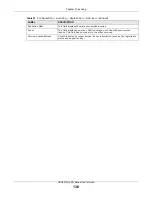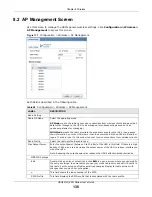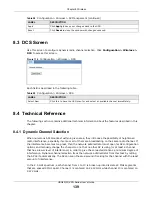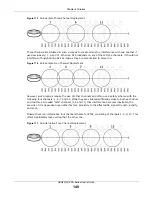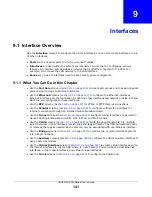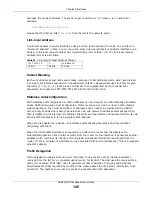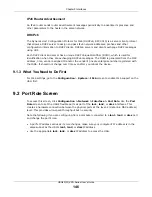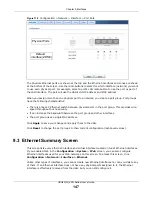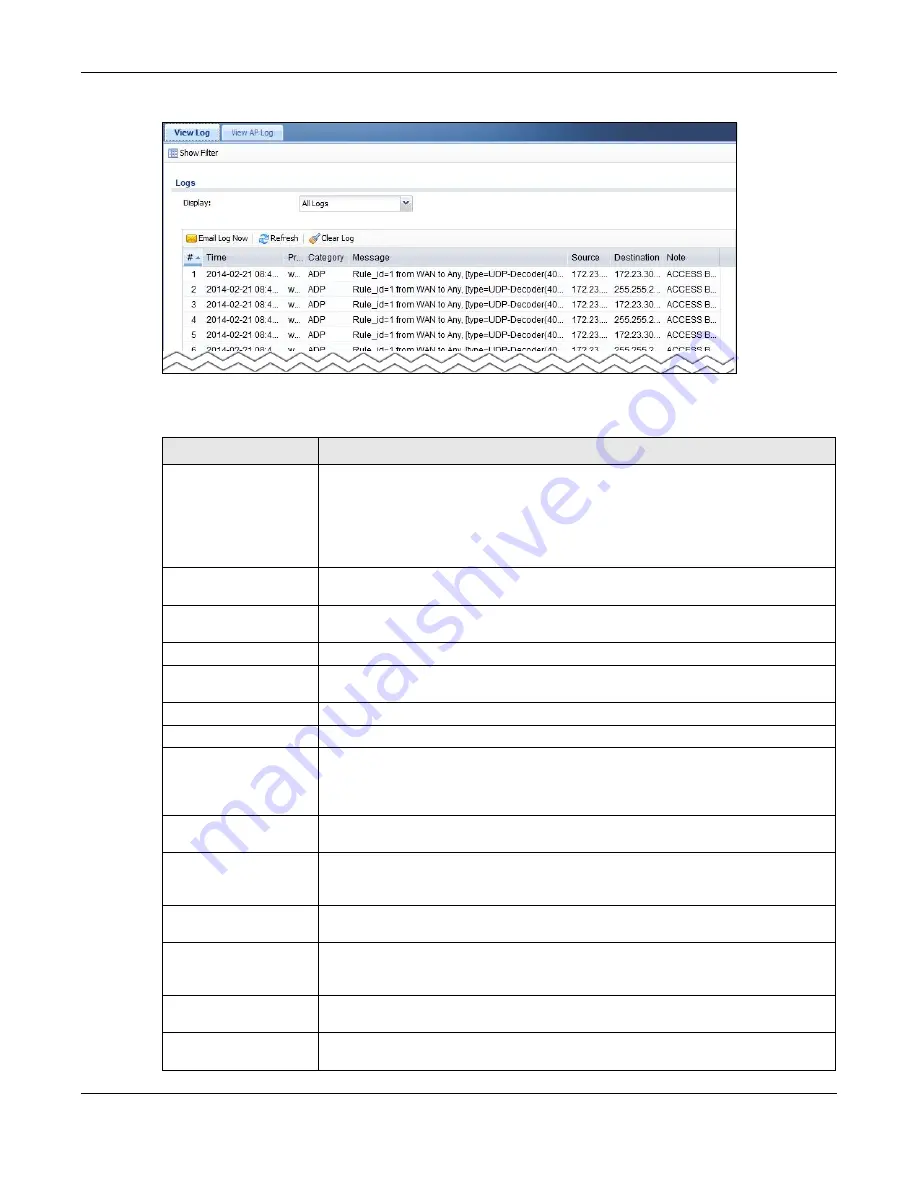
Chapter 6 Monitor
USG20(W)-VPN Series User’s Guide
132
Figure 110
Monitor > Log > View Log
The following table describes the labels in this screen.
Table 56
Monitor > Log > View Log
LABEL
DESCRIPTION
Show Filter
Click this button to show or hide the filter settings.
If the filter settings are hidden, the
Display
,
Email Log Now
,
Refresh
, and
Clear
Log
fields are available.
If the filter settings are shown, the
Display
,
Priority
,
Source Address
,
Destination Address
,
Service
,
Keyword
, and
Search
fields are available.
Display
Select the category of log message(s) you want to view. You can also view
All Logs
at one time, or you can view the
Debug Log
.
Email Log Now
Click this button to send log message(s) to the
Active
e-mail address(es) specified
in the
Send Log To
field on the
Log Settings
page.
Refresh
Click this button to update the information in the screen.
Clear Log
Click this button to clear the whole log, regardless of what is currently displayed on
the screen.
#
This field is a sequential value, and it is not associated with a specific log message.
Time
This field displays the time the log message was recorded.
Priority
This displays when you show the filter. Select the priority of log messages to
display. The log displays the log messages with this priority or higher. Choices are:
any
,
emerg
,
alert
,
crit
,
error
,
warn
,
notice
, and
info
, from highest priority to
lowest priority. This field is read-only if the
Category
is
Debug Log
.
Category
This field displays the log that generated the log message. It is the same value used
in the
Display
and (other)
Category
fields.
Message
This field displays the reason the log message was generated. The text “[count=
x
]”,
where
x
is a number, appears at the end of the
Message
field if log consolidation is
turned on and multiple entries were aggregated to generate into this one.
Source
This displays when you show the filter. Type the source IP address of the incoming
packet that generated the log message. Do not include the port in this filter.
Destination
This displays when you show the filter. Type the IP address of the destination of the
incoming packet when the log message was generated. Do not include the port in
this filter.
Protocol
This displays when you show the filter. Select a service protocol whose log
messages you would like to see.
Search
This displays when you show the filter. Click this button to update the log using the
current filter settings.
Summary of Contents for ZyWall USG20-VPN
Page 17: ...17 PART I User s Guide ...
Page 18: ...18 ...
Page 99: ...99 PART II Technical Reference ...
Page 100: ...100 ...