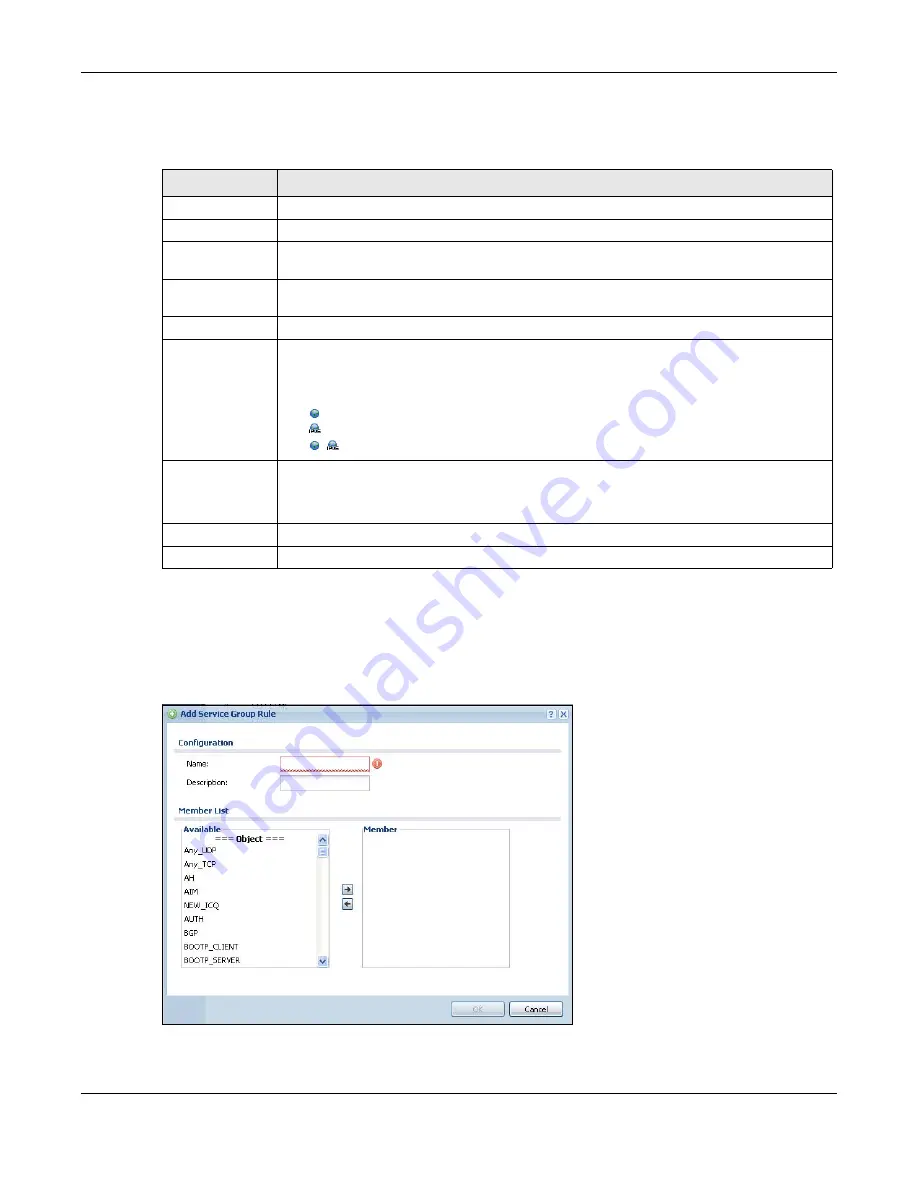
Chapter 29 Object
USG20(W)-VPN Series User’s Guide
496
The following table describes the labels in this screen. See
for more
information as well.
29.6.3.1 The Service Group Add/Edit Screen
The
Service Group Add/Edit
screen allows you to create a new service group or edit an existing
one. To access this screen, go to the
Service Group
screen (see
), and
click either the
Add
icon or an
Edit
icon.
Figure 335
Configuration > Object > Service > Service Group > Edit
Table 205
Configuration > Object > Service > Service Group
LABEL
DESCRIPTION
Add
Click this to create a new entry.
Edit
Double-click an entry or select it and click
Edit
to be able to modify the entry’s settings.
Remove
To remove an entry, select it and click
Remove
. The USG confirms you want to remove it
before doing so.
Object
References
Select an entry and click
Object Reference
s to open a screen that shows which settings
use the entry.
#
This field is a sequential value, and it is not associated with a specific service group.
Family
This field displays the Server Group supported type, which is according to your
configurations in the
Service Group Add/Edit
screen.
There are 3 types of families:
•
: Supports IPv4 only
•
: Supports IPv6 only
•
: Supports both IPv4 and IPv6
Name
This field displays the name of each service group.
By default, the USG uses services starting with “Default_Allow_” in the security policies to
allow certain services to connect to the USG.
Description
This field displays the description of each service group, if any.
Reference
This displays the number of times an object reference is used in a profile.
Summary of Contents for ZyWall USG20-VPN
Page 17: ...17 PART I User s Guide ...
Page 18: ...18 ...
Page 99: ...99 PART II Technical Reference ...
Page 100: ...100 ...






























