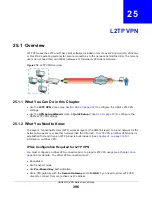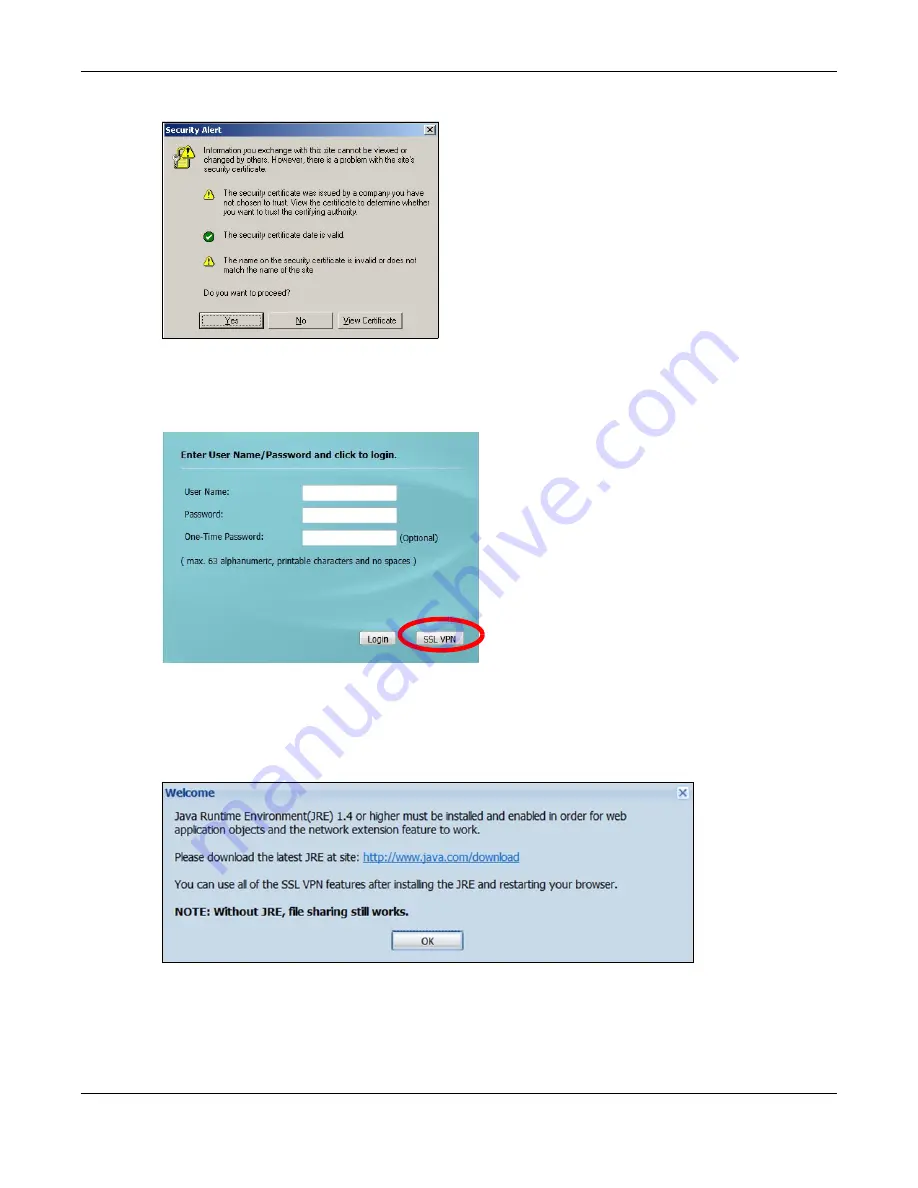
Chapter 23 SSL User Screens
USG20(W)-VPN Series User’s Guide
381
Figure 251
Login Security Screen
3
A login screen displays. Enter the user name and password of your login account. If a token
password is also required, enter it in the
One-Time Password
field. Click
SSL VPN
to log in and
establish an SSL VPN connection to the network to access network resources.
Figure 252
Login Screen
4
Your computer starts establishing a secure connection to the USG after a successful login. This may
take up to two minutes. If you get a message about needing Java, download and install it and
restart your browser and re-login. If a certificate warning screen displays, click
OK
,
Yes
or
Continue
.
Figure 253
Java Needed Message
5
The USG tries to install the SecuExtender client. As shown next, you may have to click some pop-
ups to get your browser to allow the installation.
Summary of Contents for ZyWall USG20-VPN
Page 17: ...17 PART I User s Guide ...
Page 18: ...18 ...
Page 99: ...99 PART II Technical Reference ...
Page 100: ...100 ...