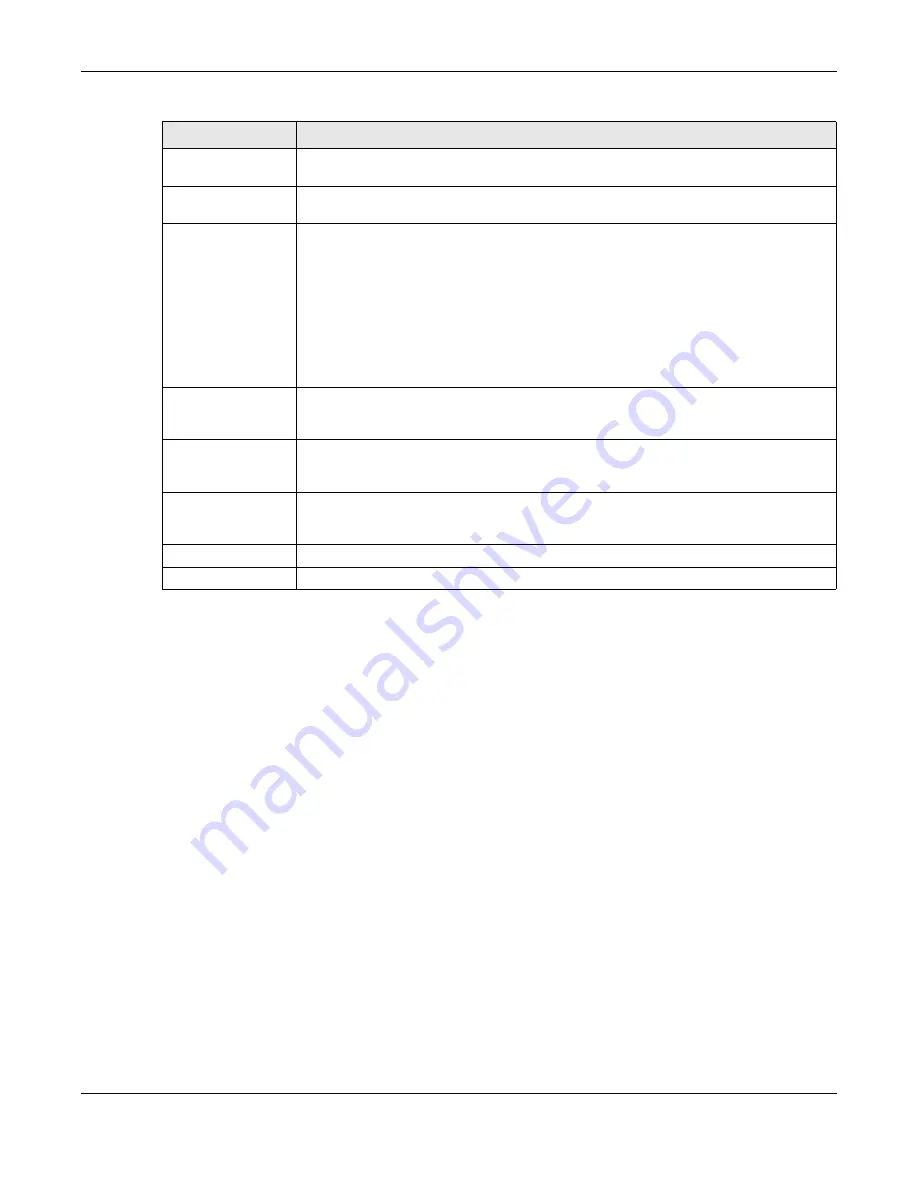
Chapter 29 Object
USG20(W)-VPN Series User’s Guide
523
29.10.3.3 The My Certificates Import Screen
Click
Configuration > Object > Certificate > My Certificates > Import
to open the
My
Certificate Import
screen. Follow the instructions in this screen to save an existing certificate to
the USG.
Note: You can import a certificate that matches a corresponding certification request that
was generated by the USG. You can also import a certificate in PKCS#12 format,
including the certificate’s public and private keys.
The certificate you import replaces the corresponding request in the
My Certificates
screen.
You must remove any spaces from the certificate’s filename before you can import it.
MD5 Fingerprint
This is the certificate’s message digest that the USG calculated using the MD5
algorithm.
SHA1 Fingerprint
This is the certificate’s message digest that the USG calculated using the SHA1
algorithm.
Certificate in PEM
(Base-64) Encoded
Format
This read-only text box displays the certificate or certification request in Privacy
Enhanced Mail (PEM) format. PEM uses lowercase letters, uppercase letters and
numerals to convert a binary certificate into a printable form.
You can copy and paste a certification request into a certification authority’s web page,
an e-mail that you send to the certification authority or a text editor and save the file
on a management computer for later manual enrollment.
You can copy and paste a certificate into an e-mail to send to friends or colleagues or
you can copy and paste a certificate into a text editor and save the file on a
management computer for later distribution (via floppy disk for example).
Export Certificate
Only
Use this button to save a copy of the certificate without its private key. Click this button
and then
Save
in the
File Download
screen. The
Save As
screen opens, browse to
the location that you want to use and click
Save
.
Password
If you want to export the certificate with its private key, create a password and type it
here. Make sure you keep this password in a safe place. You will need to use it if you
import the certificate to another device.
Export Certificate
with Private Key
Use this button to save a copy of the certificate with its private key. Type the
certificate’s password and click this button. Click
Save
in the
File Download
screen.
The
Save As
screen opens, browse to the location that you want to use and click
Save
.
OK
Click
OK
to save your changes back to the USG. You can only change the name.
Cancel
Click
Cancel
to quit and return to the
My Certificates
screen.
Table 220
Configuration > Object > Certificate > My Certificates > Edit (continued)
LABEL
DESCRIPTION
Summary of Contents for ZyWall USG20-VPN
Page 17: ...17 PART I User s Guide ...
Page 18: ...18 ...
Page 99: ...99 PART II Technical Reference ...
Page 100: ...100 ...










































