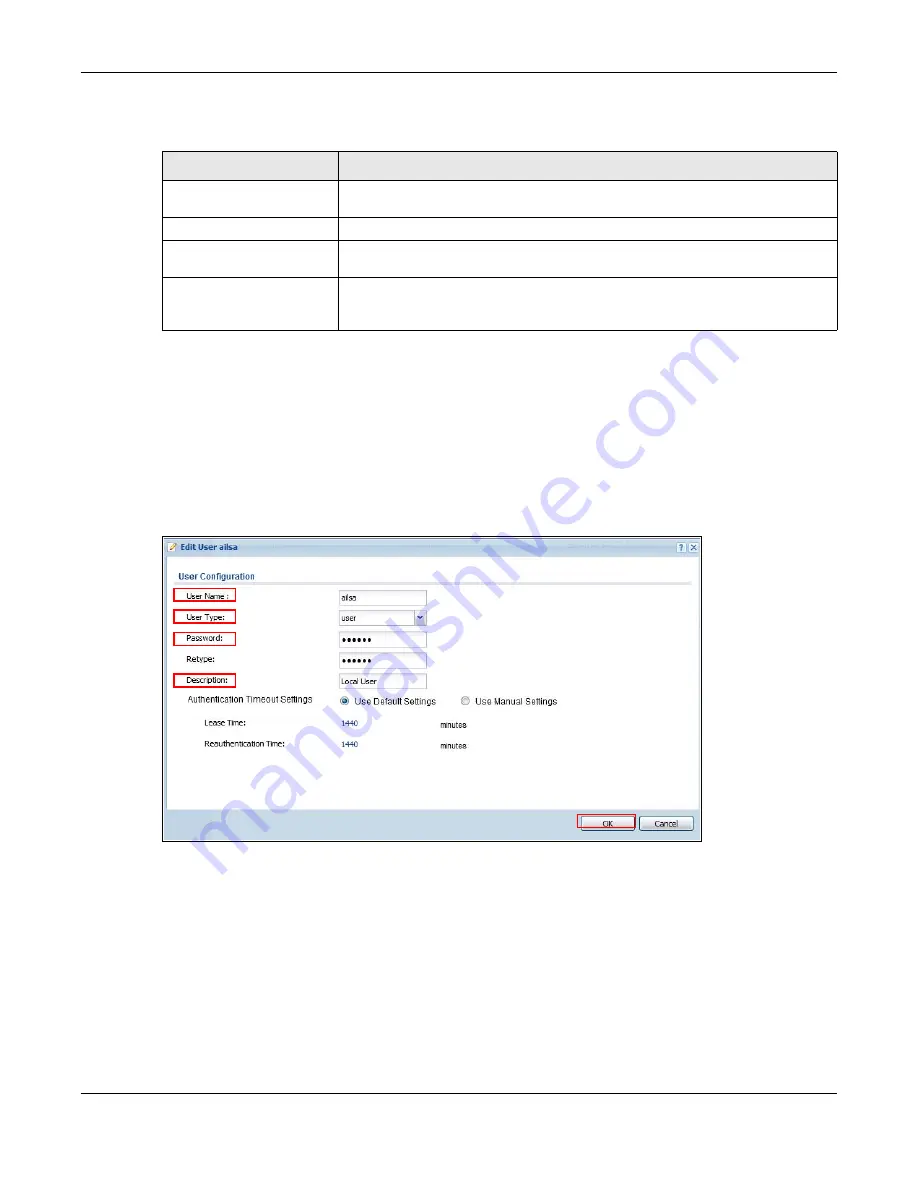
Chapter 22 SSL VPN
USG20(W)-VPN Series User’s Guide
376
The following table describes the labels in this screen.
22.4.1 Example: Configure USG for SecuExtender
Make these configurations on the USG to allow the remote user to access resources behind the USG
using SecuExtender. These steps can be performed in any order.
1
Create a user that can log into the USG. Using the USG web configurator, go to
Configuration >
Object > User > Add
and substitute your information for the information shown in the following
example.
Figure 246
Create a User
2
Next create an SSL VPN Access Privilege policy substituting your information for the information
shown in the following example. Using the USG web configurator, go to
Configuration > VPN >
SSL VPN > Access Privilege > Add
.
Table 147
Configuration > VPN > SSL VPN > SecuExtender
LABEL
DESCRIPTION
Latest Version
This displays the latest version of the USG Security SecuExtender that is
available.
Current Version
This displays the current version of SecuExtender that is installed in the USG.
Note:
You need to register first at portal.myzyxel.com to download the latest version of
SecuExtender.
Update Now
The USG periodically checks if there’s a later version of SecuExtender at the
portal. The
Update Now
button is enabled when thre is.Click
Update Now
to
get the latest version of SecuExtender.
Summary of Contents for ZyWall USG20-VPN
Page 17: ...17 PART I User s Guide ...
Page 18: ...18 ...
Page 99: ...99 PART II Technical Reference ...
Page 100: ...100 ...






























