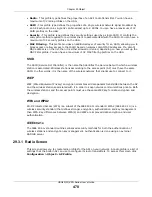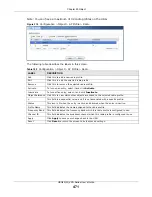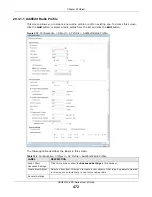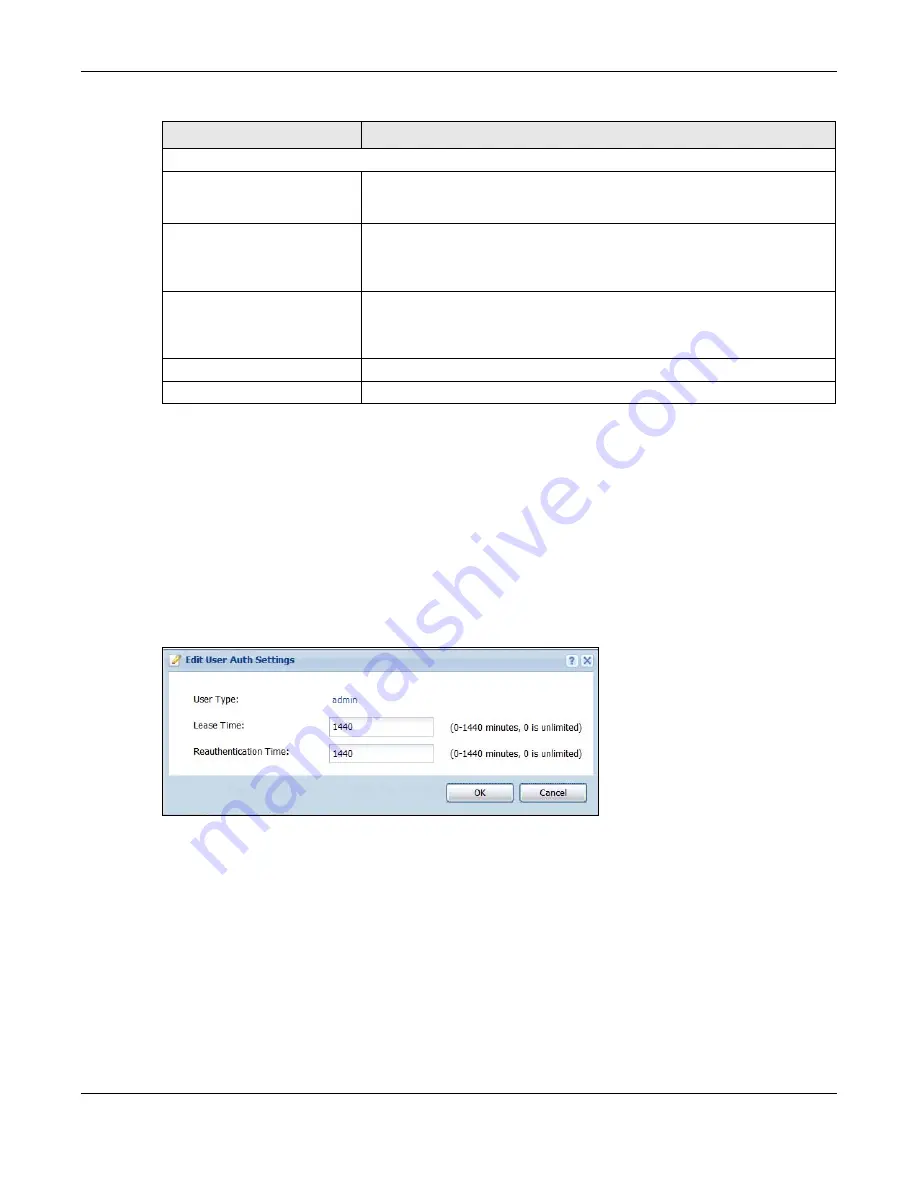
Chapter 29 Object
USG20(W)-VPN Series User’s Guide
465
29.2.4.1 Default User Authentication Timeout Settings Edit Screens
The
Default Authentication Timeout Settings Edit
screen allows you to set the default
authentication timeout settings for the selected type of user account. These default authentication
timeout settings also control the settings for any existing user accounts that are set to use the
default settings. You can still manually configure any user account’s authentication timeout
settings.
To access this screen, go to the
Configuration > Object > User/Group > Setting
screen (see
), and click one of the
Default Authentication Timeout Settings
section’s
Edit
icons.
Figure 312
Configuration > Object > User/Group > Setting > Edit
User Lockout Settings
Enable logon retry limit
Select this check box to set a limit on the number of times each user can
login unsuccessfully (for example, wrong password) before the IP address is
locked out for a specified amount of time.
Maximum retry count
This field is effective when
Enable logon retry limit
is checked. Type the
maximum number of times each user can login unsuccessfully before the IP
address is locked out for the specified
lockout period
. The number must be
between 1 and 99.
Lockout period
This field is effective when
Enable logon retry limit
is checked. Type the
number of minutes the user must wait to try to login again, if
logon retry
limit
is enabled and the
maximum retry count
is reached. This number
must be between 1 and 65,535 (about 45.5 days).
Apply
Click
Apply
to save the changes.
Reset
Click
Reset
to return the screen to its last-saved settings.
Table 183
Configuration > Object > User/Group > Setting (continued)
LABEL
DESCRIPTION
Summary of Contents for ZyWall USG20-VPN
Page 17: ...17 PART I User s Guide ...
Page 18: ...18 ...
Page 99: ...99 PART II Technical Reference ...
Page 100: ...100 ...