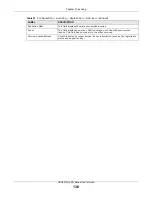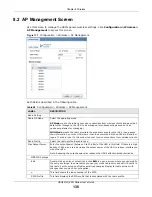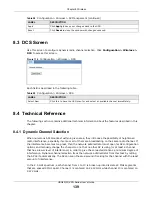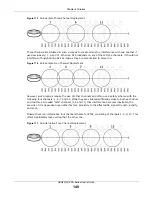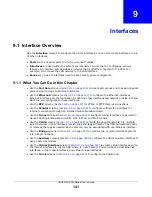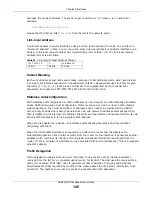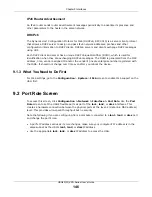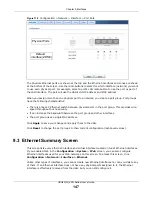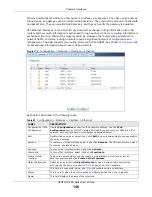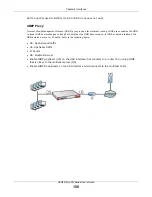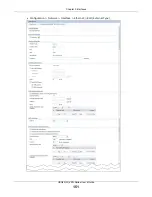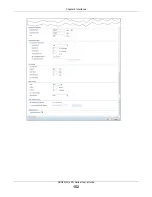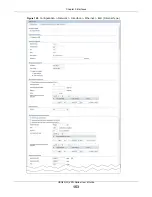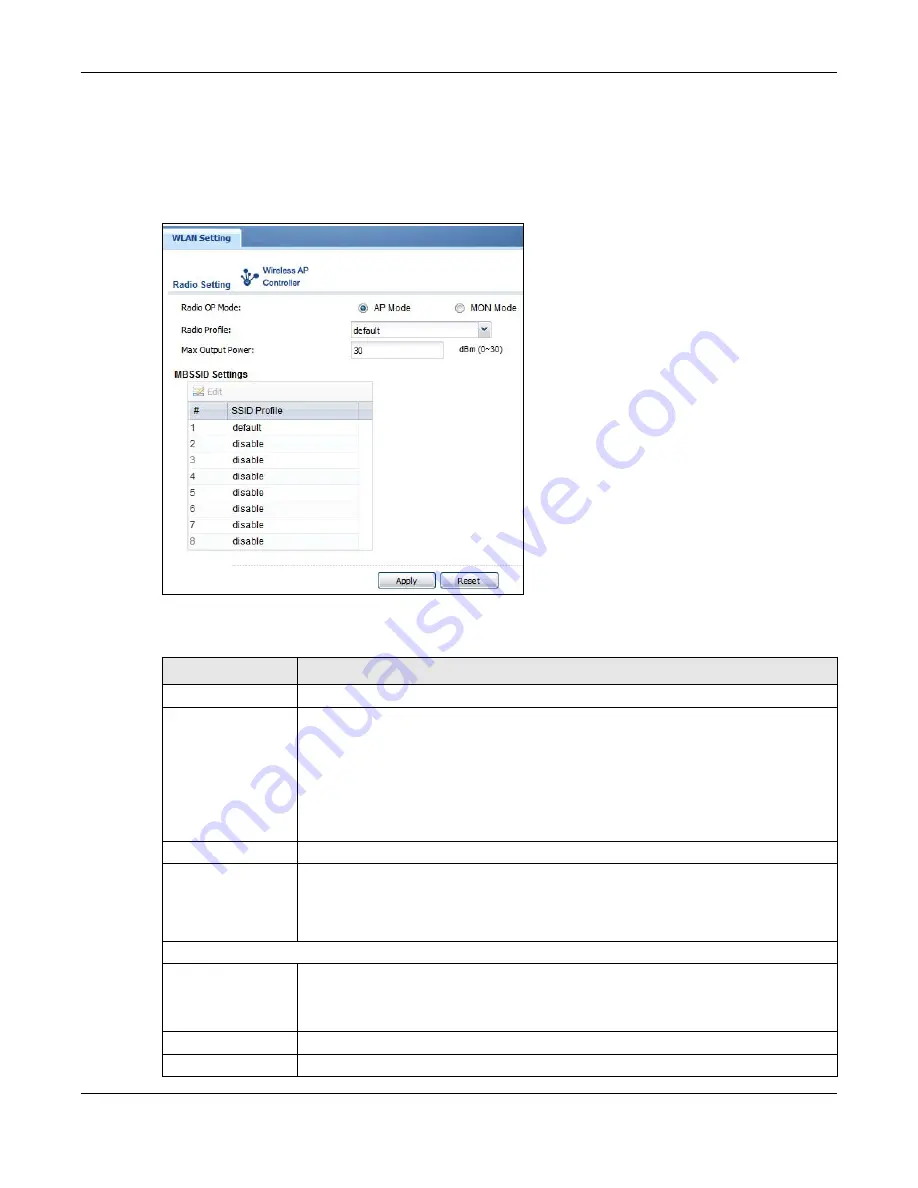
Chapter 8 Wireless
USG20(W)-VPN Series User’s Guide
138
8.2 AP Management Screen
Use this screen to manage the USG’s general wireless settings. Click
Configuration > Wireless >
AP Management
to access this screen.
Figure 113
Configuration > Wireless > AP Management
Each field is described in the following table.
Table 58
Configuration > Wireless > AP Management
LABEL
DESCRIPTION
Radio Setting
Radio OP Mode
Select the operating mode.
AP Mode
means the radio can receive connections from wireless clients and pass their
data traffic through to the USG to be managed (or subsequently passed on to an
upstream gateway for managing).
MON Mode
means the radio monitors the broadcast area for other APs, then passes
their information on to the USG where it can be determined if those APs are friendly or
rogue. If a radio is set to this mode it cannot receive connections from wireless clients.
Radio Profile
Select the radio profile the radio uses.
Max Output Power
Enter the output power (between 0 to 30 dBm) of the USG in this field. If there is a high
density of APs in an area, decrease the output power of the USG to reduce interference
with other APs.
Note: Reducing the output power also reduces the USG’s effective broadcast radius.
MBSSID Settings
Edit
Double-click an entry or select it and click
Edit
to open a screen where you can modify
the entry’s settings. In some tables you can just click a table entry and edit it directly in
the table. For those types of tables small red triangles display for table entries with
changes that you have not yet applied.
#
This field shows the index number of the SSID
SSID Profile
This field displays the SSID profile that is associated with the radio profile.
Summary of Contents for ZyWall USG20-VPN
Page 17: ...17 PART I User s Guide ...
Page 18: ...18 ...
Page 99: ...99 PART II Technical Reference ...
Page 100: ...100 ...