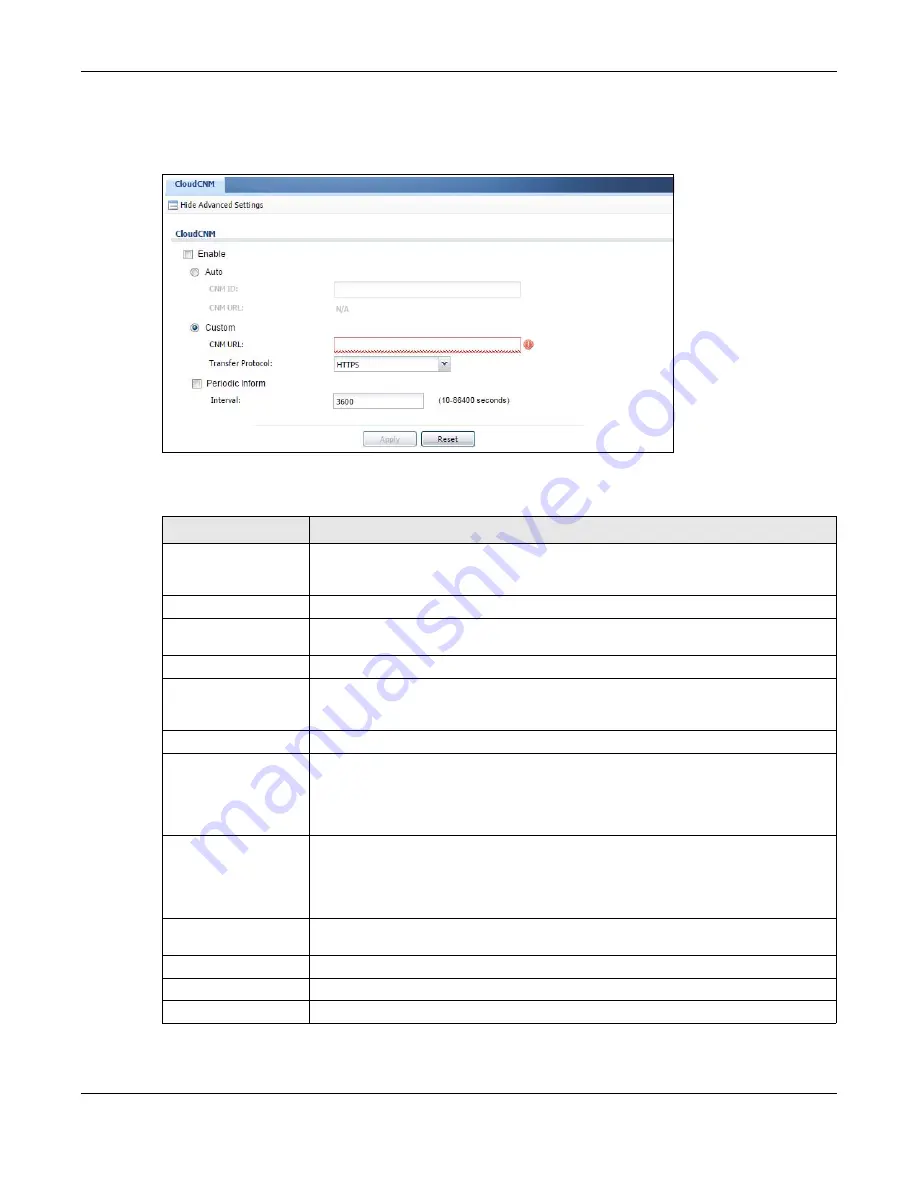
Chapter 30 System
USG20(W)-VPN Series User’s Guide
585
You must configure
Configuration > System > CloudCNM
to allow the USG to find the CloudCNM
server.
Figure 413
Configuration > System > CloudCNM
The following table describes the labels in this screen.
Note: See the CloudCNM User Guide for more information on CloudCNM.
Table 251
Configuration > System > CloudCNM
LABEL
DESCRIPTION
Show Advanced
Settings / Hide
Advanced Settings
Click this button to display a greater or lesser number of configuration fields.
Enable
Select this to allow management of the USG by CloudCNM.
Auto
Select this if your CloudCNM server can access MyZyXEL.com and you have a
CNM
ID
from the CloudCNM license.
CNM ID
Enter the CNM ID exactly as on the CloudCNM license.
CNM URL
MyZyXEL.com associates the
CNM ID
with the
CNM URL
which identifies the server
on which CloudCNM is installed. Therefore you don’t need to enter the CNM URL when
you select
Auto
.
Custom
Select this if your CloudCNM server cannot access MyZyXEL.com.
CNM URL
If your USG server cannot access MyZyXEL.com, then select
Custom
and enter the
IPv4 IP address of the CloudCNM server followed by the port number (default 7547
for HTTPS or 7549 for HTPP) in
CNM URL
. For example, if you installed CloudCNM on
a server with IP address 1.1.1.1, then enter 1.1.1.1:7547 or 1.1.1.1:7549 as the
CNM URL
.
Transfer Protocol
Choose the CNM URL protocol:
HTTP
or
HTTPS
. If you enter 1.1.1.1:7547 as the
CNM URL
, you must choose
HTTPS
as the
Transfer Protocol
, and then the whole
CNM URL is https://1.1.1.1:7547. If you enter 1.1.1.1:7549 as the
CNM URL
, you
must choose
HTTP
as the
Transfer Protocol
, and then the whole CNM URL is http:/
/1.1.1.1:7549.
Periodic Inform
Enable this to have the USG inform the CloudCNM server of its presence at regular
intervals.
Interval
Type how often the USG should inform CloudCNM server of its presence.
Apply
Click
Apply
to save your changes back to the USG.
Reset
Click
Reset
to return the screen to its last-saved settings.
Summary of Contents for ZyWall USG20-VPN
Page 17: ...17 PART I User s Guide ...
Page 18: ...18 ...
Page 99: ...99 PART II Technical Reference ...
Page 100: ...100 ...






























