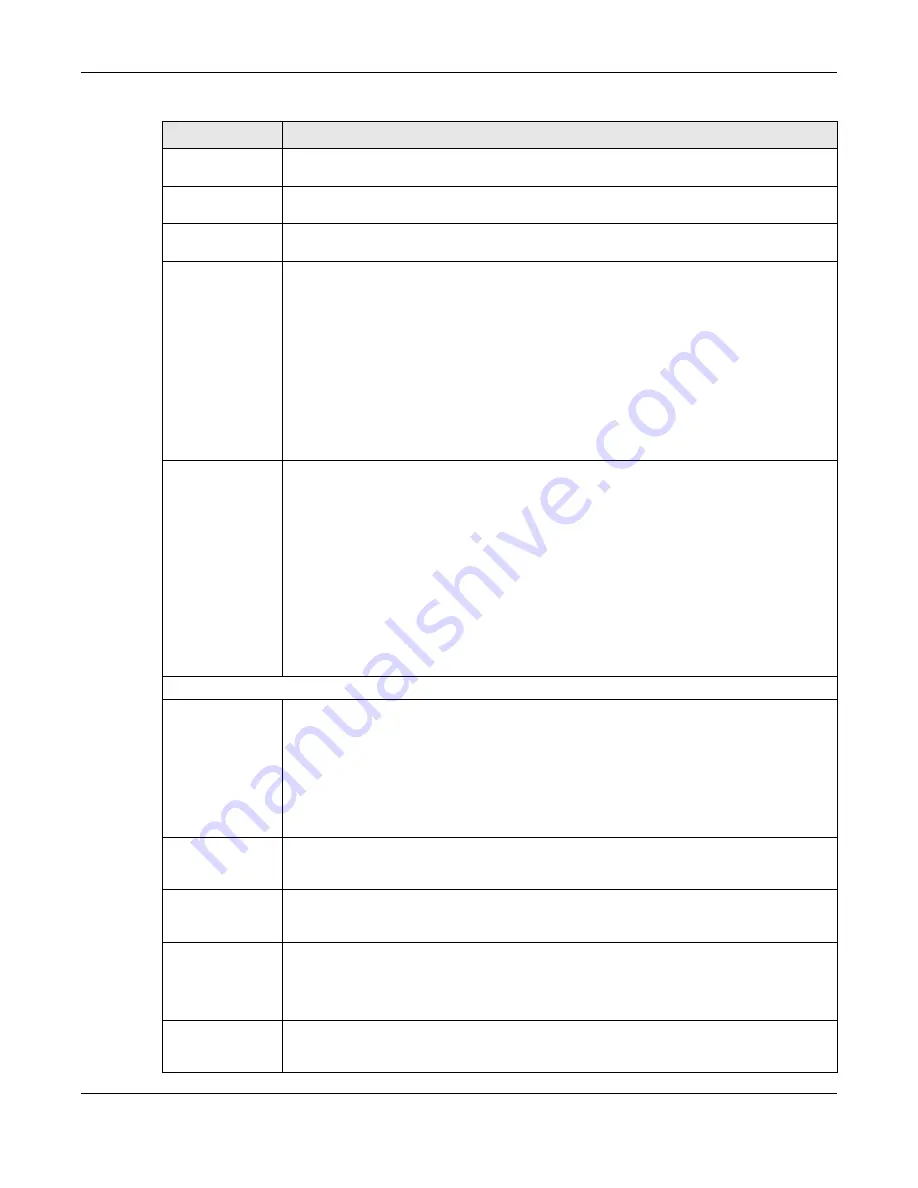
Chapter 22 SSL VPN
USG20(W)-VPN Series User’s Guide
372
Name
Enter a descriptive name to identify this policy. You can enter up to 31 characters (“a-z”,
A-Z”, “0-9”) with no spaces allowed.
Zone
Select the zone to which to add this SSL access policy. You use zones to apply security
settings such as security policy and remote management.
Description
Enter additional information about this SSL access policy. You can enter up to 60
characters ("0-9", "a-z", "A-Z", "-" and "_").
User/Group
The
Selectable User/Group Objects
list displays the name(s) of the user account and/
or user group(s) to which you have not applied an SSL access policy yet.
To associate a user or user group to this SSL access policy, select a user account or user
group and click the right arrow button to add to the
Selected User/Group Objects
list.
You can select more than one name.
To remove a user or user group, select the name(s) in the
Selected User/Group
Objects
list and click the left arrow button.
Note: Although you can select admin and limited-admin accounts in this screen, they are
reserved for device configuration only. You cannot use them to access the SSL VPN
portal.
SSL Application
List (Optional)
The
Selectable Application Objects
list displays the name(s) of the SSL application(s)
you can select for this SSL access policy.
To associate an SSL application to this SSL access policy, select a name and click the right
arrow button to add to the
Selected Application Objects
list. You can select more than
one application.
To remove an SSL application, select the name(s) in the
Selected Application Objects
list and click the left arrow button.
Note: To allow access to shared files on a Windows 7 computer, within Windows 7 you must
enable sharing on the folder and also go to the
Network and Sharing Center
’s
Advanced sharing settings
and turn on the current network profile’s file and printer
sharing.
Network Extension (Optional)
Enable Network
Extension
Select this option to create a VPN tunnel between the authenticated users and the internal
network. This allows the users to access the resources on the network as if they were on
the same local network. This includes access to resources not supported by SSL
application objects. For example this lets users Telnet to the internal network even though
the USG does not have SSL application objects for Telnet.
Clear this option to disable this feature. Users can only access the applications as defined
by the VPN tunnel’s selected SSL application settings and the remote user computers are
not made to be a part of the local network.
Force all client
traffic to SSL VPN
tunnel
Select this to send all traffic from the SSL VPN clients through the SSL VPN tunnel. This
replaces the default gateway of the SSL VPN clients with the SSL VPN gateway.
NetBIOS
broadcast over
SSL VPN Tunnel
Select this to search for a remote computer and access its applications as if it was in a
Local Area Network. The user can find a computer not only by its IP adress but also by
computer name.
Assign IP Pool
Define a separate pool of IP addresses to assign to the SSL users. Select it here.
The SSL VPN IP pool should not overlap with IP addresses on the USG's local networks
(LAN and DMZ for example), the SSL user's network, or the networks you specify in the
SSL VPN
Network List
.
DNS/WINS
Server 1..2
Select the name of the DNS or WINS server whose information the USG sends to the
remote users. This allows them to access devices on the local network using domain
names instead of IP addresses.
Table 145
VPN > SSL VPN > Access Privilege > Add/Edit (continued)
LABEL
DESCRIPTION
Summary of Contents for ZyWall USG20-VPN
Page 17: ...17 PART I User s Guide ...
Page 18: ...18 ...
Page 99: ...99 PART II Technical Reference ...
Page 100: ...100 ...







































