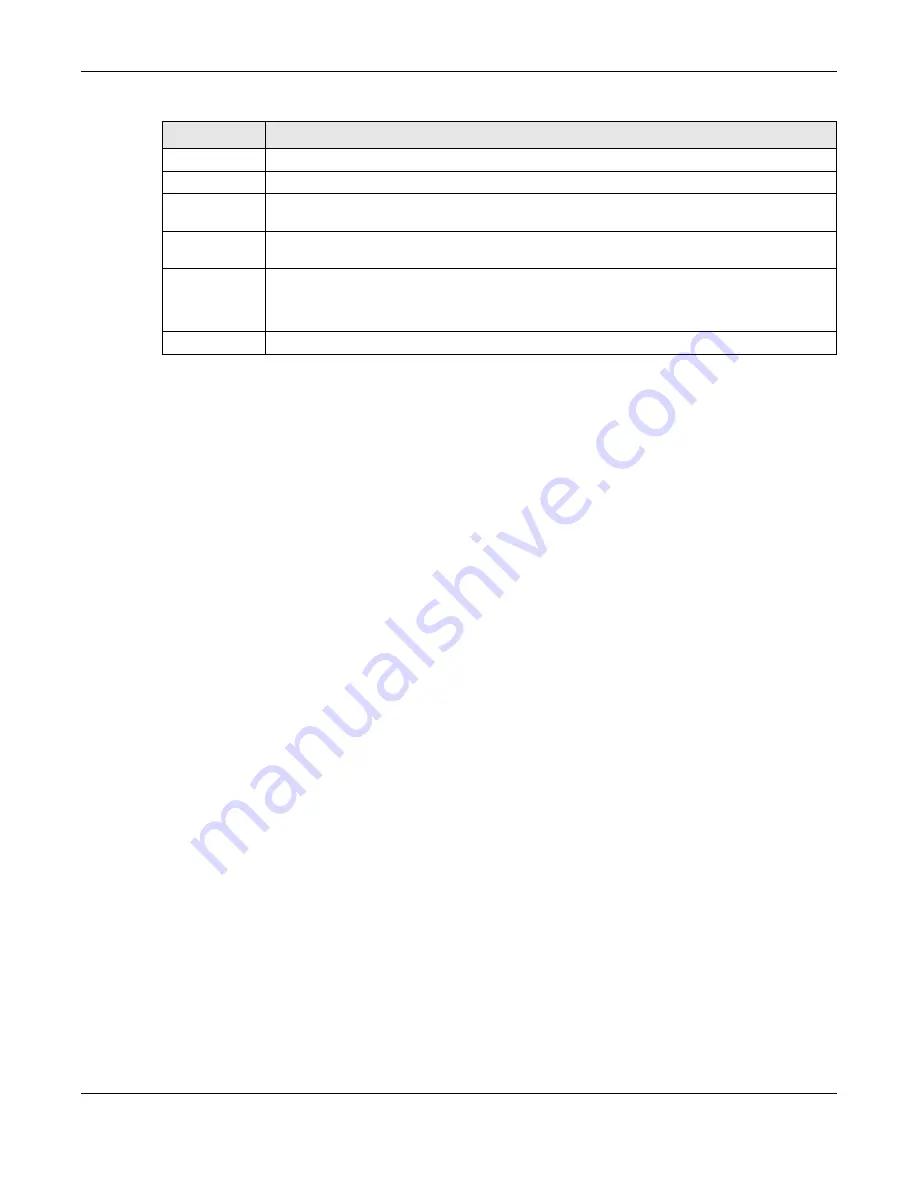
Chapter 16 IP/MAC Binding
USG20(W)-VPN Series User’s Guide
287
#
This is the index number of the IP/MAC binding list entry.
Name
Enter a name to help identify this entry.
Start IP
Enter the first IP address in a range of IP addresses for which the USG does not apply IP/
MAC binding.
End IP
Enter the last IP address in a range of IP addresses for which the USG does not apply IP/MAC
binding.
Add icon
Click the
Add
icon to add a new entry.
Click the
Remove
icon to delete an entry. A window displays asking you to confirm that you
want to delete it.
Apply
Click
Apply
to
save your changes back to the USG.
Table 113
Configuration > Network > IP/MAC Binding > Exempt List (continued)
LABEL
DESCRIPTION
Summary of Contents for ZyWall USG20-VPN
Page 17: ...17 PART I User s Guide ...
Page 18: ...18 ...
Page 99: ...99 PART II Technical Reference ...
Page 100: ...100 ...






























