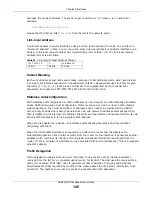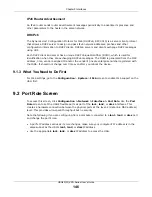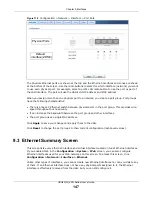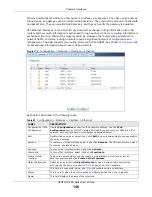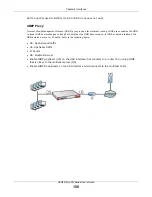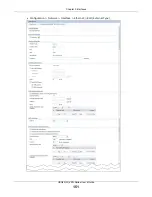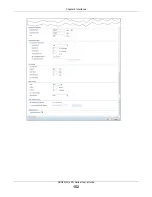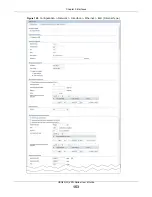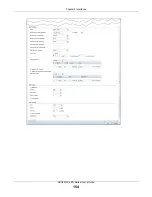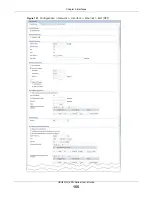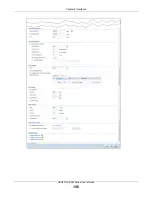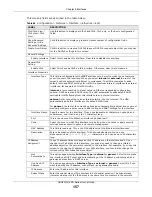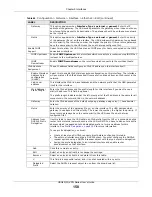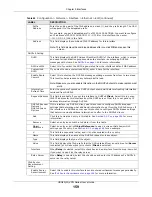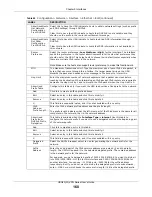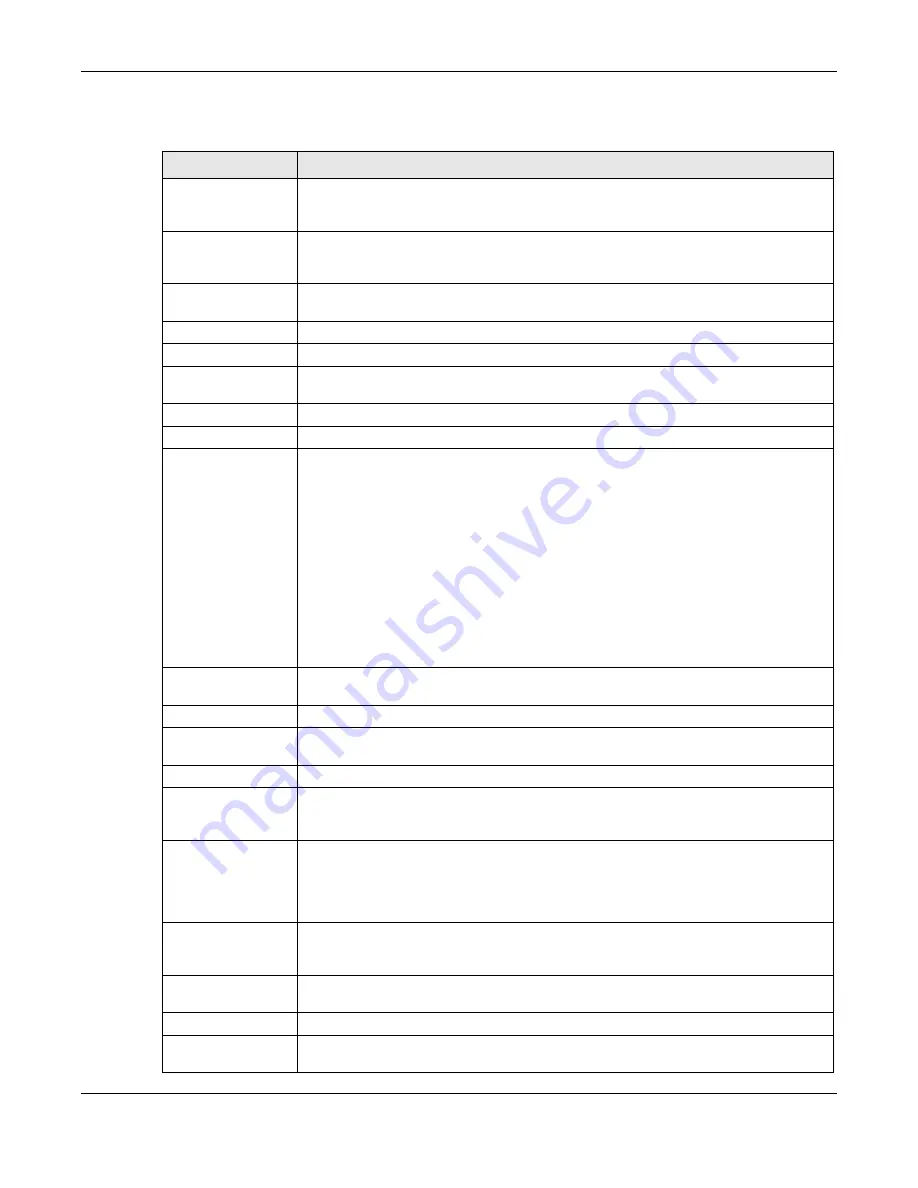
Chapter 9 Interfaces
USG20(W)-VPN Series User’s Guide
157
This screen’s fields are described in the table below.
Table 64
Configuration > Network > Interface > Ethernet > Edit
LABEL
DESCRIPTION
IPv4/IPv6 View /
IPv4 View / IPv6
View
Use this button to display both IPv4 and IPv6, IPv4-only, or IPv6-only configuration
fields.
Show Advanced
Settings / Hide
Advanced Settings
Click this button to display a greater or lesser number of configuration fields.
Create New Object
Click this button to create a DHCPv6 lease or DHCPv6 request object that you may use
for the DHCPv6 settings in this screen.
General Settings
Enable Interface Select this to enable this interface. Clear this to disable this interface.
General IPv6
Setting
Enable IPv6
Select this to enable IPv6 on this interface. Otherwise, clear this to disable it.
Interface Properties
Interface Type
This field is configurable for the
OPT
interface only. Select to which type of network
you will connect this interface. When you select
internal
or
external
the rest of the
screen’s options automatically adjust to correspond. The USG automatically adds
default route and SNAT settings for traffic it routes from internal interfaces to external
interfaces; for example LAN to WAN traffic.
internal
is for connecting to a local network. Other corresponding configuration
options: DHCP server and DHCP relay. The USG automatically adds default SNAT
settings for traffic flowing from this interface to an external interface.
external
is for connecting to an external network (like the Internet). The USG
automatically adds this interface to the default WAN trunk.
For
general
, the rest of the screen’s options do not automatically adjust and you must
manually configure a policy route to add routing and SNAT settings for the interface.
Interface Name
Specify a name for the interface. It can use alphanumeric characters, hyphens, and
underscores, and it can be up to 11 characters long.
Port
This is the name of the Ethernet interface’s physical port.
Zone
Select the zone to which this interface is to belong. You use zones to apply security
settings such as security policy, and remote management.
MAC Address
This field is read-only. This is the MAC address that the Ethernet interface uses.
Description
Enter a description of this interface. It is not used elsewhere. You can use
alphanumeric and
()+/:=?!*#@$_%-
characters, and it can be up to 60 characters
long.
IP Address
Assignment
These IP address fields configure an IPv4 IP address on the interface itself. If you
change this IP address on the interface, you may also need to change a related
address object for the network connected to the interface. For example, if you use this
screen to change the IP address of your LAN interface, you should also change the
corresponding LAN subnet address object.
Get
Automatically
This option appears when
Interface Type
is
external
or
general
. Select this to make
the interface a DHCP client and automatically get the IP address, subnet mask, and
gateway address from a DHCP server.
Use Fixed IP
Address
This option appears when
Interface Type
is
external
or
general
. Select this if you
want to specify the IP address, subnet mask, and gateway manually.
IP Address
Enter the IP address for this interface.
Subnet Mask
Enter the subnet mask of this interface in dot decimal notation. The subnet mask
indicates what part of the IP address is the same for all computers in the network.
Summary of Contents for ZyWall USG20-VPN
Page 17: ...17 PART I User s Guide ...
Page 18: ...18 ...
Page 99: ...99 PART II Technical Reference ...
Page 100: ...100 ...