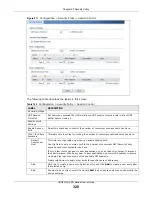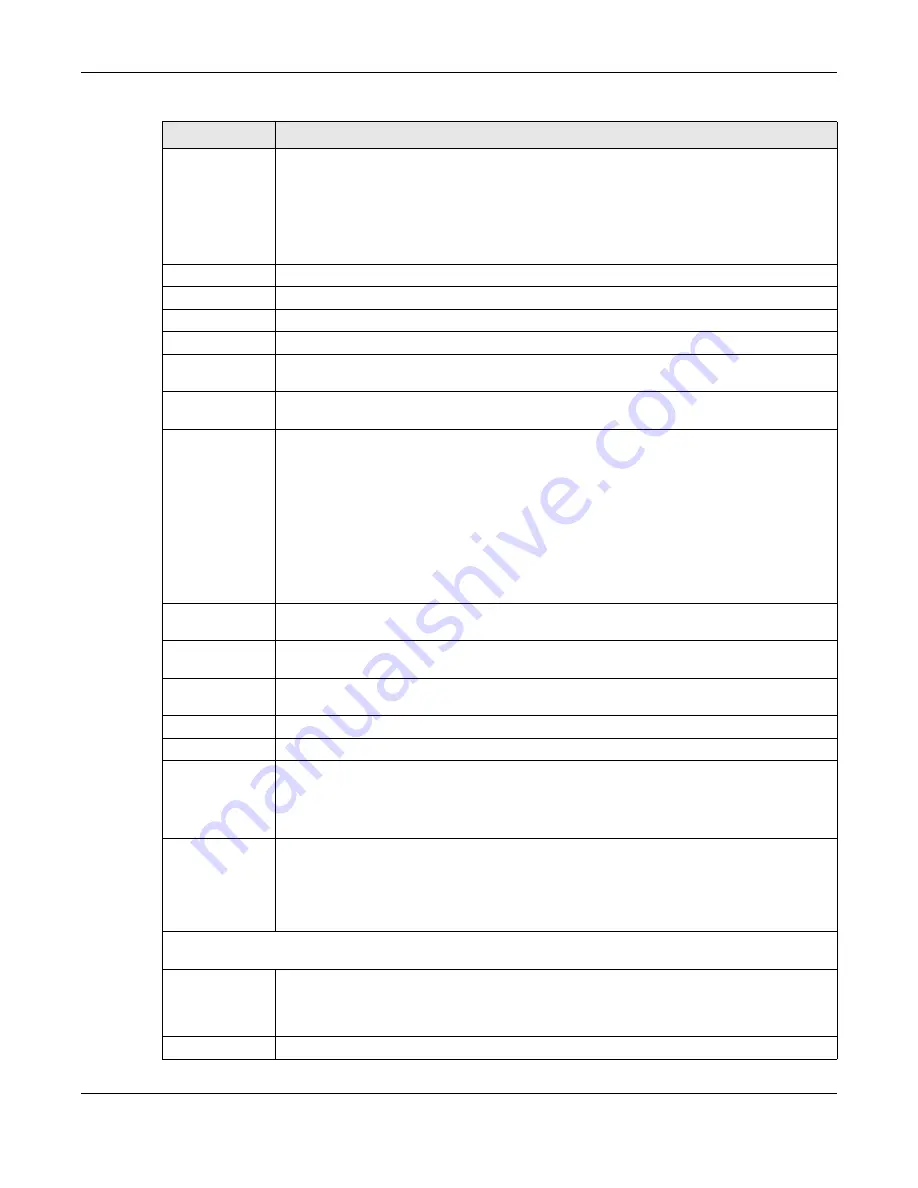
Chapter 20 Security Policy
USG20(W)-VPN Series User’s Guide
324
IPv4 / IPv6
Destination
Type an IPv4 or IPv6 IP address to view all security policies based on the IPv4 / IPv6
destination address object used.
•
An IPv4 IP address is written as four integer blocks separated by periods. This is an
example IPv4 address: 172.16.6.7.
•
An 128-bit IPv6 address is written as eight 16-bit hexadecimal blocks separated by
colons (:). This is an example IPv6 address:
2001:0db8:1a2b:0015:0000:0000:1a2f:0000.
Service
View all security policies based the service object used.
User
View all security policies based on user or user group object used.
Schedule
View all security policies based on the schedule object used.
General Settings Enable or disable the Security Policy feature on the USG.
Enable Policy
Control
Select this to activate Security Policy on the USG to perform access control.
IPv4/IPv6 Policy
Management
Use the following items to manage IPv4 and IPv6 policies.
Allow
Asymmetrica
l Route
If an alternate gateway on the LAN has an IP address in the same subnet as the USG’s LAN
IP address, return traffic may not go through the USG. This is called an asymmetrical or
“triangle” route. This causes the USG to reset the connection, as the connection has not
been acknowledged.
Select this check box to have the USG permit the use of asymmetrical route topology on
the network (not reset the connection).
Note: Allowing asymmetrical routes may let traffic from the WAN go directly to the LAN
without passing through the USG. A better solution is to use virtual interfaces to put
the USG and the backup gateway on separate subnets.
Add
Click this to create a new entry. Select an entry and click
Add
to create a new entry after
the selected entry.
Edit
Double-click an entry or select it and click
Edit
to open a screen where you can modify the
entry’s settings.
Remove
To remove an entry, select it and click
Remove
. The USG confirms you want to remove it
before doing so.
Activate
To turn on an entry, select it and click
Activate
.
Inactivate
To turn off an entry, select it and click
Inactivate
.
Move
To change a policy’s position in the numbered list, select the policy and click
Move
to
display a field to type a number for where you want to put that policy and press [ENTER] to
move the policy to the number that you typed.
The ordering of your policies is important as they are applied in order of their numbering.
Clone
Use
Clone
to create a new entry by modifying an existing one.
•
Select an existing entry.
•
Click
Clone
, type a number where the new entry should go and then press [ENTER].
•
A configuration copy of the selected entry pops up. You must at least change the name
as duplicate entry names are not allowed.
The following read-only fields summarize the policies you have created that apply to traffic traveling in the
selected packet direction.
Priority
This is the position of your Security Policy in the global policy list (including all through-
USG and to-USG policies). The ordering of your policies is important as policies are applied
in sequence.
Default
displays for the default Security Policy behavior that the USG
performs on traffic that does not match any other Security Policy.
Status
This icon is lit when the entry is active and dimmed when the entry is inactive.
Table 126
Configuration > Security Policy > Policy Control (continued)
LABEL
DESCRIPTION
Summary of Contents for ZyWall USG20-VPN
Page 17: ...17 PART I User s Guide ...
Page 18: ...18 ...
Page 99: ...99 PART II Technical Reference ...
Page 100: ...100 ...