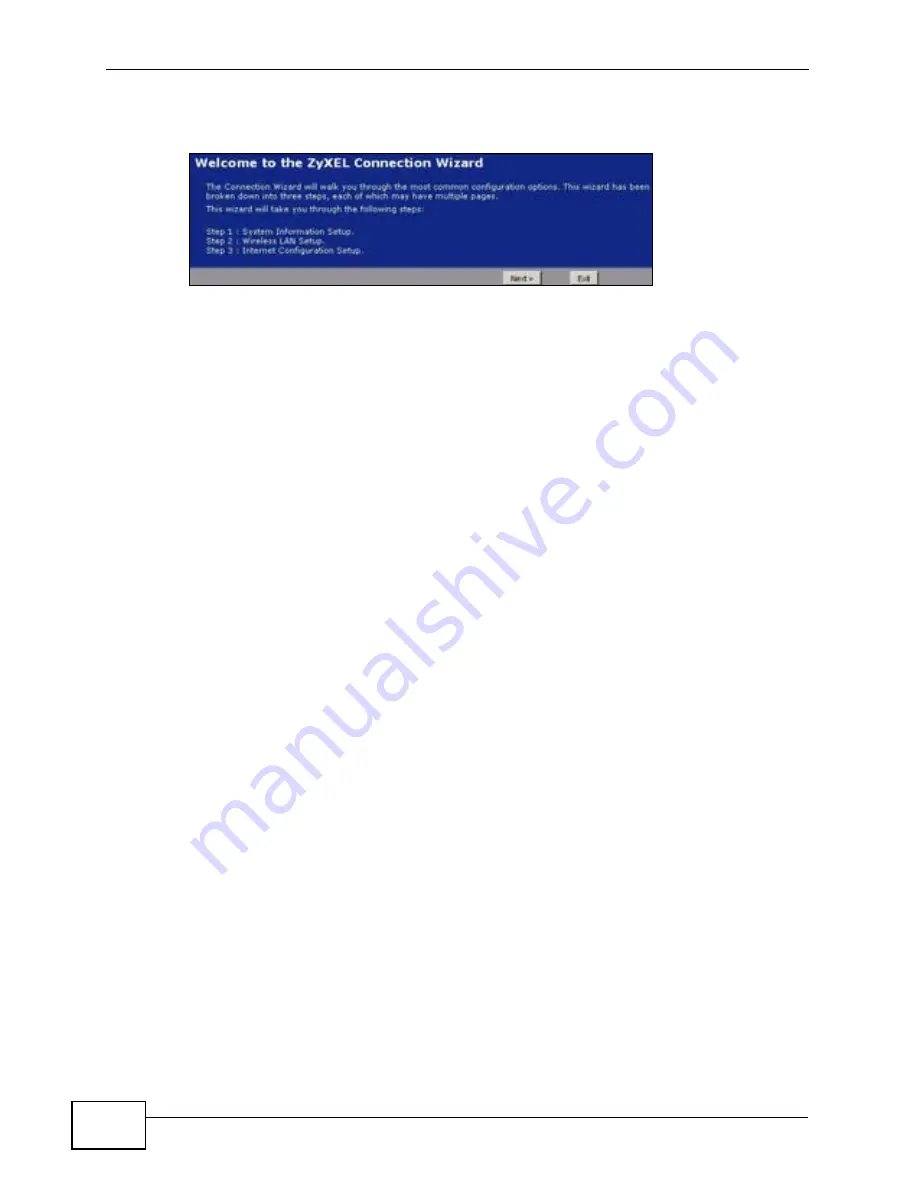
Chapter 3 Connection Wizard
P-320W v3 User’s Guide
38
2
Read the on-screen information and click
Next
.
Figure 15
Welcome to the Connection Wizard
3.2 Connection Wizard: STEP 1: System
Information
System Information
contains administrative and system-related information.
3.2.1 System Name
System Name
is for identification purposes. However, because some ISPs check
this name you should enter your computer's "Computer Name".
• In Windows 95/98 click
Start
,
Settings
,
Control Panel
,
Network
. Click the
Identification tab, note the entry for the
Computer Name
field and enter it as
the
System Name
.
• In Windows 2000, click
Start
,
Settings
and
Control Panel
and then double-
click
System
. Click the
Network Identification
tab and then the
Properties
button. Note the entry for the
Computer name
field and enter it as the
System Name
.
• In Windows XP, click
Start
,
My Computer
,
View system information
and
then click the
Computer Name
tab. Note the entry in the
Full computer
name
field and enter it as the P-320W v3
System Name
.
3.2.2 Domain Name
The
Domain Name
entry is what is propagated to the DHCP clients on the LAN. If
you leave this blank, the domain name obtained by DHCP from the ISP is used.
While you must enter the host name (System Name) on each individual computer,
the domain name can be assigned from the P-320W v3 via DHCP.
Summary of Contents for P-320W v3
Page 2: ......
Page 8: ...Safety Warnings P 320W v3 User s Guide 8 ...
Page 10: ...Contents Overview P 320W v3 User s Guide 10 ...
Page 18: ...Table of Contents P 320W v3 User s Guide 18 ...
Page 20: ...20 ...
Page 24: ...Chapter 1 Getting to Know Your P 320W v3 P 320W v3 User s Guide 24 ...
Page 36: ...Chapter 2 Introducing the Web Configurator P 320W v3 User s Guide 36 ...
Page 54: ...54 ...
Page 72: ...Chapter 4 Wireless LAN P 320W v3 User s Guide 72 ...
Page 76: ...Chapter 5 Wireless Client Mode P 320W v3 User s Guide 76 ...
Page 88: ...Chapter 7 LAN P 320W v3 User s Guide 88 ...
Page 104: ...Chapter 10 VLAN P 320W v3 User s Guide 104 ...
Page 105: ...105 PART III Security Firewall 117 Content Filtering 125 ...
Page 106: ...106 ...
Page 116: ...Chapter 11 WAN P 320W v3 User s Guide 116 ...
Page 124: ...Chapter 12 Firewall P 320W v3 User s Guide 124 ...
Page 130: ...130 ...
Page 134: ...Chapter 14 Static Route P 320W v3 User s Guide 134 ...
Page 140: ...Chapter 15 Remote Management P 320W v3 User s Guide 140 ...
Page 154: ...Chapter 16 Universal Plug and Play UPnP P 320W v3 User s Guide 154 ...
Page 155: ...155 PART V Maintenance and Troubleshooting System 157 Logs 163 Product Specifications 193 ...
Page 156: ...156 ...
Page 178: ...Chapter 18 Logs P 320W v3 User s Guide 178 ...
Page 184: ...Chapter 19 Tools P 320W v3 User s Guide 184 ...
Page 192: ...Chapter 20 Troubleshooting P 320W v3 User s Guide 192 ...
Page 196: ...Chapter 21 Product Specifications P 320W v3 User s Guide 196 ...
Page 198: ...198 ...
Page 260: ...Index P 320W v3 User s Guide 260 ...
Page 261: ......
Page 262: ......






























