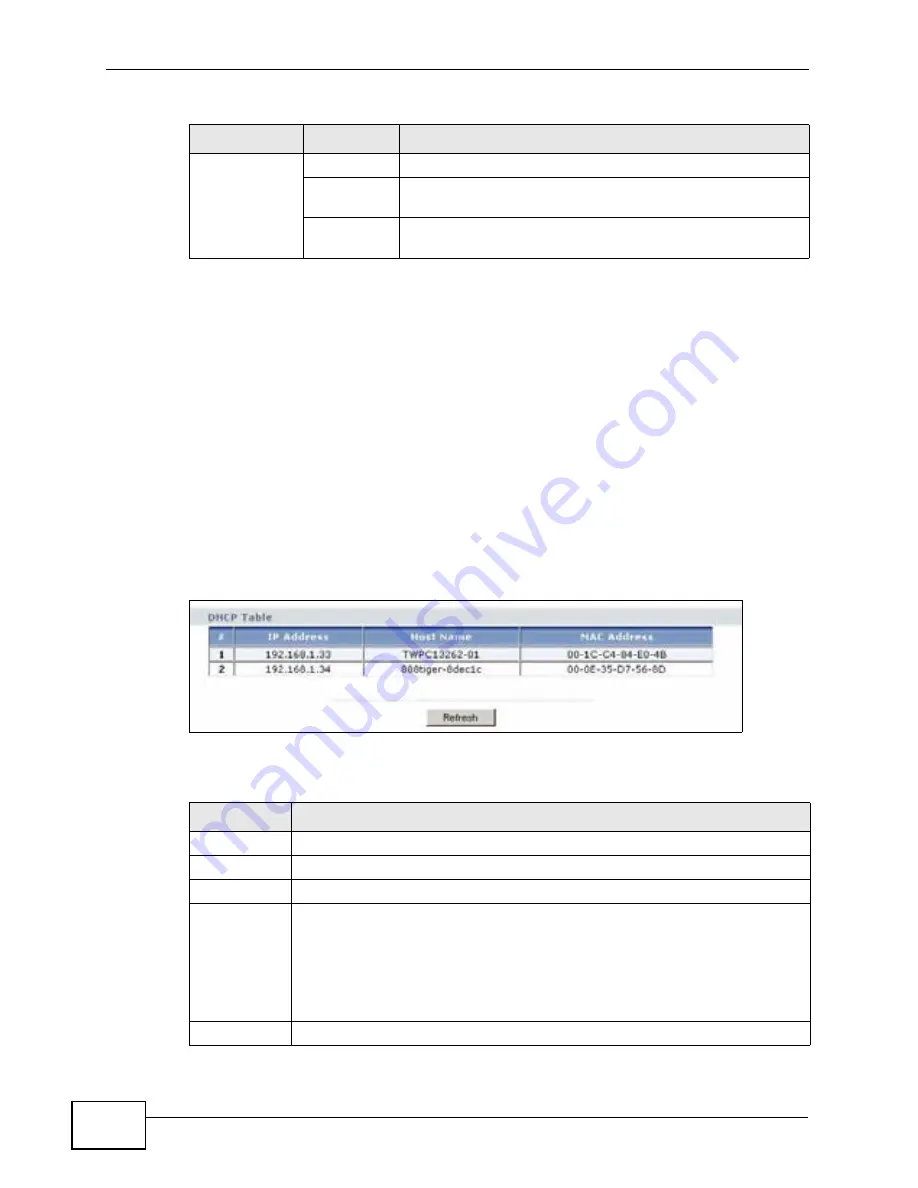
Chapter 2 Introducing the Web Configurator
P-320W v3 User’s Guide
32
2.4.2 Summary: DHCP Table
DHCP (Dynamic Host Configuration Protocol, RFC 2131 and RFC 2132) allows
individual clients to obtain TCP/IP configuration at start-up from a server. You can
configure the P-320W v3’s LAN and/or Guest WLAN as DHCP server(s) or disable
them. When configured as a server, the P-320W v3 provides the TCP/IP
configuration for the clients. If DHCP service is disabled, you must have another
DHCP server on that network, or else the computer must be manually configured.
Click the
DHCP Table (Details...)
hyperlink in the
Status
screen. Read-only
information here relates to your DHCP status. The DHCP table shows current
DHCP client information (including
IP Address
,
Host Name
and
MAC Address
)
of all network clients using the P-320W v3’s DHCP server.
Figure 9
Summary: DHCP Table
The following table describes the labels in this screen.
Tools
Firmware
Use this screen to upload firmware to your P-320W v3.
Configuratio
n
Use this screen to backup and restore the configuration or
reset the factory defaults to your P-320W v3.
Restart
This screen allows you to reboot the P-320W v3 without
turning the power off.
Table 4
Sub-menus
LINK
TAB
FUNCTION
Table 5
Summary: DHCP Table
LABEL
DESCRIPTION
#
This is the index number of the client.
IP Address
This field displays the IP address relative to the # field listed above.
Host Name
This field displays the computer host name.
MAC Address
This field shows the MAC address of the computer with the name in the
Host Name
field.
Every Ethernet device has a unique MAC (Media Access Control) address
which uniquely identifies a device. The MAC address is assigned at the
factory and consists of six pairs of hexadecimal characters, for example,
00:A0:C5:00:00:02.
Refresh
Click
Refresh
to renew the screen.
Summary of Contents for P-320W v3
Page 2: ......
Page 8: ...Safety Warnings P 320W v3 User s Guide 8 ...
Page 10: ...Contents Overview P 320W v3 User s Guide 10 ...
Page 18: ...Table of Contents P 320W v3 User s Guide 18 ...
Page 20: ...20 ...
Page 24: ...Chapter 1 Getting to Know Your P 320W v3 P 320W v3 User s Guide 24 ...
Page 36: ...Chapter 2 Introducing the Web Configurator P 320W v3 User s Guide 36 ...
Page 54: ...54 ...
Page 72: ...Chapter 4 Wireless LAN P 320W v3 User s Guide 72 ...
Page 76: ...Chapter 5 Wireless Client Mode P 320W v3 User s Guide 76 ...
Page 88: ...Chapter 7 LAN P 320W v3 User s Guide 88 ...
Page 104: ...Chapter 10 VLAN P 320W v3 User s Guide 104 ...
Page 105: ...105 PART III Security Firewall 117 Content Filtering 125 ...
Page 106: ...106 ...
Page 116: ...Chapter 11 WAN P 320W v3 User s Guide 116 ...
Page 124: ...Chapter 12 Firewall P 320W v3 User s Guide 124 ...
Page 130: ...130 ...
Page 134: ...Chapter 14 Static Route P 320W v3 User s Guide 134 ...
Page 140: ...Chapter 15 Remote Management P 320W v3 User s Guide 140 ...
Page 154: ...Chapter 16 Universal Plug and Play UPnP P 320W v3 User s Guide 154 ...
Page 155: ...155 PART V Maintenance and Troubleshooting System 157 Logs 163 Product Specifications 193 ...
Page 156: ...156 ...
Page 178: ...Chapter 18 Logs P 320W v3 User s Guide 178 ...
Page 184: ...Chapter 19 Tools P 320W v3 User s Guide 184 ...
Page 192: ...Chapter 20 Troubleshooting P 320W v3 User s Guide 192 ...
Page 196: ...Chapter 21 Product Specifications P 320W v3 User s Guide 196 ...
Page 198: ...198 ...
Page 260: ...Index P 320W v3 User s Guide 260 ...
Page 261: ......
Page 262: ......






























