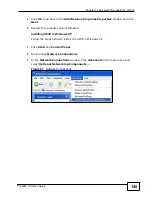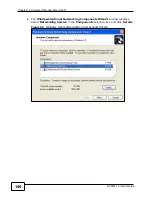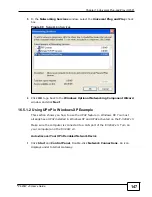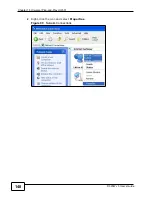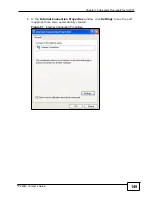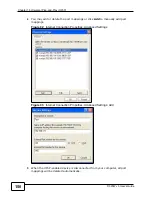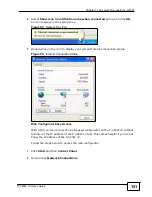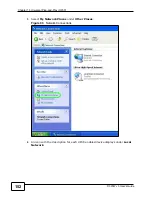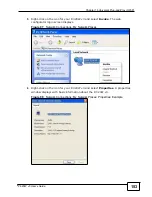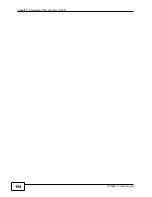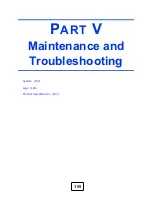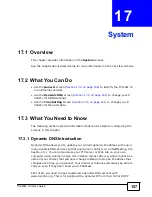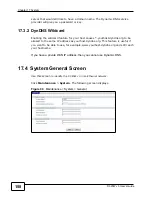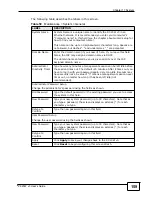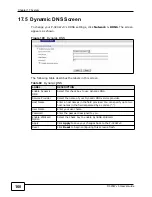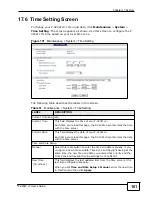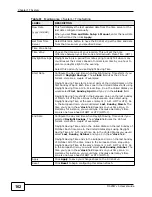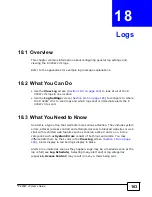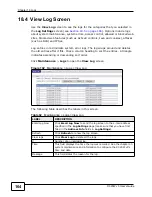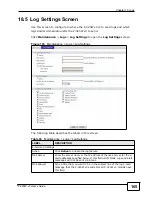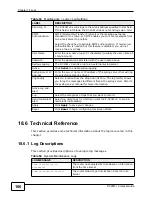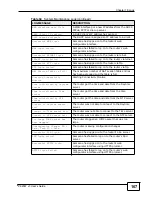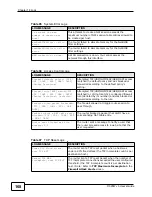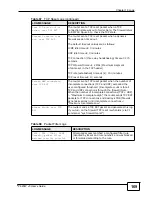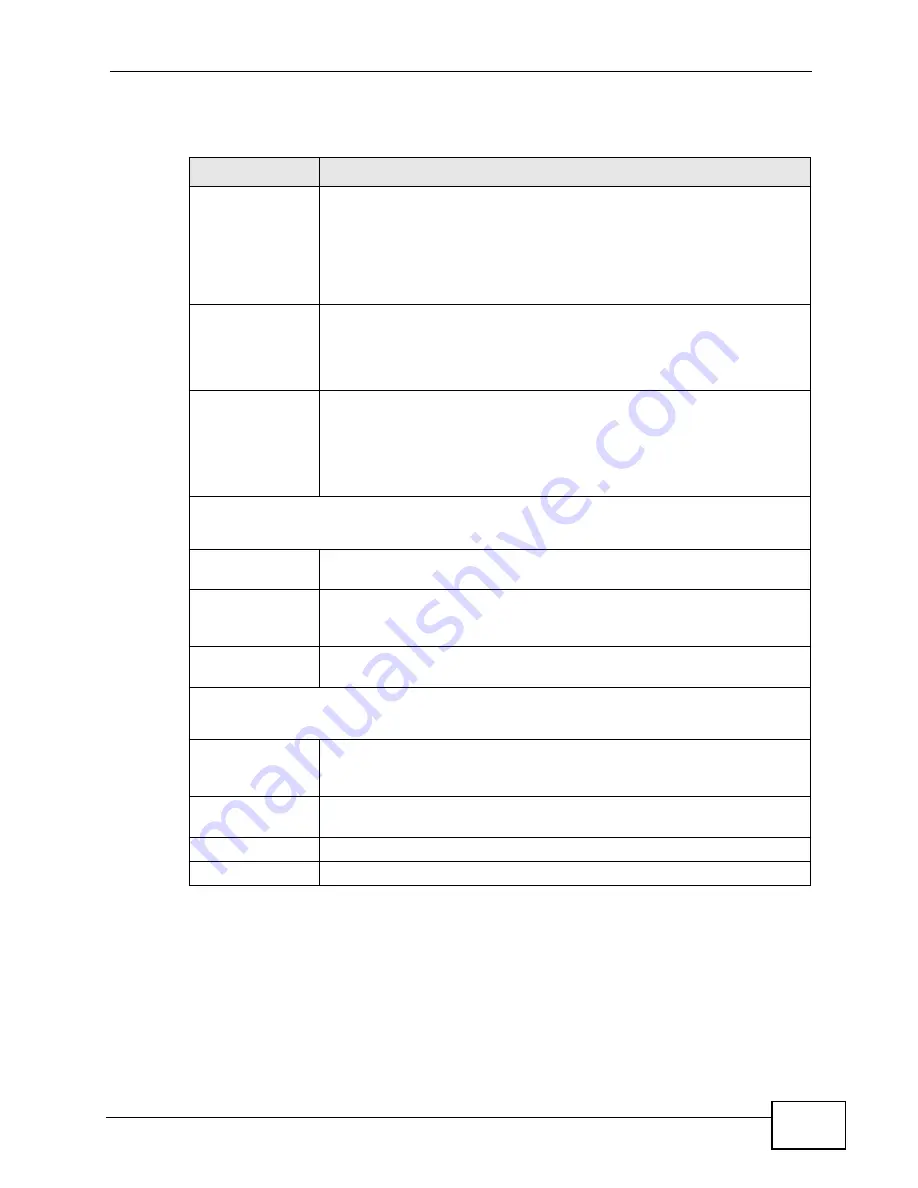
Chapter 17 System
P-320W v3 User’s Guide
159
The following table describes the labels in this screen.
Table 59
Maintenance > System > General
LABEL
DESCRIPTION
System Name
System Name is a unique name to identify the P-320W v3 in an
Ethernet network. It is recommended you enter your computer’s
“Computer name” in this field (see the chapter about wizard setup for
how to find your computer’s name).
This name can be up to 30 alphanumeric characters long. Spaces are
not allowed, but dashes “-” and underscores "_" are accepted.
Domain Name
Enter the domain name (if you know it) here. If you leave this field
blank, the ISP may assign a domain name via DHCP.
The domain name entered by you is given priority over the ISP
assigned domain name.
Administrator
Inactivity Timer
Type how many minutes a management session can be left idle before
the session times out. The default is 5 minutes. After it times out you
have to log in with your password again. Very long idle timeouts may
have security risks. A value of "0" means a management session never
times out, no matter how long it has been left idle (not
recommended).
Administrator Password Setup
Change the administrator’s password using the fields as shown.
Old Password
Type the default password or the existing password you use to access
the system in this field.
New Password
Type your new system password (up to 30 characters). Note that as
you type a password, the screen displays an asterisk (*) for each
character you type.
Retype to
Confirm
Type the new password again in this field.
User Password Setup
Change the user password using the fields as shown.
New Password
Type your new system password (up to 30 characters). Note that as
you type a password, the screen displays an asterisk (*) for each
character you type.
Retype to
Confirm
Type the new password again in this field.
Apply
Click
Apply
to save your changes back to the P-320W v3.
Reset
Click
Reset
to begin configuring this screen afresh.
Summary of Contents for P-320W v3
Page 2: ......
Page 8: ...Safety Warnings P 320W v3 User s Guide 8 ...
Page 10: ...Contents Overview P 320W v3 User s Guide 10 ...
Page 18: ...Table of Contents P 320W v3 User s Guide 18 ...
Page 20: ...20 ...
Page 24: ...Chapter 1 Getting to Know Your P 320W v3 P 320W v3 User s Guide 24 ...
Page 36: ...Chapter 2 Introducing the Web Configurator P 320W v3 User s Guide 36 ...
Page 54: ...54 ...
Page 72: ...Chapter 4 Wireless LAN P 320W v3 User s Guide 72 ...
Page 76: ...Chapter 5 Wireless Client Mode P 320W v3 User s Guide 76 ...
Page 88: ...Chapter 7 LAN P 320W v3 User s Guide 88 ...
Page 104: ...Chapter 10 VLAN P 320W v3 User s Guide 104 ...
Page 105: ...105 PART III Security Firewall 117 Content Filtering 125 ...
Page 106: ...106 ...
Page 116: ...Chapter 11 WAN P 320W v3 User s Guide 116 ...
Page 124: ...Chapter 12 Firewall P 320W v3 User s Guide 124 ...
Page 130: ...130 ...
Page 134: ...Chapter 14 Static Route P 320W v3 User s Guide 134 ...
Page 140: ...Chapter 15 Remote Management P 320W v3 User s Guide 140 ...
Page 154: ...Chapter 16 Universal Plug and Play UPnP P 320W v3 User s Guide 154 ...
Page 155: ...155 PART V Maintenance and Troubleshooting System 157 Logs 163 Product Specifications 193 ...
Page 156: ...156 ...
Page 178: ...Chapter 18 Logs P 320W v3 User s Guide 178 ...
Page 184: ...Chapter 19 Tools P 320W v3 User s Guide 184 ...
Page 192: ...Chapter 20 Troubleshooting P 320W v3 User s Guide 192 ...
Page 196: ...Chapter 21 Product Specifications P 320W v3 User s Guide 196 ...
Page 198: ...198 ...
Page 260: ...Index P 320W v3 User s Guide 260 ...
Page 261: ......
Page 262: ......