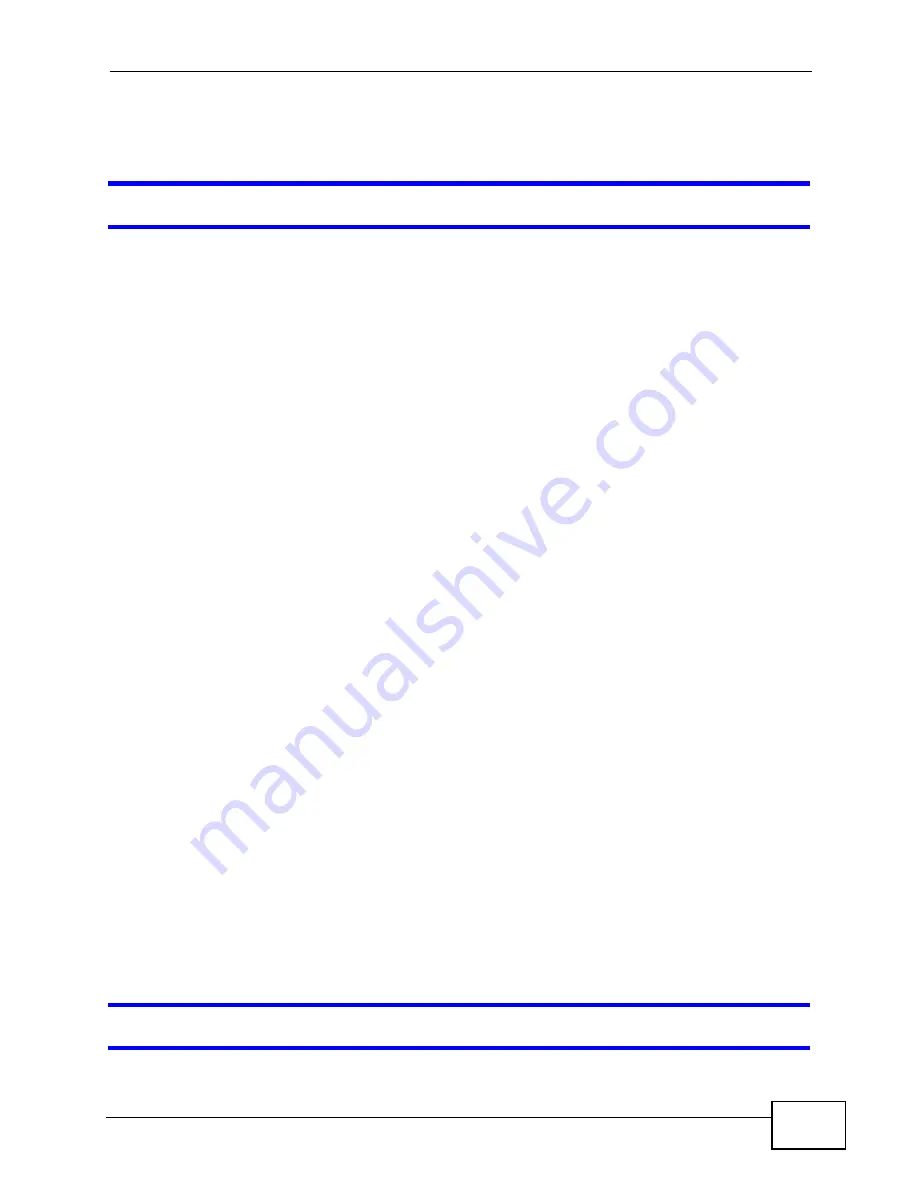
Chapter 20 Troubleshooting
P-320W v3 User’s Guide
187
2
If this does not work, you have to reset the device to its factory defaults. See
Section 20.4 on page 189
.
I cannot see or access the
Login
screen in the web configurator.
1
Make sure you are using the correct IP address.
• The default IP address is
192.168.1.1
.
• If you changed the IP address (
Section 7.3 on page 102
), use the new IP
address.
• If you changed the IP address and have forgotten it, see the troubleshooting
suggestions for
I don’t know the IP address of my P-320W v3.
2
Check the hardware connections, and make sure the LEDs are behaving as
expected. See the Quick Start Guide.
3
Make sure your Internet browser does not block pop-up windows and has
JavaScripts and Java enabled. See
Appendix A on page 199
.
4
Make sure your computer is in the same subnet as the P-320W v3. (If you know
that there are routers between your computer and the P-320W v3, skip this step.)
• If there is a DHCP server on your network, make sure your computer is using
a dynamic IP address. See
Section 7.3 on page 102
.
• If there is no DHCP server on your network, make sure your computer’s IP
address is in the same subnet as the P-320W v3. See
Section 7.3 on page
102
.
5
Reset the device to its factory defaults, and try to access the P-320W v3 with the
default IP address. See
Section 7.3 on page 102
.
6
If the problem continues, contact the network administrator or vendor, or try one
of the advanced suggestions.
Advanced Suggestions
• Try to access the P-320W v3 using another service, such as Telnet. If you can
access the P-320W v3, check the remote management settings and firewall
rules to find out why the P-320W v3 does not respond to HTTP.
• If your computer is connected to the
WAN
port or is connected wirelessly, use a
computer that is connected to a
LAN
/
ETHERNET
port.
I can see the
Login
screen, but I cannot log in to the P-320W v3.
Summary of Contents for P-320W v3
Page 2: ......
Page 8: ...Safety Warnings P 320W v3 User s Guide 8 ...
Page 10: ...Contents Overview P 320W v3 User s Guide 10 ...
Page 18: ...Table of Contents P 320W v3 User s Guide 18 ...
Page 20: ...20 ...
Page 24: ...Chapter 1 Getting to Know Your P 320W v3 P 320W v3 User s Guide 24 ...
Page 36: ...Chapter 2 Introducing the Web Configurator P 320W v3 User s Guide 36 ...
Page 54: ...54 ...
Page 72: ...Chapter 4 Wireless LAN P 320W v3 User s Guide 72 ...
Page 76: ...Chapter 5 Wireless Client Mode P 320W v3 User s Guide 76 ...
Page 88: ...Chapter 7 LAN P 320W v3 User s Guide 88 ...
Page 104: ...Chapter 10 VLAN P 320W v3 User s Guide 104 ...
Page 105: ...105 PART III Security Firewall 117 Content Filtering 125 ...
Page 106: ...106 ...
Page 116: ...Chapter 11 WAN P 320W v3 User s Guide 116 ...
Page 124: ...Chapter 12 Firewall P 320W v3 User s Guide 124 ...
Page 130: ...130 ...
Page 134: ...Chapter 14 Static Route P 320W v3 User s Guide 134 ...
Page 140: ...Chapter 15 Remote Management P 320W v3 User s Guide 140 ...
Page 154: ...Chapter 16 Universal Plug and Play UPnP P 320W v3 User s Guide 154 ...
Page 155: ...155 PART V Maintenance and Troubleshooting System 157 Logs 163 Product Specifications 193 ...
Page 156: ...156 ...
Page 178: ...Chapter 18 Logs P 320W v3 User s Guide 178 ...
Page 184: ...Chapter 19 Tools P 320W v3 User s Guide 184 ...
Page 192: ...Chapter 20 Troubleshooting P 320W v3 User s Guide 192 ...
Page 196: ...Chapter 21 Product Specifications P 320W v3 User s Guide 196 ...
Page 198: ...198 ...
Page 260: ...Index P 320W v3 User s Guide 260 ...
Page 261: ......
Page 262: ......






























