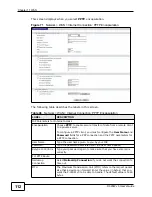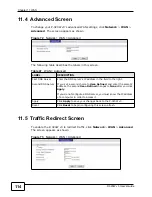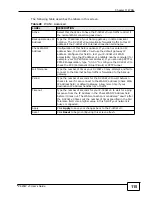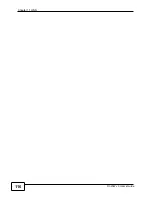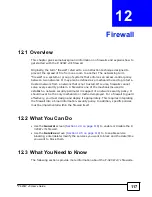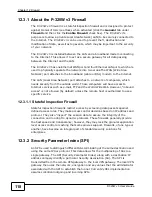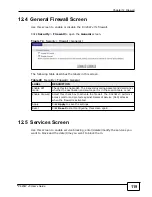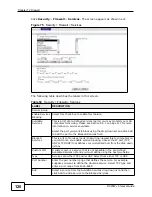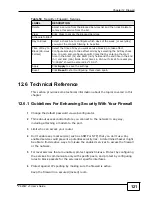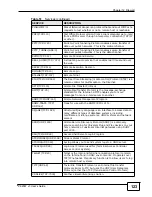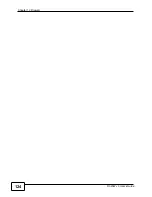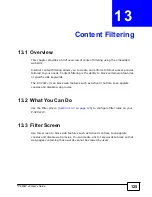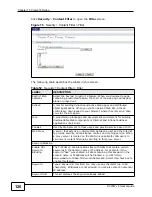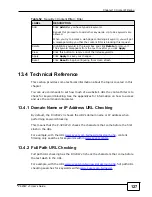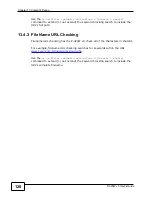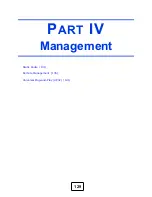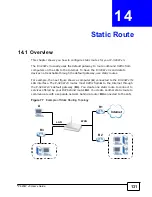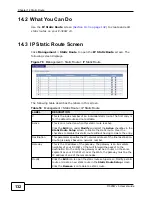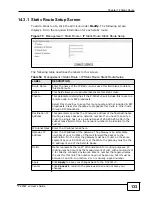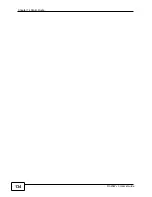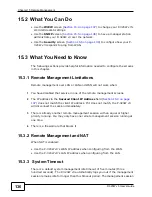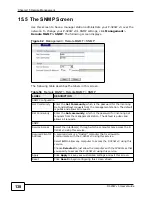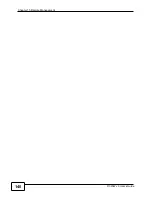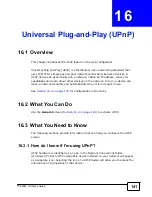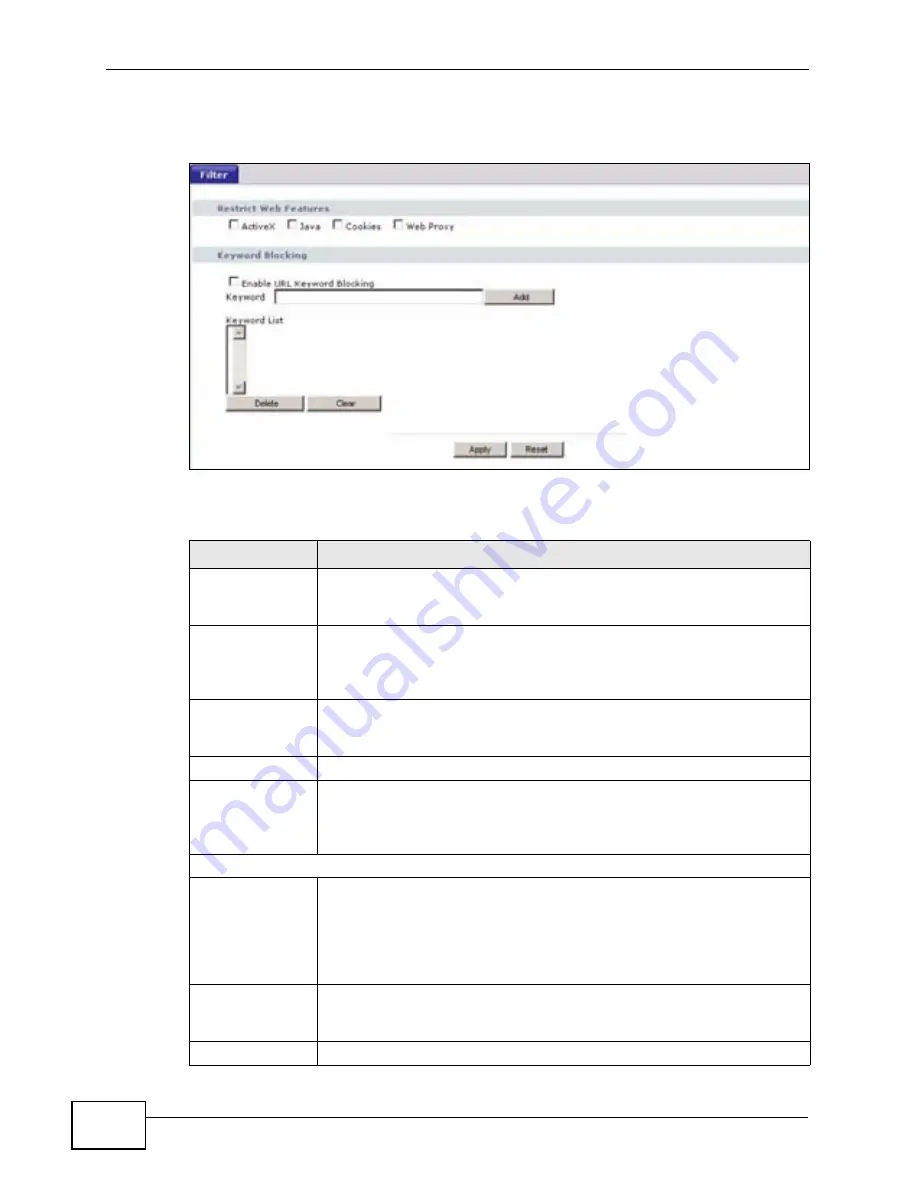
Chapter 13 Content Filtering
P-320W v3 User’s Guide
126
Click
Security
>
Content Filter
to open the
Filter
screen.
Figure 76
Security > Content Filter > Filter
The following table describes the labels in this screen.
Table 52
Security > Content Filter > Filter
LABEL
DESCRIPTION
Restrict Web
Features
Select the box(es) to restrict a feature. When you download a page
containing a restricted feature, that part of the web page will appear
blank or grayed out.
ActiveX
A tool for building dynamic and active Web pages and distributed
object applications. When you visit an ActiveX Web site, ActiveX
controls are downloaded to your browser, where they remain in case
you visit the site again.
Java
A programming language and development environment for building
downloadable Web components or Internet and intranet business
applications of all kinds.
Cookies
Used by Web servers to track usage and provide service based on ID.
Web Proxy
A server that acts as an intermediary between a user and the Internet
to provide security, administrative control, and caching service. When
a proxy server is located on the WAN it is possible for LAN users to
circumvent content filtering by pointing to this proxy server.
Keyword Blocking
Enable URL
Keyword
Blocking
The P-320W v3 can block Web sites with URLs that contain certain
keywords in the domain name or IP address. For example, if the
keyword "bad" was enabled, all sites containing this keyword in the
domain name or IP address will be blocked, e.g., URL http://
www.website.com/bad.html would be blocked. Select this check box to
enable this feature.
Keyword
Type a keyword in this field. You may use any character (up to 64
characters). Wildcards are not allowed. You can also enter a numerical
IP address.
Keyword List
This list displays the keywords already added.
Summary of Contents for P-320W v3
Page 2: ......
Page 8: ...Safety Warnings P 320W v3 User s Guide 8 ...
Page 10: ...Contents Overview P 320W v3 User s Guide 10 ...
Page 18: ...Table of Contents P 320W v3 User s Guide 18 ...
Page 20: ...20 ...
Page 24: ...Chapter 1 Getting to Know Your P 320W v3 P 320W v3 User s Guide 24 ...
Page 36: ...Chapter 2 Introducing the Web Configurator P 320W v3 User s Guide 36 ...
Page 54: ...54 ...
Page 72: ...Chapter 4 Wireless LAN P 320W v3 User s Guide 72 ...
Page 76: ...Chapter 5 Wireless Client Mode P 320W v3 User s Guide 76 ...
Page 88: ...Chapter 7 LAN P 320W v3 User s Guide 88 ...
Page 104: ...Chapter 10 VLAN P 320W v3 User s Guide 104 ...
Page 105: ...105 PART III Security Firewall 117 Content Filtering 125 ...
Page 106: ...106 ...
Page 116: ...Chapter 11 WAN P 320W v3 User s Guide 116 ...
Page 124: ...Chapter 12 Firewall P 320W v3 User s Guide 124 ...
Page 130: ...130 ...
Page 134: ...Chapter 14 Static Route P 320W v3 User s Guide 134 ...
Page 140: ...Chapter 15 Remote Management P 320W v3 User s Guide 140 ...
Page 154: ...Chapter 16 Universal Plug and Play UPnP P 320W v3 User s Guide 154 ...
Page 155: ...155 PART V Maintenance and Troubleshooting System 157 Logs 163 Product Specifications 193 ...
Page 156: ...156 ...
Page 178: ...Chapter 18 Logs P 320W v3 User s Guide 178 ...
Page 184: ...Chapter 19 Tools P 320W v3 User s Guide 184 ...
Page 192: ...Chapter 20 Troubleshooting P 320W v3 User s Guide 192 ...
Page 196: ...Chapter 21 Product Specifications P 320W v3 User s Guide 196 ...
Page 198: ...198 ...
Page 260: ...Index P 320W v3 User s Guide 260 ...
Page 261: ......
Page 262: ......