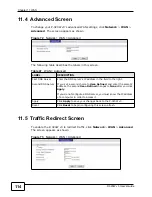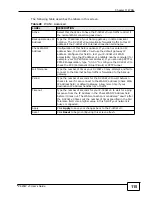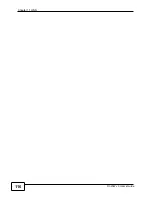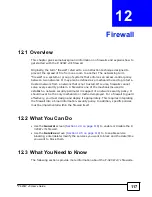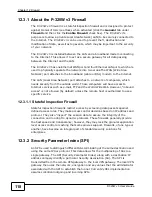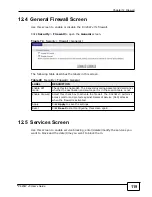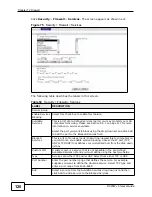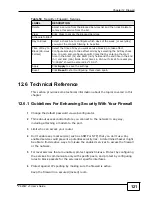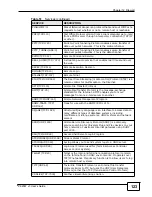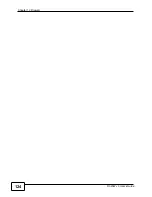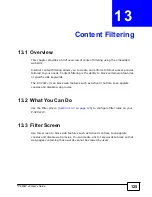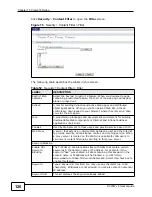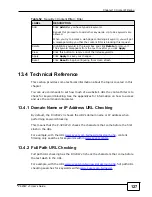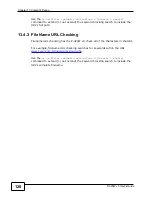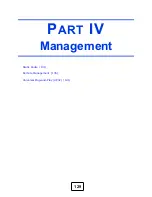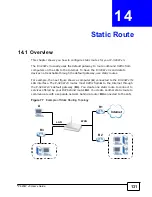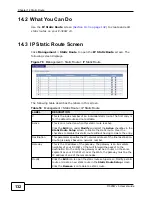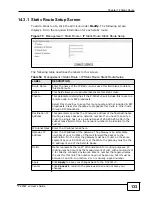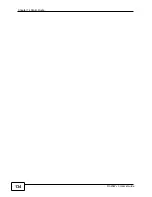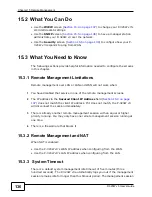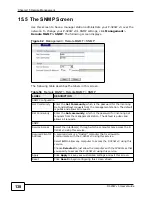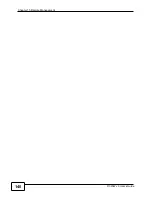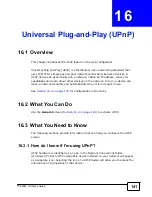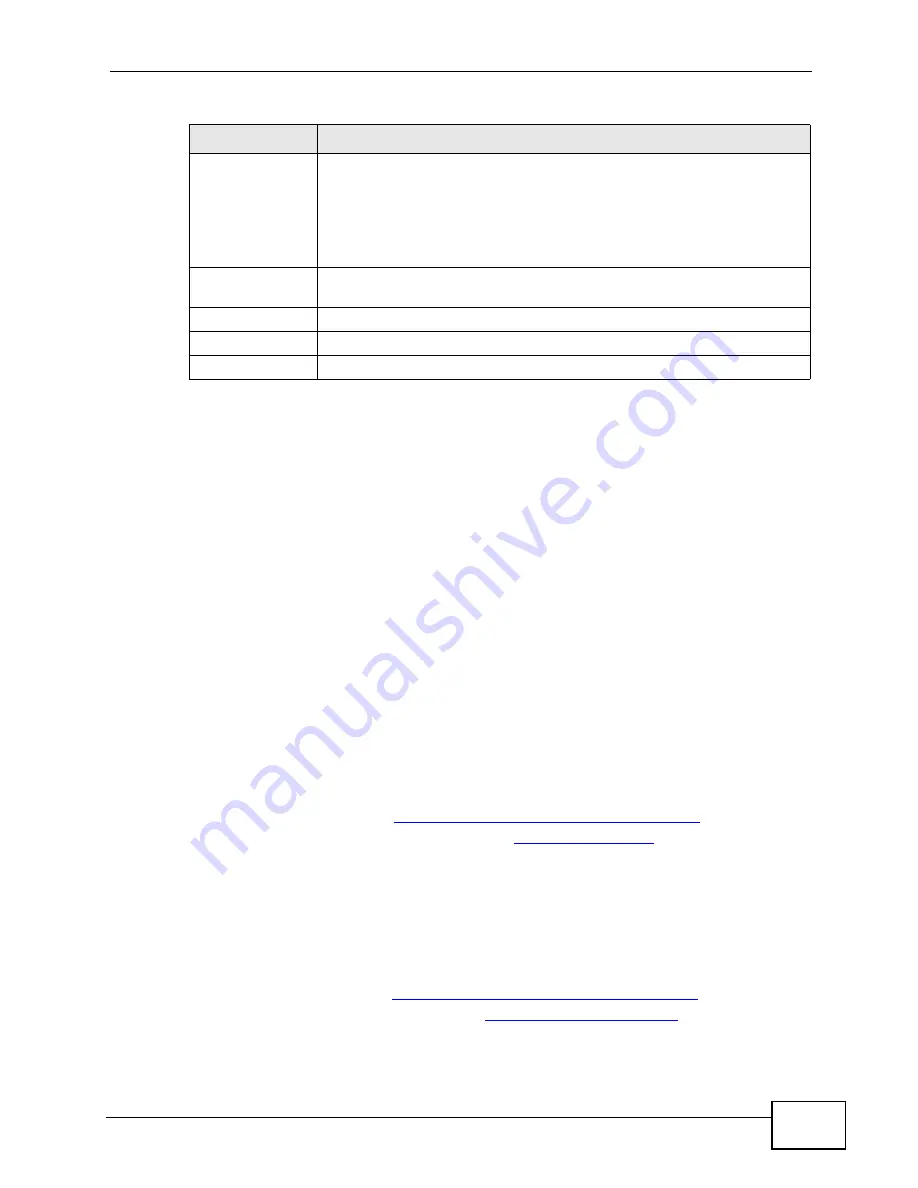
Chapter 13 Content Filtering
P-320W v3 User’s Guide
127
13.4 Technical Reference
This section provides some technical information about the topics covered in this
chapter.
You can use commands to set how much of a website’s URL the content filter is to
check for keyword blocking. See the appendices for information on how to access
and use the command interpreter.
13.4.1 Domain Name or IP Address URL Checking
By default, the P-320W v3 checks the URL’s domain name or IP address when
performing keyword blocking.
This means that the P-320W v3 checks the characters that come before the first
slash in the URL.
For example, with the URL
www.zyxel.com.tw/news/pressroom.php
, content
filtering only searches for keywords within
www.zyxel.com.tw
.
13.4.2 Full Path URL Checking
Full path URL checking has the P-320W v3 check the characters that come before
the last slash in the URL.
For example, with the URL
www.zyxel.com.tw/news/pressroom.php
, full path URL
checking searches for keywords within
www.zyxel.com.tw/news/
.
Add
Click
Add
after you have typed a keyword.
Repeat this procedure to add other keywords. Up to 64 keywords are
allowed.
When you try to access a web page containing a keyword, you will get
a message telling you that the content filter is blocking this request.
Delete
Highlight a keyword in the lower box and click
Delete
to remove it.
The keyword disappears from the text box after you click
Apply
.
Clear
Click this button to remove all of the listed keywords.
Apply
Click
Apply
to save your changes.
Reset
Click
Reset
to begin configuring this screen afresh
Table 52
Security > Content Filter > Filter
LABEL
DESCRIPTION
Summary of Contents for P-320W v3
Page 2: ......
Page 8: ...Safety Warnings P 320W v3 User s Guide 8 ...
Page 10: ...Contents Overview P 320W v3 User s Guide 10 ...
Page 18: ...Table of Contents P 320W v3 User s Guide 18 ...
Page 20: ...20 ...
Page 24: ...Chapter 1 Getting to Know Your P 320W v3 P 320W v3 User s Guide 24 ...
Page 36: ...Chapter 2 Introducing the Web Configurator P 320W v3 User s Guide 36 ...
Page 54: ...54 ...
Page 72: ...Chapter 4 Wireless LAN P 320W v3 User s Guide 72 ...
Page 76: ...Chapter 5 Wireless Client Mode P 320W v3 User s Guide 76 ...
Page 88: ...Chapter 7 LAN P 320W v3 User s Guide 88 ...
Page 104: ...Chapter 10 VLAN P 320W v3 User s Guide 104 ...
Page 105: ...105 PART III Security Firewall 117 Content Filtering 125 ...
Page 106: ...106 ...
Page 116: ...Chapter 11 WAN P 320W v3 User s Guide 116 ...
Page 124: ...Chapter 12 Firewall P 320W v3 User s Guide 124 ...
Page 130: ...130 ...
Page 134: ...Chapter 14 Static Route P 320W v3 User s Guide 134 ...
Page 140: ...Chapter 15 Remote Management P 320W v3 User s Guide 140 ...
Page 154: ...Chapter 16 Universal Plug and Play UPnP P 320W v3 User s Guide 154 ...
Page 155: ...155 PART V Maintenance and Troubleshooting System 157 Logs 163 Product Specifications 193 ...
Page 156: ...156 ...
Page 178: ...Chapter 18 Logs P 320W v3 User s Guide 178 ...
Page 184: ...Chapter 19 Tools P 320W v3 User s Guide 184 ...
Page 192: ...Chapter 20 Troubleshooting P 320W v3 User s Guide 192 ...
Page 196: ...Chapter 21 Product Specifications P 320W v3 User s Guide 196 ...
Page 198: ...198 ...
Page 260: ...Index P 320W v3 User s Guide 260 ...
Page 261: ......
Page 262: ......