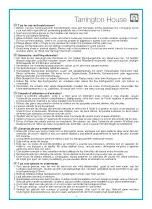ZP2 Series Installation Manual
35
Chapter 3
Configuration and
commissioning
Summary
This chapter provides configuration and commissioning information for your
control panel and fire detection system.
Content
Introduction 36
User levels 36
Configuration overview 37
Maintenance level operation and
configuration 39
The Field setup menu 40
The Panel setup menu 41
The Communications menu 44
The Disable/Enable menu 45
The Test menu 46
The Reports menu 49
The Password setup menu 52
Installer level operation and
configuration 53
The Main menu 53
Panel configuration 53
ID configuration 54
Regional options 55
Firenet configuration 56
Communications
configuration 60
Other settings 62
Load/Save configuration 66
Expansion board
configuration 67
Load auxiliary files 68
System update 69
Printer configuration 70
DACT configuration 71
Panel activation key 75
Auto date and time 76
BMS Configuration 76
Field configuration 77
Autosetup 77
Loop device configuration 78
Zone configuration 79
Panel I/O configuration 85
Activation configuration 94
Loop Class configuration 102
Tests 103
Password setup 104
Commissioning 107
Summary of Contents for ZP2 Series
Page 1: ...ZP2 Series Installation Manual P N 00 3251 501 0003 04 ISS 04MAY15...
Page 6: ...iv ZP2 Series Installation Manual...
Page 20: ...Chapter 1 Introduction 14 ZP2 Series Installation Manual...
Page 114: ...Chapter 3 Configuration and commissioning 108 ZP2 Series Installation Manual...
Page 128: ...Chapter 5 Technical specifications 122 ZP2 Series Installation Manual...
Page 142: ...Appendix C Menu maps 136 ZP2 Series Installation Manual...
Page 148: ......