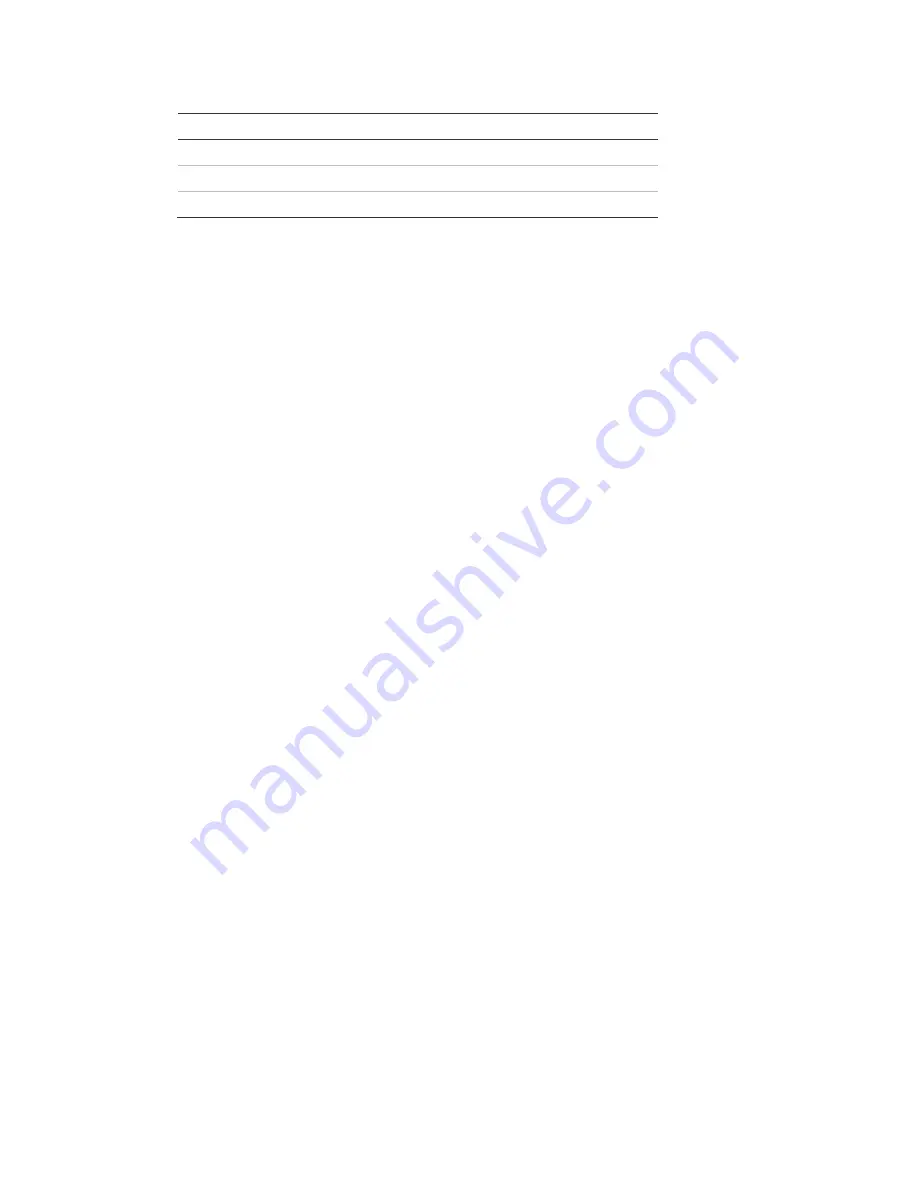
Chapter 3: Configuration and commissioning
ZP2 Series Installation Manual
37
Table 15: User level timeouts
User level
Automatic timeout period
Operator
2 minutes
Maintenance
10 minutes
Installer
10 minutes
To enter a password-protected level:
1. Press F4 (Main menu). The username and password prompt appears on the
LCD.
2. Select your username and enter your password by turning the jog dial
clockwise or anticlockwise. Press the jog dial to confirm each entry.
When a correct four-digit password has been entered, the LCD displays the Main
menu for your assigned user level.
Note:
The control panel can be configured to remember the last login details
entered. See “Secure access” on page 106 for more information.
To exit from a password-protected level:
1. Press F3 (Logout) from the Main menu.
Configuration overview
PC-based configuration
For best results we recommend that the control panel and fire system is
configured using our Configuration Utility software application.
Benefits of using the Configuration Utility include:
•
New configurations can be prepared in advance of installation and applied to
the control panel and fire system quickly and easily at the site
•
Current configuration files can be saved directly to a USB flash drive and
modified in the Configuration Utility
•
Advanced programming of rules to generate actions is available
A rule consists of one or more states (combined by Boolean operators) that
are configured to trigger specific system actions after a specific confirmation
time.
An action is the activation of output groups or the execution of programmable
commands in the system.
Rules programming is also known as cause and effect programming, I/O logic
activation, etc.
Summary of Contents for ZP2 Series
Page 1: ...ZP2 Series Installation Manual P N 00 3251 501 0003 04 ISS 04MAY15...
Page 6: ...iv ZP2 Series Installation Manual...
Page 20: ...Chapter 1 Introduction 14 ZP2 Series Installation Manual...
Page 114: ...Chapter 3 Configuration and commissioning 108 ZP2 Series Installation Manual...
Page 128: ...Chapter 5 Technical specifications 122 ZP2 Series Installation Manual...
Page 142: ...Appendix C Menu maps 136 ZP2 Series Installation Manual...
Page 148: ......






























