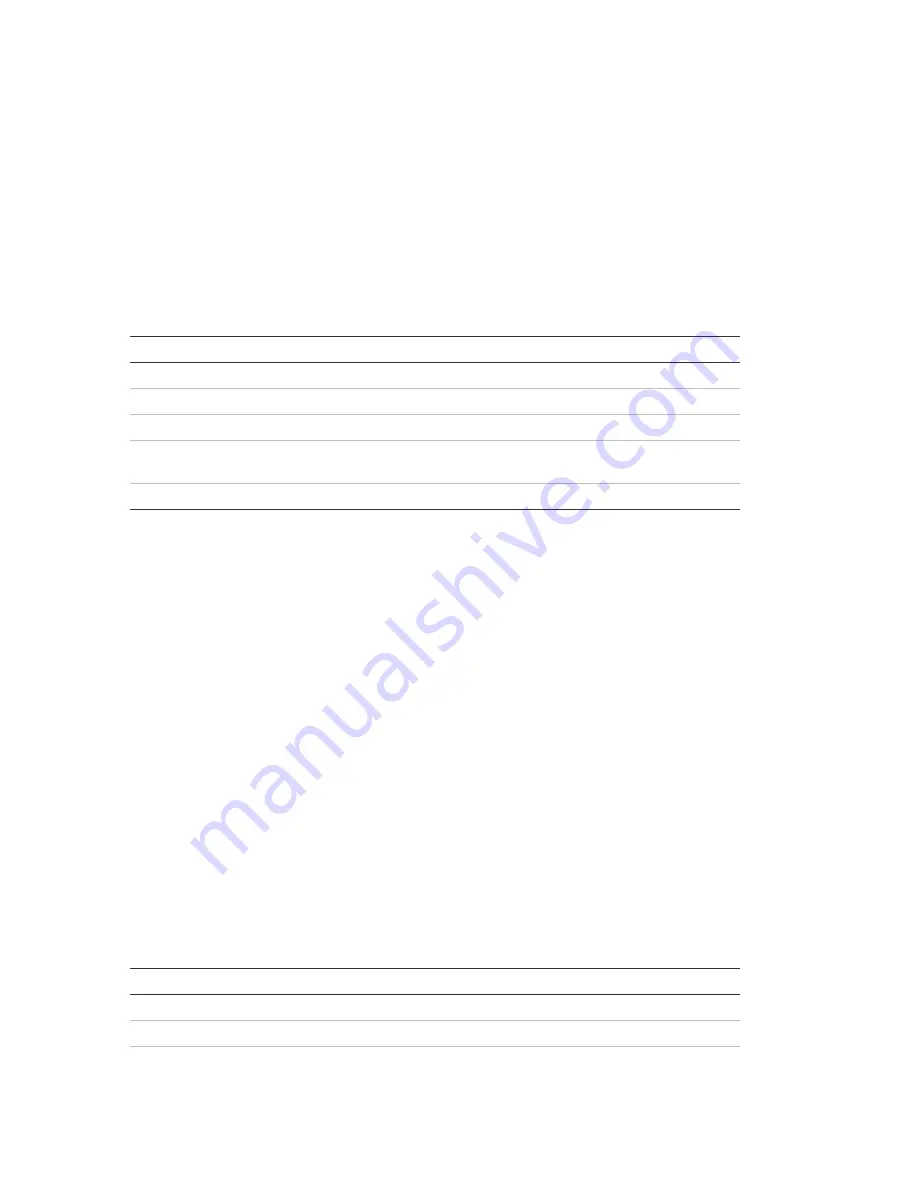
Chapter 3: Configuration and commissioning
74
ZP2 Series Installation Manual
4. Configure all required settings.
5. Press F4 (Enter), and then press F1 (Back).
6. Press F1 (Save), F3 (Apply), F4 (Discard), or F2 (Exit).
Remember to apply saved settings from the Main menu.
PSTN configuration
Select PSTN configuration to configure public switched telephone network
settings. Configuration options are shown in the table below.
Table 34: PSTN configuration options
Option
Description
Default value
Ccode
Configures the PSTN country code [1]
099
Line 1
Enables or disables line 1 [2]
Disabled
Line 2
Enables or disables line 2 [2]
Disabled
Retries
Configures the maximum number of times the
number is dialled
05
Kissoff
Configures the kiss-off acknowledgement time
48 x 10 ms
[1] See Appendix B “PSTN country codes” on page 125 for a complete list of country codes.
[2] These correspond to the line 1 and line 2 connectors on the installed DACT board.
To change the configuration:
1. Select Panel setup from the Main menu.
2. Select DACT config, and then select PSTN config.
3. Configure all required settings.
4. Press F4 (Enter), and then press F1 (Back).
5. Press F1 (Save), F3 (Apply), F4 (Discard), or F2 (Exit).
Remember to apply saved settings from the Main menu.
GPRS configuration
Select GPRS configuration to configure general packet radio service (GPRS)
settings. Configuration options are shown in the table below.
Note:
GPRS functionality requires an optional GPRS expansion board to be
installed.
Table 35: GPRS configuration options
Option
Description
Default value
PIN
Configures the sim card PIN number
0000
APN
Configures the network Access Point Name (APN)
User
Configures the network user name
Summary of Contents for ZP2 Series
Page 1: ...ZP2 Series Installation Manual P N 00 3251 501 0003 04 ISS 04MAY15...
Page 6: ...iv ZP2 Series Installation Manual...
Page 20: ...Chapter 1 Introduction 14 ZP2 Series Installation Manual...
Page 114: ...Chapter 3 Configuration and commissioning 108 ZP2 Series Installation Manual...
Page 128: ...Chapter 5 Technical specifications 122 ZP2 Series Installation Manual...
Page 142: ...Appendix C Menu maps 136 ZP2 Series Installation Manual...
Page 148: ......






























