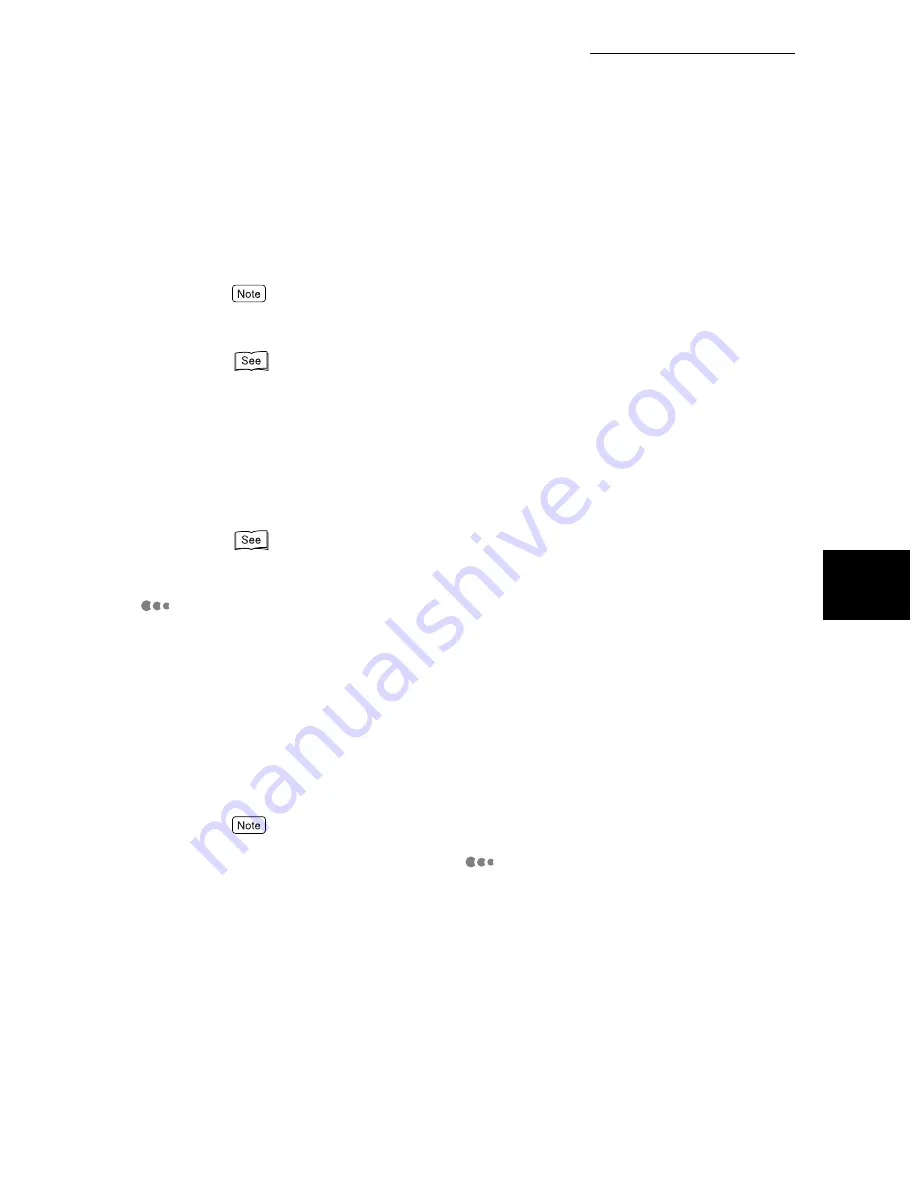
13.1 What is Internet Fax (iFax)?
257
13
Using
the
In
te
rn
et
to
Send
and
Receive F
axes
■
Other Characteristics
●
You can register E-mail addresses in the Address Book.
If you register the recipients’ E-mail addresses in the Address Book, you need
not enter the E-mail addresses each time you send a fax to the recipient.
E-mail addresses can be preset with other transmission settings, such as setting the iFax Profile,
iFax Send Status and out going E-mail-related settings.
See “9.3 Setting an Address Number” (P. 150) for details on how to register Speed Dialing num-
bers.
●
Broadcast Send feature is available.
The Broadcast Send feature allows you to send several E-mails at a time if you
specify E-mail addresses. The feature also allows you to send faxes and E-
mails at the same time to the facsimile and iFax recipients.
See “3.4 Dialing” (P. 27) for details on how to specify E-mail addresses.
Points to Note when Using iFax
■
Precautions when sending E-mails
“iFax Sent” in the Job Status screen, the Transmission Report and the Job His-
tory Report of this machine indicate that the document has reached the SMTP
server that was set for transmission on this machine. The E-mails may not be
delivered to the recipient due to problems on the transmission route of the
Internet. The machine will not be notified when this problem occurs. It is recom-
mended to confirm the successful transmission of the E-mail with the recipient
by telephone when you send important E-mails.
By setting Read Status (MDN) and Send Status (DSN) when transmitting, you can receive a trans-
mission result E-mail. For details, see “
Setting the Read Status(MDN) /Send Status (DSN)”
(P. 274) in “13.3.2 Settings That are Configurable During an Outgoing iFax Transmission”.
■
Limitations of the Mail Server
Large size E-mails may not be sent or received depending on the system envi-
ronment, such as the mail server limitation. When you want to send the number
of pages in the E-mail, confirm the system environment of the sender and
recipient, respectively.
If the split size of outgoing mails for one page is too large, reduce the size by
changing the resolution or the settings of the Original Type.
Summary of Contents for WorkCentre M24 Color
Page 1: ...WorkCentre M24 Fax Reference Guide This PDF file is best viewed using Acrobat Reader 5...
Page 22: ...xix...
Page 60: ...3 6 Transmission Failure 38 Transmitting 3...
Page 62: ...Leaving F code blank select Next E Enter the password on the numeric keypad then select 38B...
Page 90: ...5 2 Confirming Job Status 66 Confirming and Canceling a Communication 5...
Page 226: ...9 8 Other Items 202 Setting up System Administration Mode Fax Functions 9...
Page 260: ...11 2 Error Code List 236 Troubleshooting 11...
Page 320: ...13 7 Precautions and Limitations 296 13 Using the Internet to Send and Receive Faxes...
Page 321: ...1Appendix A Specifications 298 B Glossary 299...
Page 326: ...B Glossary 302 Appendix...
Page 330: ......
Page 331: ...WorkCentre 24 User Guide Facsimile July 2003...
Page 332: ......
















































